Ferramentas para faces¶
Referência
- Mode
Edit Mode
- Menu
- Hotkey
Ctrl-F
Estas são ferramentas que manipulam faces.
Preencher¶
Referência
- Mode
Edit Mode
- Menu
- Hotkey
Alt-F
A opção Preencher irá criar faces triangulares a partir de qualquer grupo de arestas ou vértices selecionados, contando que eles formem um ou mais perímetros completos.
- Beauty
Arrange the new triangles nicely.
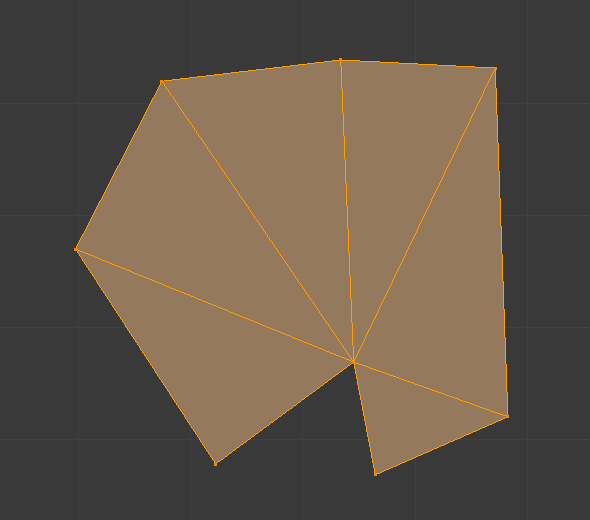
Preenchimento usando o comando de preencher («F»ill).¶
Note que, diferentemente da criação de multiláteros, o comando Preencher tem suporte a orifícios.
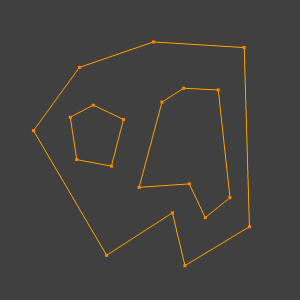
Um perímetro fechado com orifícios (ou lacunas).¶ |
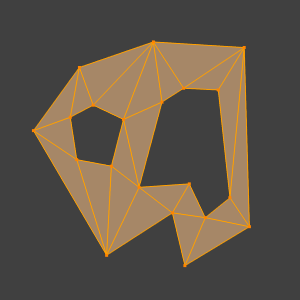
Preenchimento usando o comando de preencher («F»ill).¶ |
Beautify Faces¶
Referência
- Mode
Edit Mode
- Menu
Beautify Faces works only on selected existing faces. It rearrange selected triangles to obtain more «balanced» ones (i.e. less long thin triangles).
- Ângulo máximo
Uma opção de delimitação de ângulo para limitar a rotação das arestas para superfícies achatadas.
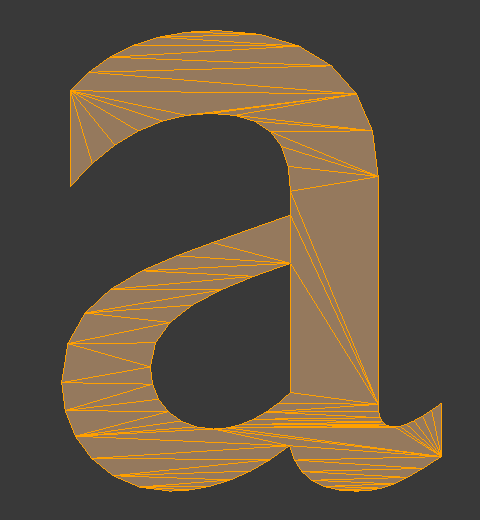
Um texto convertido para uma malha.¶ |
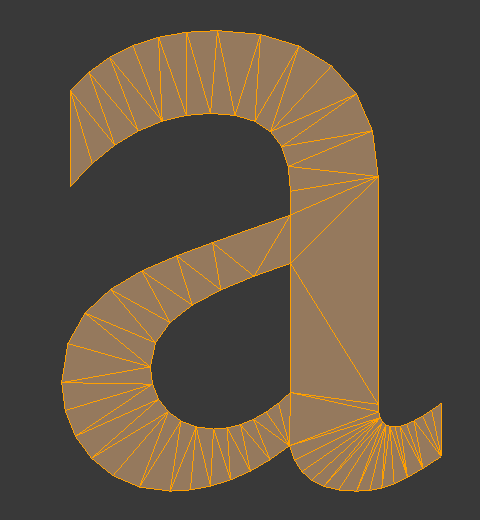
Result of Beautify Faces.¶ |
Preenchimento de grade¶
Referência
- Mode
Edit Mode
- Menu
Grid Fill uses a pair of connected edge loops or a single, closed edge loop to fill in a grid that follows the surrounding geometry.
The best predictable result can be achieved if you select two opposite edge loops with an equal number of vertices. When a single, closed edge loop is selected, the Span/Offset options allows you to adjust the way two opposite edge loops are detected from one closed edge loop.
- Span
Specifies the number of columns in the grid.
- Deslocamento
Defines the vertex that is considered to be the corner of the grid, by default, it’s the active vertex. The Offset allows you to rotate the grid lines.
- Mesclagem simples
Use a simple interpolation algorithm to generate grid vertices from boundary loops, which doesn’t attempt to maintain the shape, useful for flat surfaces or times when keeping the shape gives odd results.
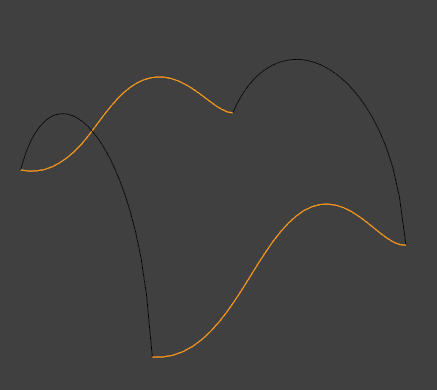
Entrada.¶ |
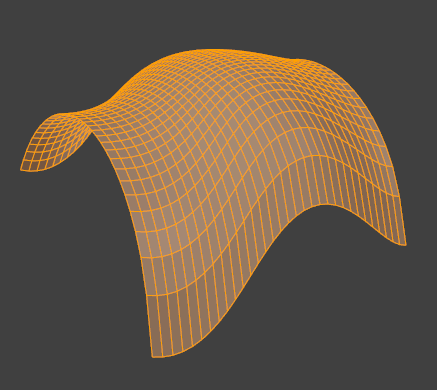
Grid Fill result.¶ |
Solidificar¶
Referência
- Mode
Edit Mode
- Menu
This takes a selection of faces and solidifies them by extruding them uniformly to give volume to a non-manifold surface. This is also available as a Modifier. After using the tool, you can set the offset distance in the Adjust Last Operation panel.
- Espessura
A quantidade de deslocamento para a superfície recém criada. Valores positivos deslocam a superfície para a direção interna em relação a direção na qual apontam as normais. Valores negativos deslocam a superfície para a direção externa.
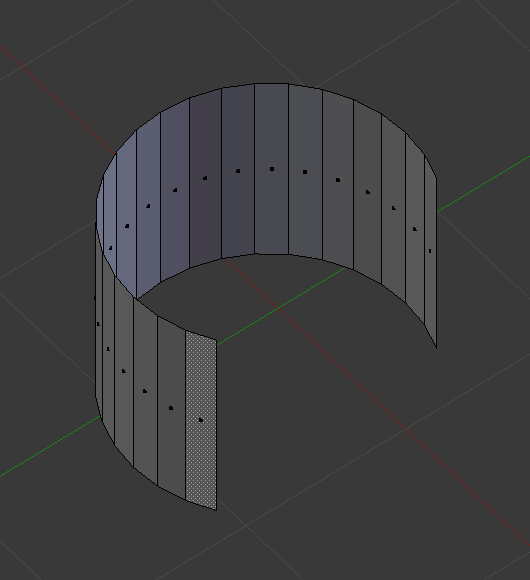
A malha antes da operação de solidificar.¶ |
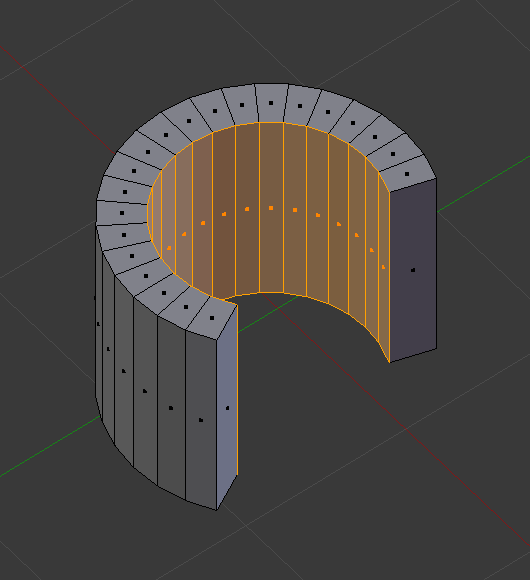
Solidificação com uma espessura positiva.¶ |
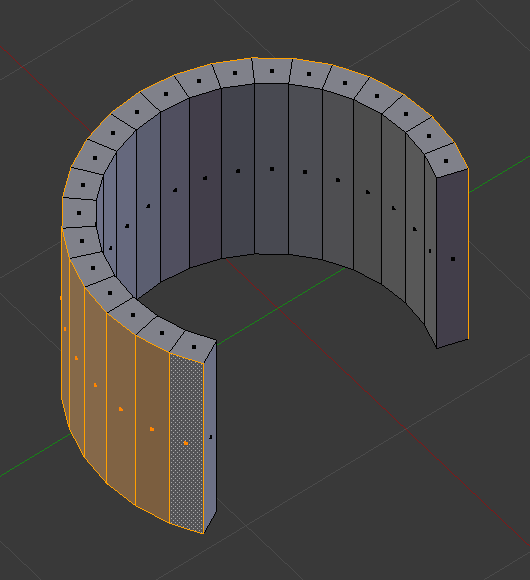
Solidificação com uma espessura negativa.¶ |
Interseccionar¶
Interseccionar (Via ferramenta de faca)¶
Referência
- Mode
Edit Mode
- Menu
A ferramenta de intersecção permite que você corte intersecções em uma geometria. Ela é um pouco parecida com a ferramenta de operações boolianas, mas, não calcula interiores ou exteriores. As faces são divididas ao longo das intersecções, deixando as novas arestas selecionadas.
- Fonte
- Selecionados ou não selecionados
Operate between the selected and unselected geometry.
- Intersecção interna
Operate on the overlapping geometry of the mesh.
- Modo de separação
- Todos
Splits the geometry at the new edge.
- Cortar
Keep each side of the intersection separate without splitting the faces in half.
- Fundir
Funde toda a geometria a partir da intersecção.
- Ajuste de fusão
See Intersect (Boolean).
Interseccionar (Via ferramenta booliana)¶
Referência
- Mode
Edit Mode
- Menu
Performs boolean operations with the selection on the unselected geometry. While the Operação booliana is useful for non-destructive edits, access to booleans with a tool in Edit Mode can be useful to quickly perform edits.
- Booliana
Diferença, União, Intersecção
- Trocar
Altera a ordem da operação.
- Ajuste de fusão
Tolerance for close faces to be considered touching, It may be useful to increase this when some intersections aren’t detected that should be and when extra geometry is being created because edges aren’t detected as overlapping.
Aviso
A threshold approaching size of faces may cause very slow calculation, in general keep this value small.
Aramado¶
Referência
- Mode
Edit Mode
- Menu
The Wireframe tool makes a wireframe from faces by turning edges into wireframe tubes, similar to the Aramado.
Atiçar faces¶
Referência
- Mode
Edit Mode
- Menu
Splits each selected faces into a triangle fan, creating a new center vertex and triangles between the original face edges and new center vertex. The Offset can be used to make spikes or depressions.
- Deslocar atiçamento
Offset the new center vertex along the face normal.
- Deslocamento relativo
Multiply the Offset by the average length from the center to the face vertices.
- Atiçar centro
Computes the center of a face.
- Weighted Mean
Using the mean average weighted by edge length.
- Mean
Using the mean average.
- Bounds
Uses center of bounding box.
Triangular faces¶
Referência
- Mode
Edit Mode
- Menu
- Hotkey
Ctrl-T
This tool converts each of the selected faces (whether it be quads or n-gons) to triangular faces. See the Triangular.
Triângulos para quadriláteros¶
Referência
- Mode
Edit Mode
- Menu
- Hotkey
Alt-J
This tool converts the selected triangles into quads by taking adjacent triangles and removing the shared edge to create a quad, based on a threshold. This tool can be applied on a selection of multiple triangles.
This means you can select the entire mesh and convert triangles that already form square shapes – to be converted into quads, without having to concern yourself with individual faces.
Alternatively you can force this operation selecting a pairs of faces (see hint below for other ways of joining).
To create a quad, this tool needs at least two adjacent triangles. If you have an even number of selected triangles, it is also possible not to obtain only quads. In fact, this tool tries to create most even rectangular quads from the given triangles, which means some triangles could remain.
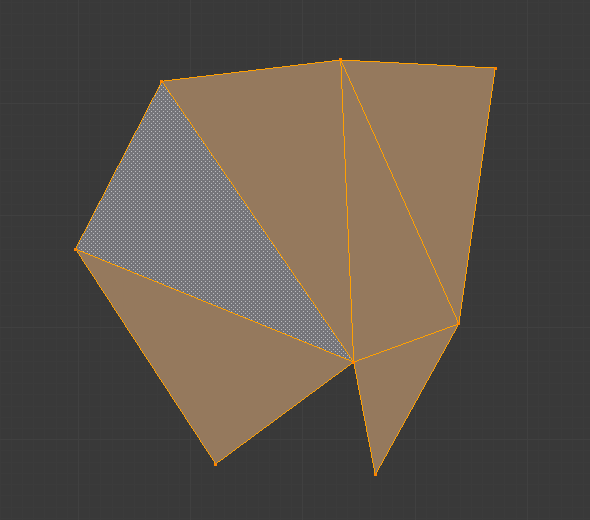
Antes da conversão de triângulos para quadriláteros.¶ |
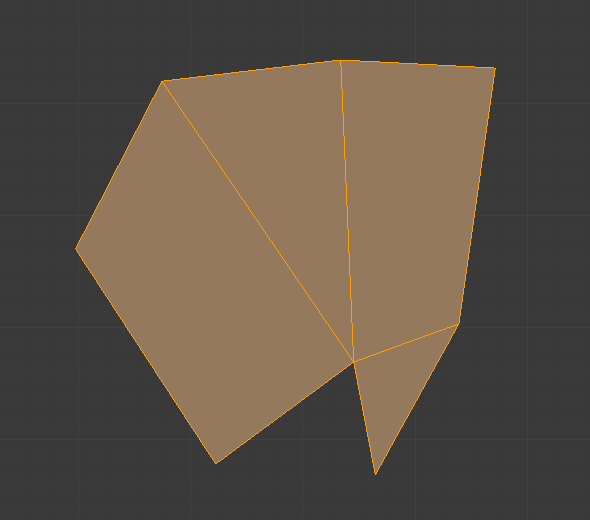
Após a conversão de triângulos para quadriláteros.¶ |
All the menu entries and hotkeys use the settings defined in the Operator panel:
- Ângulo máximo
This value, between (0 to 180), controls the threshold for this tool to work on adjacent triangles. With a threshold of 0.0, it will only join adjacent triangles that form a perfect rectangle (i.e. right-angled triangles sharing their hypotenuses). Larger values are required for triangles with a shared edge that is small, relative to the size of the other edges of the triangles.
- Comparar UVs
When enabled, it will prevent the union of triangles that are not also adjacent in the active UV map.
- Comparar cores dos vértices
When enabled, it will prevent the union of triangles that have no matching vertex color.
- Comparar ressaltos
When enabled, it will prevent the union of triangles that share an edge marked as sharp.
- Comparar materiais
When enabled, it will prevent the union of triangles that do not have the same material assigned.
Dica
When isolated groups of faces are selected, they can be combined with Create Face or Dissolve Faces; this is not limited to quads.
Soldar arestas criando faces¶
Referência
- Mode
Edit Mode
- Menu
A tool to split selected faces by loose wire edges. This can be used in a similar way to the Knife tool, but the edges are manually setup first.
Rotacionar arestas¶
Referência
- Mode
Edit Mode
- Menu
This tool functions the same edge rotation in edge mode. It works on the shared edge between two faces and rotates that edge if the edge was selected.
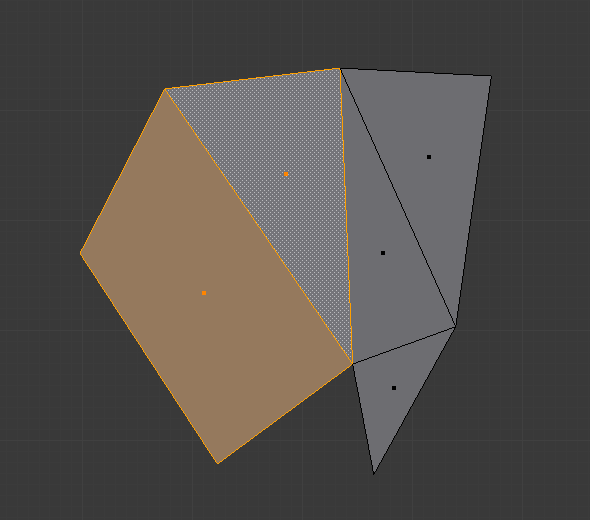
Two adjacent faces selected.¶ |
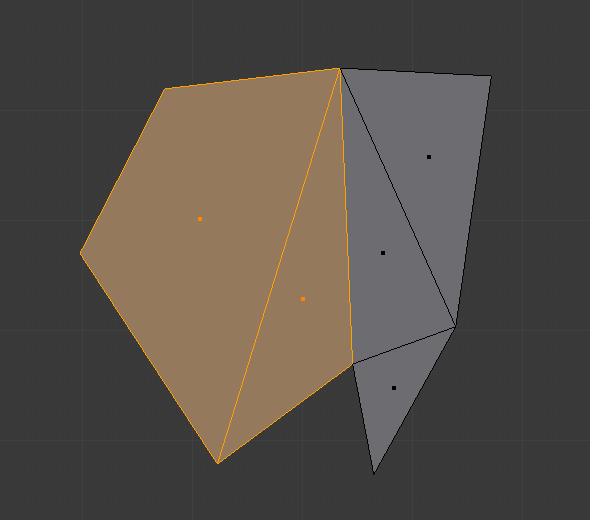
Selected edge rotated.¶ |
See Rotate Edge for more information.
Rotacionar e inverter¶
- Rotacionar / Inverter UVs
- Rotacionar cores
Rotates the Vertex Colors inside faces either clockwise or counterclockwise.
- Inverter as cores
Flips the direction of Vertex Colors inside the selected faces.
Normais¶
See Editing Normals for more information.