Введение¶
The Image Editor is where you can view/edit 2D assets like images or textures.
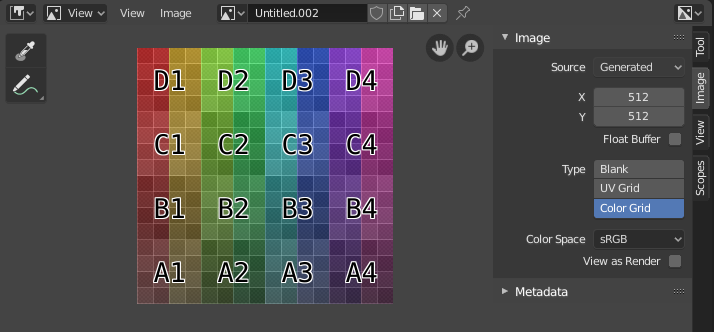
Редактор изображений с тестовой текстурой.¶
Панель инструментов¶
- Sample Tool
Used to sample a pixel’s color from anywhere within Blender.
- Sample Size (размер образца)
The dimensions of the square used to sample underlying pixels. If larger than 1 the resulting sample is an average of all underlying pixels.
- Annotate (заметки)
См. Заметки.
Главная панель редактора¶
- Mode
- View
Displays Images.
- Paint
- Mask (Маска)
- View
Инструменты для управления отображением содержимого в редакторе. См. Навигация.
- Image
Инструменты для открытия и управления изображениями. См. Редактирование.
- Image
A data-block menu used for selecting images. When an image has been loaded or created in the Image editor, the Image panel appears in the Sidebar region. See Image Settings (настройки изображения).
Render Result
Узел Viewer
- Image Pin
Todo.
- Slot
You can save successive renders into the render buffer by selecting a new slot before rendering. If an image has been rendered to a slot, it can be viewed by selecting that slot. Empty slots appear as blank grids in the Image editor. Use the J and Alt-J to cycle forwards and backwards through saved renders. Alternatively you can use the number keys 1, 2, 3, etc, to select the slot with the corresponding number. A slot can be renamed by double clicking its name in the Image panel in the Sidebar.
- View Layer
If you are using View Layers, use this menu to select which layer is displayed.
- Render Pass
If you are using Render Passes, use this menu to select which pass is displayed.
- Display Channels (отображение каналов)
Выберите, какие цветовые каналы будут отображаться.
- Color and Alpha
Replaces transparent pixels with background checkerboard, denoting the alpha channel.
- Color
Display the colored image, without alpha channel.
- Alpha
Displays the Alpha channel a grayscale image. White areas are opaque, black areas have an alpha of 0.
- Z-Buffer (буфер глубины)
Display the depth from the camera, from Clip Start to Clip End, as specified in the Camera settings.
- Red, Green, Blue
Single Color Channel visualized as a grayscale image.
Main View¶
When LMB / RMB dragging mouse the color under the cursor is shown in the footer as well the cursor position and the color values in the RGBA, HSV and Luminance Color Space.