Меню блока данных¶
A set of menu buttons used to link Data-Blocks to each other. If data-blocks are linked the data will be updated across all of the data users when edited.
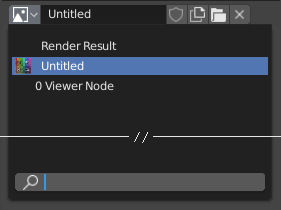
Меню блока данных с полем поиска.¶
- Type
Shows an icon indicating the data-block type. It opens up the following pop-up menu. The data-block can be dragged from here e.g. to drag a material onto an object in the 3D Viewport or into a Data ID field.
- List
Список блоков данных, доступных в текущем blend-файле, или ссылка для выбора элемента. Меню может отображать предварительный просмотр помимо элементов и поле поиска для поиска элементов в списке по имени.
- Name (имя)
Displays the internal name of the linked Data-Block, which can be edited as a regular text field. If a name is already assigned, Blender will add a digit to the name like «.001».
- User Count
Displays the number of data users of the data. Clicking on user count button will make it a single-user copy, with it linked only to the active object/object’s data.
- Fake User (значок щита)
Keeps the data-block saved in the blend-file, even if it has no Real User. When activated an «F» will be shown before the name in the list.
- Make Local (chain icon)
Todo <2.79.
- Новый/Добавить (значок файла)
Creates a new data-block or duplicates the current data-block and applies it.
- Открыть файл (значок папки)
Opens the File Browser.
- Распаковать файл (значок корзины)
Unpack the file packed into the current blend-file to external ones.
- Разорвать связь блока данных (значок
X) Очищает ссылку. Shift-ЛКМ, чтобы обнулить пользователей, что позволит полностью удалить данные из blend-файла.
Иногда есть список применённых блоков данных (например, список материалов, использованных на объекте).
См.также
Блоки данных обсуждаются далее в главе Системные данные.
Предпросмотр¶
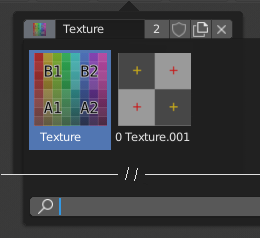
The Data-Block menu with preview.¶
In the Tool Settings is a version of the data-block menu with a bigger preview.
Data ID¶
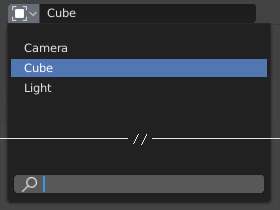
A Data ID field.¶
A Data ID is a text field with an icon on the left, which opens a pop-up. Data ID is a unique name for an object. Data ID is used to refer to objects, and therefore Blender does not allow any two objects of same type to have same ID (same name). If Data ID is already in use, Blender will automatically append a number to the end to prevent ID collision (for example «Cube.001»).
Menus showing Data IDs can show the following elements:
- Type
Значок слева указывает принятый тип блока данных.
- Name (имя)
The text field functions as a search field by matching elements in the list. Press Tab to auto-complete names up to the level a match is found. If more than one match exists, you have to continue typing. If you type an invalid name, the value will remain unchanged.
- List
Позволяет выбрать блок данных напрямую.
- Пипетка
В некоторых идентификаторах данных присутствует Пипетка, доступная через значок пипетки с правой стороны.
- Remove
X Click the
Xbutton on the right to remove the reference.
Sub IDs¶
Связанные типы идентификаторов могут стать доступными для выбора свойства или дочернего объекта, в зависимости от типа объекта.
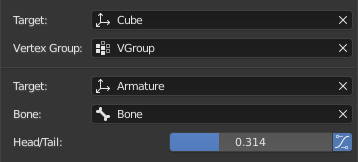
Пример Sub ID.¶
- Vertex Group (группа вершин)
If the selected object in the Name field is a mesh or a lattice, an additional field is displayed where a vertex group can be selected.
- Bone (Кость)
If the selected object in the Name field is an armature, a new field is displayed offering the choice to specify an individual bone by entering its name in the Bone data ID.
- Head/Tail
If a Bone is set, a new field is displayed offering the choice of whether the head or tail of a Bone will be pointed at. The slider defines where along this bone the point lies interpolating along the bone axis in a straight line. A value of zero will point at the Head/Root of a Bone, while a value of one will point at the Tail/Tip of a Bone.
- Use B-Bone Shape
When the bone is a bendy bone, click on this button to make the point follow the curvature of the B-spline between head and tail.