Triangles to Quads
Справка
- Mode
Режим редактирования
- Меню
- Горячая клавиша
Alt-J
This tool converts the selected triangles into quads by taking adjacent triangles and removing the shared edge to create a quad, based on a threshold. This tool can be applied on a selection of multiple triangles.
This means you can select the entire mesh and convert triangles that already form square shapes – to be converted into quads, without having to concern yourself with individual faces.
Alternatively you can force this operation selecting a pairs of faces (see hint below for other ways of joining).
To create a quad, this tool needs at least two adjacent triangles. If you have an even number of selected triangles, it is also possible not to obtain only quads. In fact, this tool tries to create most even rectangular quads from the given triangles, which means some triangles could remain.
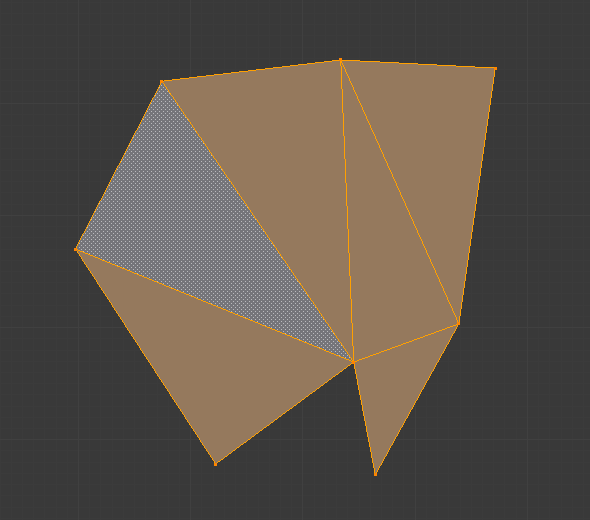
Before converting tris to quads. |

After converting tris to quads. |
- Max Angle
This value, between (0 to 180), controls the threshold for this tool to work on adjacent triangles. With a threshold of 0.0, it will only join adjacent triangles that form a perfect rectangle (i.e. right-angled triangles sharing their hypotenuses). Larger values are required for triangles with a shared edge that is small, relative to the size of the other edges of the triangles.
- Compare UVs
When enabled, it will prevent the union of triangles that are not also adjacent in the active UV map.
- Compare VCols
When enabled, it will prevent the union of triangles that have no matching Color Attribute color.
- Compare Sharp
When enabled, it will prevent the union of triangles that share an edge marked as sharp.
- Compare Materials
When enabled, it will prevent the union of triangles that do not have the same material assigned.
Подсказка
When isolated groups of faces are selected, they can be combined with Create Face or Dissolve Faces; this is not limited to quads.