Мазок
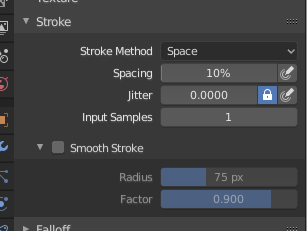
Панель штриха.
- Stroke Method E
Определяет способ нанесения мазков кисти на холст.
- Dots (усеивать)
Apply paint on each mouse move step.
- Drag Dot (результат перемещения)
Оставляет на холсте только один мазок, который можно разместить перетаскиванием.
- Пространство (space)
Создаёт мазок кисти в виде серии точек, расстояние между которыми (интервал) определяется настройкой интервал (spacing).
- Интервал (Spacing)
Represents the percentage of the brush radius.
Limits brush application to the distance specified by spacing.
- Аэрограф (Airbrush)
Flow of the brush continues as long as the mouse click is held (spray), determined by the Rate setting. With other methods the brush only modifies the color when the brush changes its location. This option is not available for the Grab sculpting brush.
- Темп (Rate)
Interval between paints for airbrush.
- Закреплено (Anchored)
Создает один мазок в месте расположения кисти. Щелчок и перетаскивание изменят размер мазка.
- От края до края (Edge to Edge)
Расположение и ориентация кисти определяются окружностью из двух точек, где первый щелчок соответствует одной точке, а перетаскивание размещает вторую точку, противоположную первой.
- Линия (line)
Щелчок и перетаскивание позволяют определить линию в пространстве экрана. Линии мазков разделяются интервалом (spacing), аналогично пробелам. С помощью Alt шаг линии ограничивается шагом 45 градусов.
- Кривая (curve)
Defines the stroke curve with a Bézier curve (dabs are separated according to Spacing). Use Ctrl-RMB to create the initial control point of the curve.
- Paint Curves (кривые для краски)
Stroke Curves are reusable and can be stored and selected by using the Меню блока данных menu.
- Add Points
You can define additional curve control points by using Ctrl-RMB. The handles can be defined by dragging the mouse. The stroke flows in the direction of the first control point to the second control point. If another control point is added after the second control point, instead of extending it from the first control point in a different direction, it will become the initial control point, and thus the stroke still flows in the direction of the first to the second.
- Transforming Points
The control points and handles can be dragged with LMB. To make sure that the handles of a control point are symmetrical, drag them using Shift-RMB. A few transform operators are supported such as moving, scaling and rotating.
- Выделение (selection)
The handles can be selected individually by using RMB, extend the selection by Shift-RMB and deselect/select all by using A.
- Delete Points X
Чтобы удалить точку кривой, используйте X.
- Нарисовать кривую Return
Чтобы подтвердить и выполнить изогнутый мазок, нажмите Return или используйте кнопку «нарисовать кривую».
- Расстояние между интервалами только в режиме Скульптинга
Метод, используемый для расчёта расстояния для создания нового шага кисти.
- Вид (view)
Вычисляет интервалы кисти относительно вида.
- Сцена (scene)
Calculates the brush spacing relative to the scene using the stroke location. This avoids artifacts when sculpting across curved surfaces.
- Отрегулировать силу для интервала
Attenuate the brush strength according to spacing. Available for the Space, Line, and Curve stroke methods.
- Соотношение тире (Dash Ratio)
Соотношение семплов в цикле, при котором кисть включена. Это полезно для создания пунктирных линий в текстурной покраске или стежков в режиме скульптинга. Доступно для методов мазка пробел, линия и кривая.
- Длина штриха (Dash Length)
Длина цикла тире измеряется в образцах (samples) мазков. Это полезно для создания пунктирных линий в текстурной покраске или стежков в режиме скульптинга. Доступно для методов мазка пробел, линия и кривая.
- Дрожание (jitter)
Jitter the position of the brush while painting.
- Jitter Pressure
На «дрожание» кисти можно повлиять, включив значок чувствительности к давлению, если вы используете графический планшет.
- Единица дрожания (Jitter Unit)
Управляет измерением дрожания кисти.
- Вид (view)
The Jitter is measured based on how the cursor appears on the monitor i.e. «screen space».
- Сцена (scene)
The Jitter is measured based on real world units. The unit type and scaling can be configured in the Scene Units.
- Входные образцы (Input Samples)
Недавние местоположения мыши (входные образцы (samples)) усредняются для сглаживания мазков кисти.
Стабилизация штриха (stabilize stroke)
Stabilize Stroke makes the stroke lag behind the cursor and applies a smoothed curve to the path of the cursor. This can be enabled temporary by holding Shift while painting or permanently by clicking the checkbox found in the header.
- Радиус (radius)
Sets the minimum distance from the last point before stroke continues.
- Коэффициент (factor)
Sets the amount of smoothing.