Текстура (texture)
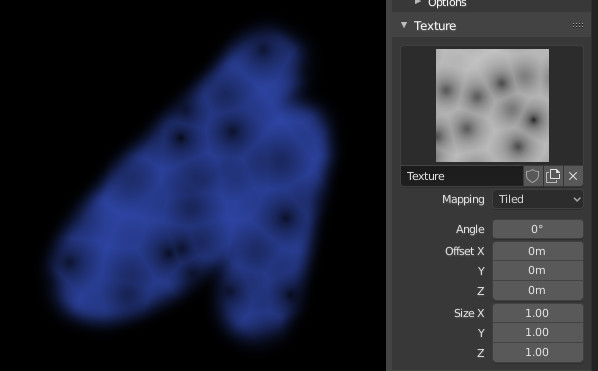
Texture options and example.
Use the texture data-block at the bottom of the paint panel to select a preloaded image or procedural texture to use as your brush pattern.
Note that in order to use it, you must have a placeholder material defined, and that particular texture defined using the Material and Texture buttons. It is not necessary to have that material or texture applied to any mesh anywhere; it must only be defined.
The example to the right shows the effects of painting with a Voronoi texture.
- Текстура (texture)
В режимах рисования текстура используется в качестве источника цвета, а при скульптинге она используется для определения силы кисти.
- Отображение (mapping)
Sets the way the texture is applied to the brush stroke.
- Плоскость вида
If View Plane is enabled, the current view angle is used to project the brush texture onto the model. I.e. the texture follows the mouse, so it appears that the texture is being dragged across the model. In 2D painting, the texture moves with the brush.
- Область плоскости
Projects the brush texture along the local surface normal, which keeps the texture from stretching when sculpting on a portion of the mesh that is at an extreme angle to the viewpoint.
- Плиточный (Tiled)
The Tile option tiles the texture across the screen, so moving the brush appears to move separately from the texture. The Tile option is most useful with tileable images, rather than procedural textures.
- 3D
Опция 3D позволяет кисти в полной мере использовать преимущества процедурных текстур. В этом режиме для определения того, какую область текстуры использовать, используются координаты вершин, а не местоположение кисти.
- Случайно (random)
Picks a random texture coordinate to sample from for each dab.
- Трафарет (Stencil)
Stencil mapping works by projecting the paint from the camera space on the mesh or canvas. Painting is applied only inside the boundaries of the stencil. The stencil is displayed as a screen space overlay on the viewport. To the transform the stencil texture and the stencil mask with additional Alt pressed:
Перемещение ПКМ
Масштаб Shift-ПКМ
Вращение Ctrl-ПКМ
When using stencil scaling, X and Y are used to constrain the scaling to one axis. Pressing one of the buttons twice reverts to unconstrained scaling.
- Формат изображения
Восстановить соотношение сторон исходного изображения для сброса растяжения, введенного путём масштабирования (только для текстур изображения). Этот оператор может использовать значения мозайки и масштаба текстуры кисти, если соответствующие включены в Настроить последнюю операцию (adjust last operation).
- Сбросить трансформацию
Восстанавливает положение трафарета.
- Угол Ctrl-F
This is the rotation angle of the texture brush. It can be changed interactively via Ctrl-F in the 3D Viewport. While in the interactive rotation you can enter a value numerically as well.
- Rake R
Angle follows the direction of the brush stroke. Not available with 3D textures. (Shortcut sculpting only.)
- Random R
Angle is randomized per dab.
- Случайный угол
Ограничивает случайное отклонение диапазоном.
- Смещение X, Y, Z (Offset)
Сместить размещение текстурной карты по осям X, Y и Z.
- Размер X, Y, Z
Set the scale of the texture in each axis. Not available for Drag sculpting textures.
- Смещение образца (Sample Bias) режим Скульптинга
Value added to texture samples.