File Formats¶
Дивись також
Формати Медіа – Media Formats for technical information about supported file formats.
Image Output¶
When rendering a single frame, the output should be a single image format and not a video. Several image formats are available, PNG being the default.
Images can also be used for rendering animations which has a couple advantages. For example, when rendering animations to image file formats the render job can be canceled and resumed at the last rendered frame by changing the frame range. This is useful if the animation takes a long time to render and the computers resources are needed for something else.
Images can then be encoded to a video by adding the rendered image sequence into the Video Sequencer and choosing an appropriate Video Output.
Порада
Rendered image sequences can be played back in the Animation Player.
Вивід Відео – Video Output¶
Панель «Кодування» – Encoding Panel¶
Орієнтир – Reference
| Panel: |
|---|
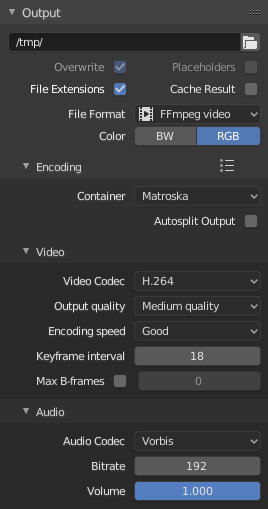
Панель «Кодування» – Encoding.
Тут ви вибираєте бажаний контейнер відео, кодек та устави стиснення для використання. З усіма цими варіантами стиснення існує компроміс між розміром файлу, сумісністю між платформами та якістю відтворення.
Порада
Коли ви поглянете у системну консоль – System Console, то ви можете бачити дещо з виводу процесу кодування. Ви побачите ще більше, якщо запустите Blender як blender -d.
- Передустави – Presets
- Ви можете використовувати передустави, які містять оптимальні устави для обраного типу виводу.
- Контейнер – Container
- Video container or file type. For a list of all available options, see video formats.
- Авторозділ Виводу – Autosplit Output
- Якщо ваше відео є величезним та перевищує 2 ГБ, увімкніть Autosplit Output. Це буде автоматично розділяти вивід на кілька файлів після першого файлу з розміром 2 ГБ.
Video¶
- Video Codec
- Chooses the method of compression and encoding. For a list of all available options see video formats.
Примітка
Стандарти
Деякі контейнери та кодеки не сумісні один з одним, а тому, якщо ви отримуєте помилки, перевірте чи контейнер та кодек сумісні. Як контейнери та кодеки інколи не сумісні один з одним, так і деякі кодеки не працюють з довільними розмірами. Тому, намагайтеся триматися поширених розмірів або перегляньте обмеження кодеку, який ви пробуєте використати.
- Якість Виводу – Output Quality
- Це передустави частот – Rates.
- Швидкість Кодування – Encoding Speed
- Передустави для зміни між швидким кодуванням (великий розмір файлу) та більшим стисненням (менший розмір файлу).
- Keyframe Interval
- Кількість картинок на групу картинок – Group of Pictures. Задавайте 0 для «intra_only», яке вимикає inter-frame відео. Вищі значення зазвичай дають менший файл, але потребують більш потужний пристрій для його відтворення.
- Макс В-кадрів – Max B-frames
Вмикає використання B‑frames.
- Інтервал – Interval
- Максимальна кількість B‑frames між не-B-кадрами.
Частота – Rate¶
- Бітова швидкість – Bitrate
- Sets the average bit rate (quality), which is the count of binary digits per frame. See also: FFmpeg -b:v.
- Частота – Rate
- Video files can use what is called variable bit rate (VBR). This is used to give some segments of the video less compressing to frames that need more data and less to frames with less data. This can be controlled by the Minimum and Maximum values.
- Буфер – Buffer
- Розмір буферу декодера потоку бітів – decoder bitstream buffer.
Багатоспліт, мультиплекс – Mux¶
Multiplexing – багатосплетення, мультиплексування – це процес комбінування потоків відео та аудіо в єдиний файл, подібно до пакування файлу відео та аудіо .mp3 файлу у файл zip.
- Частота – Rate
- Максимальна бітова частота багатосплетеного, мультиплексованого потоку.
- Розмір Пакета – Packet Size
- Знижує фрагментацію даних або зайве багатосплетення, мультиплексування, залежно від джерела.
Аудіо – Audio¶
- Аудіо Кодек – Audio Codec
- Audio format to use. For a list of all available options, see video formats.
- Бітова швидкість – Bitrate
- For each codec, you can control the bit rate (quality) of the sound in the movie. Higher bit rates are bigger files that stream worse but sound better. Use powers of 2 for compatibility.
- Гучність – Volume
- Задає гучність виводу аудіо.
Поради¶
Порада
Вибір формату відео залежить від того, що ви плануєте робити.
It’s not recommended to render directly to a video format in the first instance. If a problem occurs while rendering, the file might become unplayable and you will have to re-render all frames from the beginning. If you first render out a set of static images such as the default PNG format or the higher-quality OpenEXR (which can retain HDR pixel data), you can combine them as an Image Strip in the Video Sequence Editor (VSE). This way, you can easily:
- Повторно запускати рендеринг з місця (кадру), де сталася проблема.
- Try out different video encoding options in seconds, rather than minutes or hours as encoding is usually much faster than rendering the 3D scene.
- Enjoy the rest of the features of the VSE, such as adding Image Strips from previous renders, audio, video clips, etc.
Порада
Ви не повинні після-обробляти стиснутий з втратою файл, оскільки можуть стати видимими артефакти стиснення. Стиснення з втратою слід зарезервувати як фінальний «формат постачання».