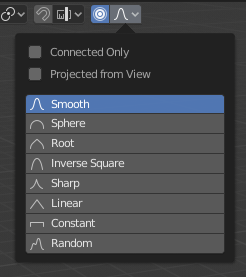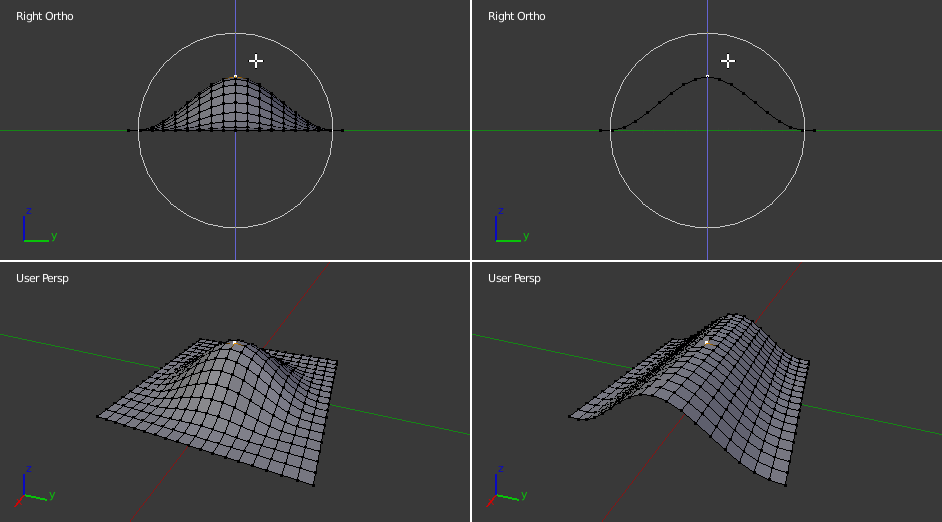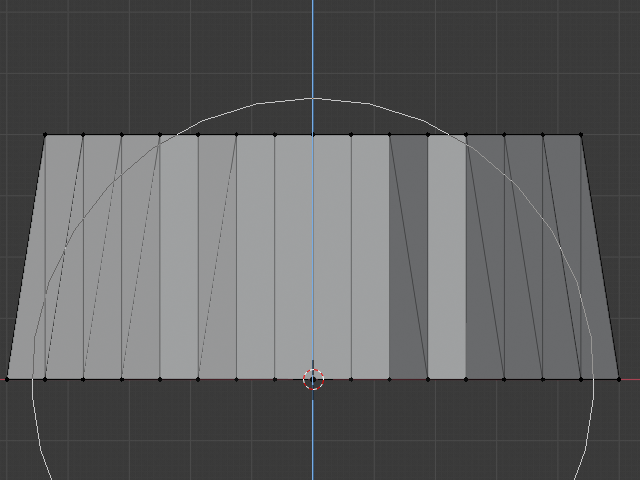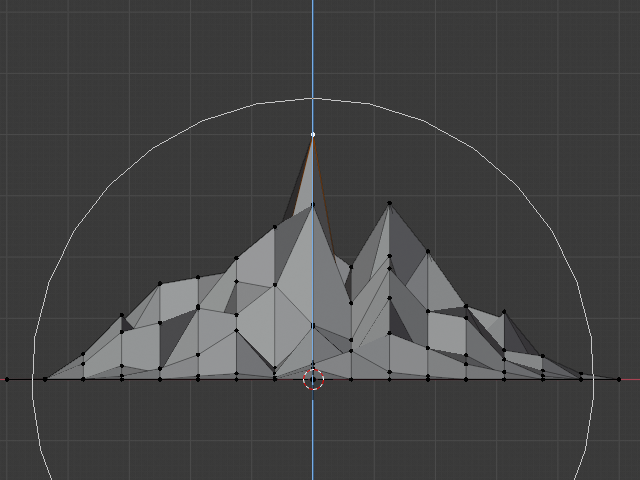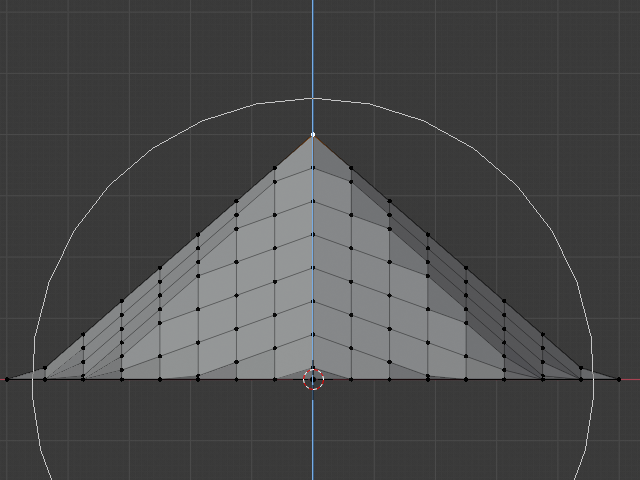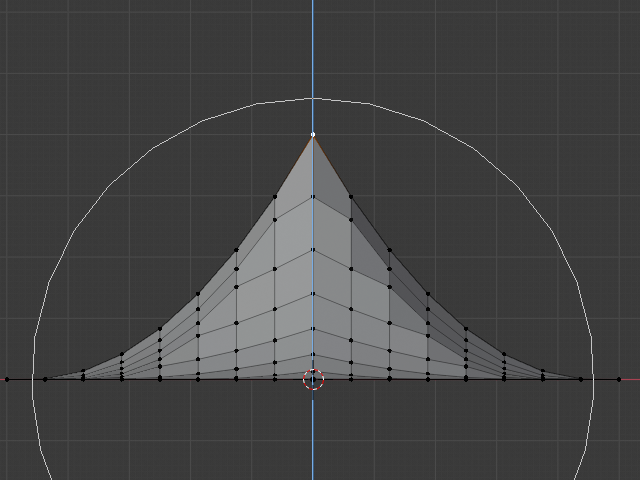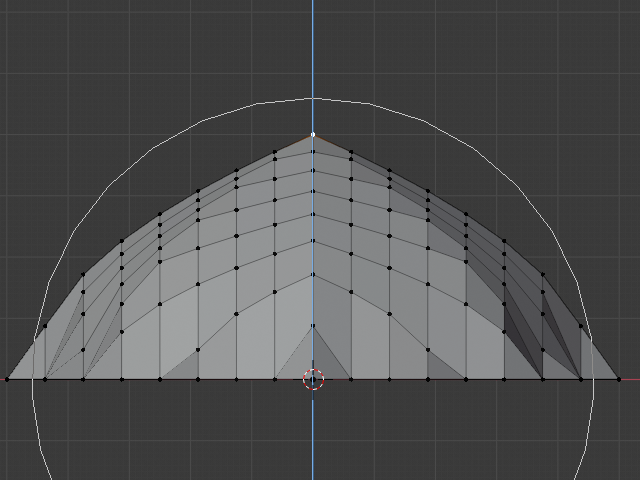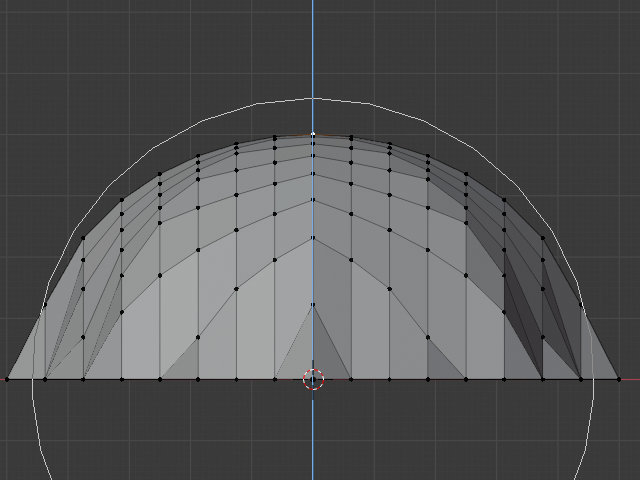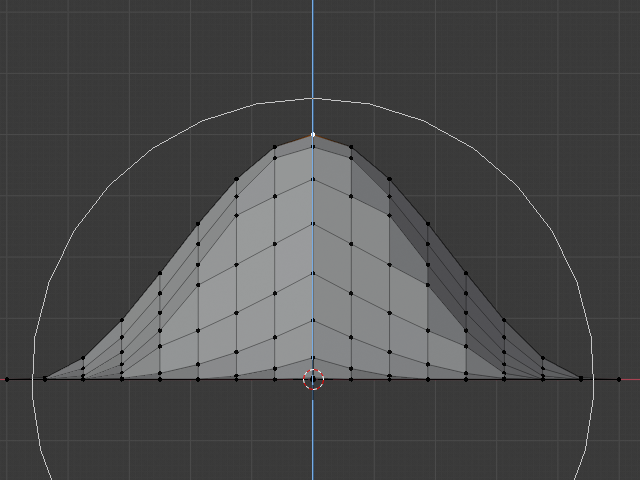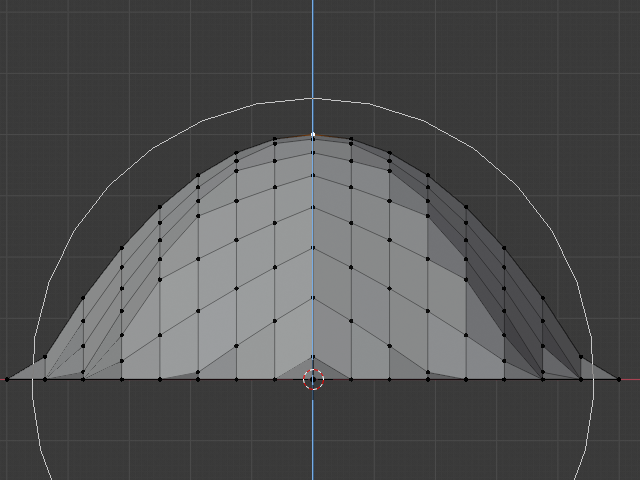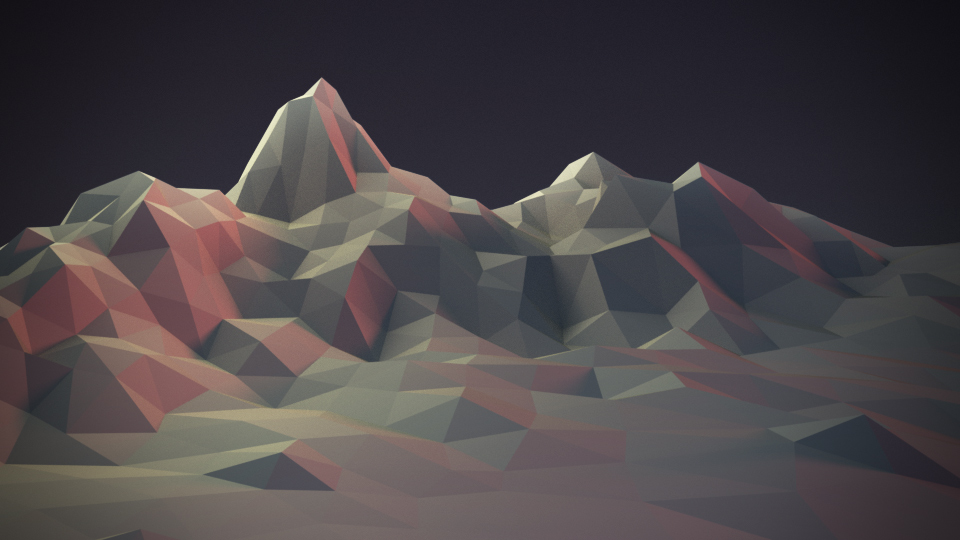Пропорційна Правка – Proportional Edit¶
Proportional Edit is a way of transforming selected elements (such as vertices) while having that transformation affect other nearby elements. For example, having the movement of a single vertex cause the movement of unselected vertices within a given range. Unselected vertices that are closer to the selected vertex will move more than those farther from it (i.e. they will move proportionally relative to the location of the selected element). Since Proportional Editing affects the nearby geometry, it is very useful when you need to smoothly deform the surface of a dense mesh.
Примітка
Ліплення – Sculpting
Blender також має функцію ліплення – Ліплення – Sculpting, що надає пензлі та інструменти для пропорційної правки сіті без можливості видимості окремих вершин.
Режим Об’єкта – Object Mode¶
Орієнтир
| Mode: | Режим Об’єкта – Object Mode |
|---|---|
| Menu: | Via the  icon in the header. icon in the header. |
| Hotkey: | O |
Proportional Editing is typically used in Edit Mode, however, it can also be used in Object Mode. In Object Mode the tool works on entire objects rather than individual mesh components.
In the image below, the right cylinder is scaled along the Z axis. When the Proportional Editing is enabled, the adjacent cylinders are also within the tool’s radius of influence.
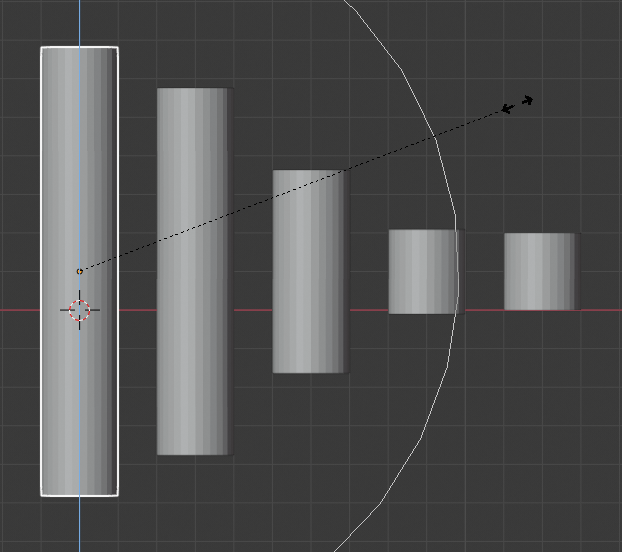
Proportional Editing in Object Mode.
Режим Правки – Edit Mode¶
Орієнтир
| Mode: | Режим Правки – Edit Mode |
|---|---|
| Menu: | and via the  highlighted icon highlighted icon |
| Hotkey: | O, Alt-O, Shift-O |
When working with dense geometry, it can become difficult to make subtle adjustments to the vertices without causing visible lumps and creases in the model’s surface. When you face situations like this the Proportional Editing tool can be used to smoothly deform the surface of the model. This is done by the tool’s automatic modification of unselected vertices within a given range.
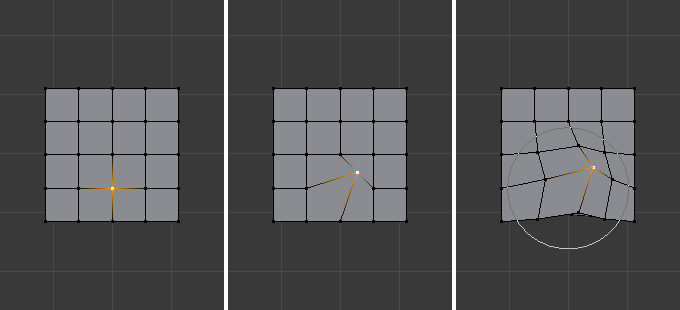
Proportional Editing in Edit Mode.
Вплив – Influence¶
You can increase or decrease the radius of the tool’s influence with the mouse wheel WheelUp, WheelDown or PageUp, PageDown respectively. As you change the radius, the points surrounding your selection will adjust their positions accordingly.
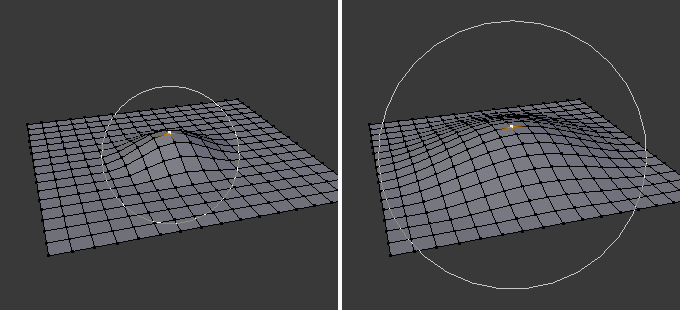
Кільце впливу Пропорційної Правки.
Опції¶
The Proportional Editing mode menu is on the 3D View header.
- Вимкнуто – Disable O, Alt-O
- Пропорційна Правка є Вимкненою, дії впливатимуть тільки на виділені вершини.
- Увімкнуто – Enable O, Alt-O
- Дії впливають і на інші невиділені, поряд з виділеною, вершини у межах визначеного радіуса.
- Projected from View
Глибина вздовж огляду ігнорується при застосуванні радіусу впливу.
- Connected Only
- Спад пропорційної правки поширюється на з’єднану геометрію, і поза межами радіуса спливу. Це означає, що ви можете пропорційно редагувати вершини на пальці руки без впливу на інші пальці. Хоча інші вершини, що є фізично ближчими (у 3D просторі), вони є дальшими за краї топологічних з’єднань сіті. Іконка буде мати сірий центр при активному режимі «З’єднано» – Connected. Цей режим доступний тільки у Режимі Правки – Edit Mode.
- Спад – Falloff
- While editing, you can change the curve profile used by either using the header icon Falloff menu, or by pressing Shift-O to toggle between the various options.
Приклади¶
The image below shows the final render of the low-poly landscape obtained by moving up the vertices of the triangulated grid with enabled Proportional Editing.