Ніж – Knife¶
Reference – Довідка
- Mode – Режим
Edit Mode – Режим Редагування
- Tool – Засіб
- Shortcut – Шоткат
K
The Knife tool can be used to interactively subdivide (cut up) geometry by drawing lines or closed loops to create holes.
Usage – Використання¶
When using Knife, the cursor changes to an icon of a scalpel and the header changes to display options for the tool. You can draw connected straight lines by clicking LMB, marked with small green squares. Red squares are already defined cuts. Surrounding red squares mean that there is a cut already in that position, so no additional vertex will be created (besides the first one).
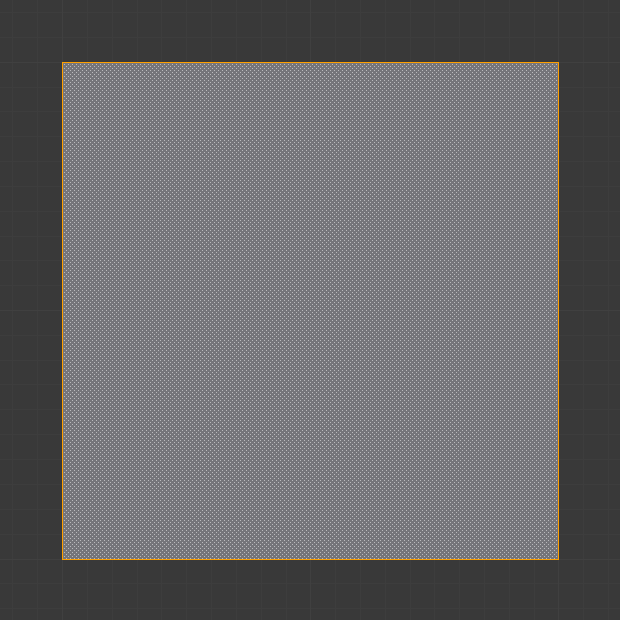
Mesh before knife cut.¶ |
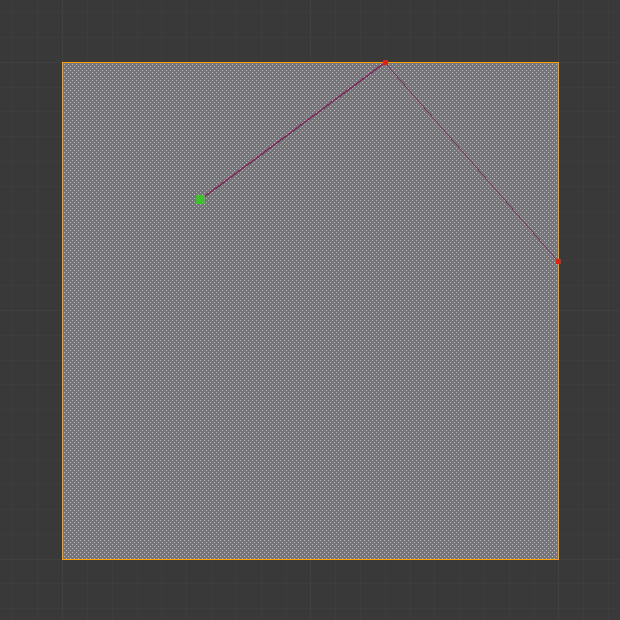
Knife cut active.¶ |
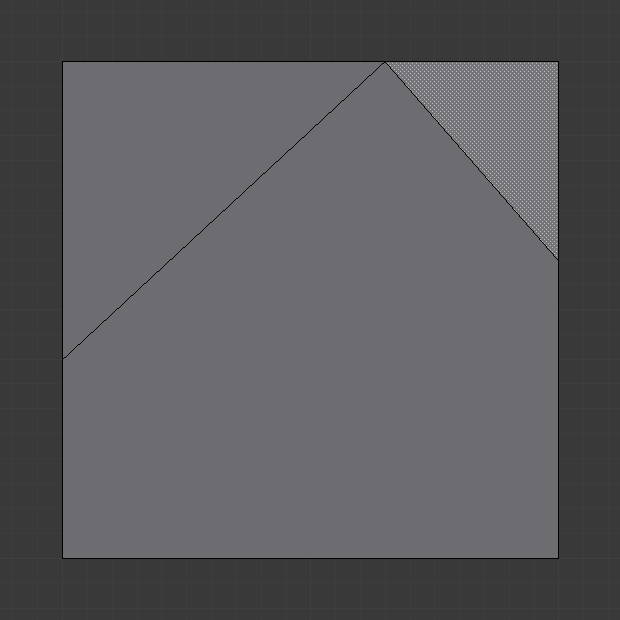
After confirming knife cut.¶ |
Tools Settings – Устави Засобів¶
- Occlude Geometry
Only cut geometry visible on screen.
- Only Selected Shift-K
Only cuts through selected geometry.
Controls – Керувальники¶
- Confirm LMB or Return
Confirms the cut. Return will leave selected every edge except the new edges created from the cut.
- Cancel
Cancels the tool.
- Draw a Continuous Line LMB drag.
So you can draw a free-hand line over a surface, points will be created at edge intersections.
- Close Loop double-click LMB
This is a quick way to close the loop you are currently cutting.
- New Cut E
Begins a new cut. This allows you to define multiple distinct cut lines. If multiple cuts have been defined, they are recognized as new snapping points.
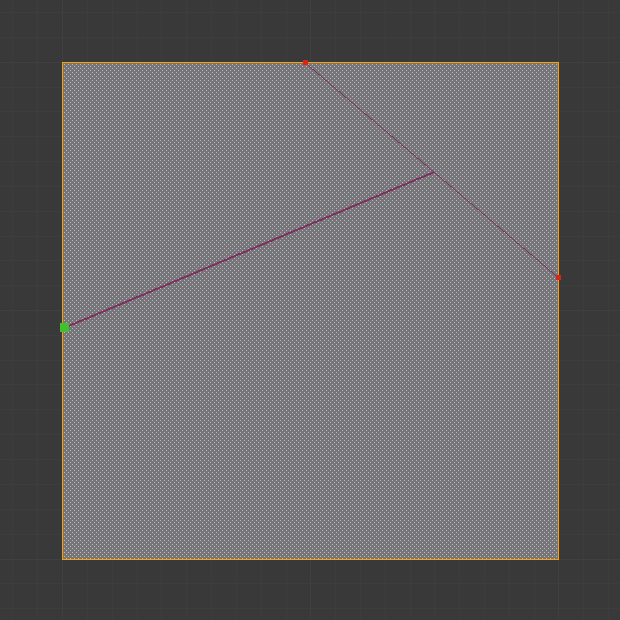
Creating multiple cuts.¶
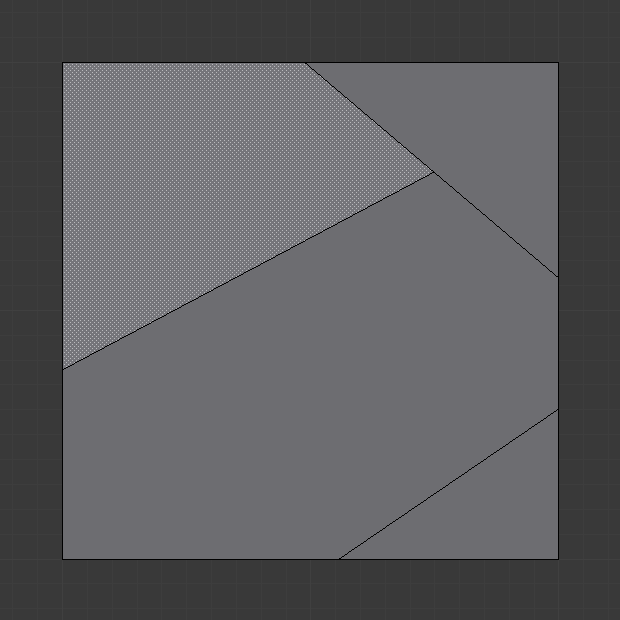
Result of starting new cuts while in the tool.¶
- Midpoint Snap Ctrl
Hold to snap the cursor to the midpoint of edges, meaning that all cuts will be performed at the exact center of each cut edge.
- Ignore Snap Shift
Hold to make the tool ignore snapping, unlike the default where mouse cursor snaps to near edges.
- Cut Through: Z
Allow the Cut tool to cut through to obscured faces, instead of only the visible ones.
- Angle Constrain C
Constrains the cut to 45 degree increments.
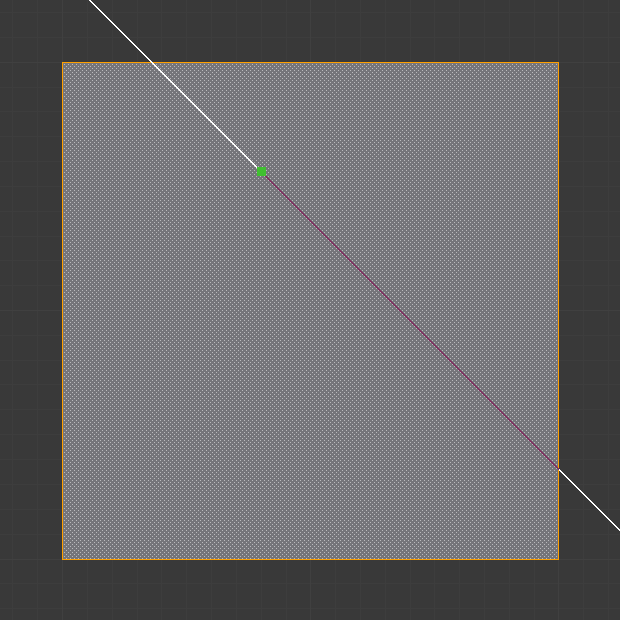
Constraining cut angle.¶
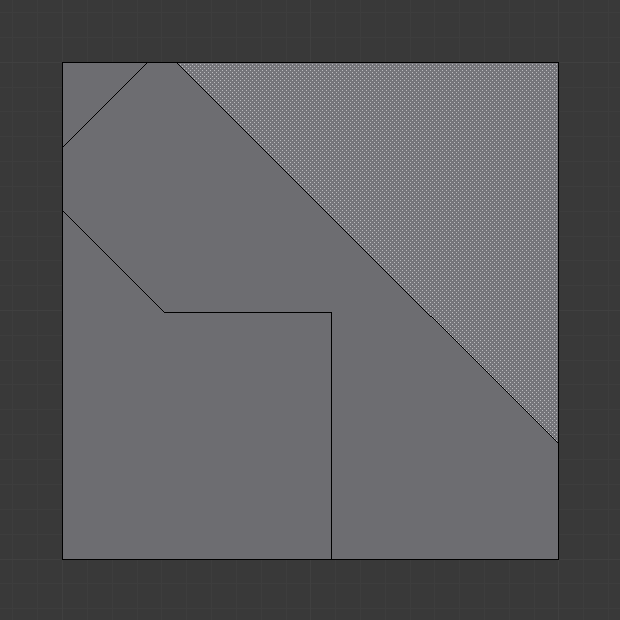
Result of constraining cut angle.¶
Відомі Обмеження – Known Limitations¶
Duplicate Vertices¶
If you experience problems where duplicate vertices are being created by cuts, this is often caused by too large a near/far clipping range.
Try increasing the Clip Start to avoid this problem, see Depth Troubleshooting for details.
Unconnected Cuts¶
Cuts that begin or end in the middle of a face, will be ignored.
This is constrained by the kinds of geometry Blender can represent.