Editing – Редагування
Transform – Трансформа
Reference – Довідка
- Mode – Режим:
Edit Mode – Режим Редагування
- Menu – Меню:
– «Ключ > Трансформа»
An F-Curve can be edited by transforming the locations of the keyframes.
- Move, Rotate, Scale – Переміщення, Оберт, Масштаб
Like other elements in Blender, keyframes can be moved, rotated, or scaled as described in Basic Transformations.
- Extend – Розшир
Moves keyframes relative to the current frame. If the mouse is to the left of the Playhead, this operator only affects the selected keyframes that are to the left of the Playhead. On the contrary, if the mouse is to the right of the Playhead, this operator only affects the selected keyframes that are to the right of the Playhead.
Порада
For precise control of the keyframe position and value, you can set values in the Active Keyframe of the Sidebar region.
Snap – Підхоп
Reference – Довідка
- Menu – Меню:
– «Ключ > Підхоп»
- Shortcut – Шоткат:
Shift-S
Keyframes can be snapped to different properties by using the Snap Keys tool.
- Selection to Current Frame – Вибрання до Поточний Кадр
Snap the selected keyframes to the current frame.
- Selection to Cursor Value – Вибрання до Значення Курсора
Snap the selected keyframes to the 2D Cursor.
- Selection to Nearest Frame – Вибрання до Найближчий Кадр
Snap the selected keyframes to their nearest frame individually.
- Selection to Nearest Second – Вибрання до Найближча Секунда
Snap the selected keyframes to their nearest second individually, based on the FPS of the scene.
- Selection to Nearest Marker – Вибрання до Найближчий Маркер
Snap the selected keyframes to their nearest marker individually.
- Flatten Handles – Сплощення Держаків
Підхоплюються, сплощуючи держаки Безьє – Bézier для вибраних ключкадрів.
Приклад підхоплення зі сплощенням держаків – опція Flatten Handles. 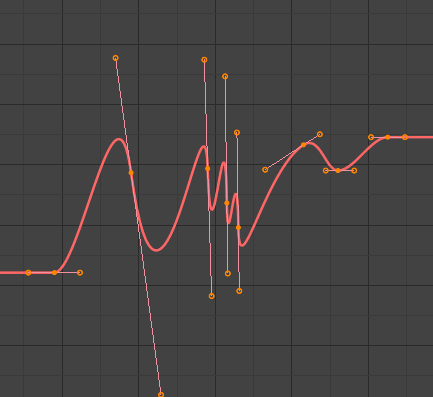
Перед підхопом зі сплощенням – опція Flatten Handles.
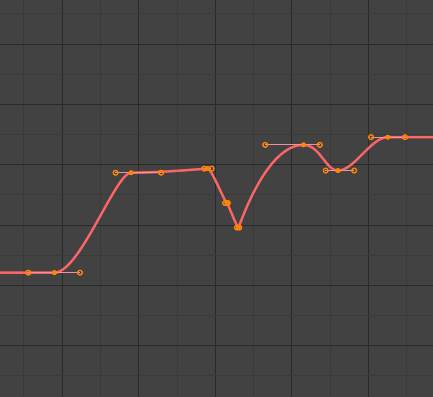
Після підхопу зі сплощенням – опція Flatten Handles.
- Equalize Handles
Ensure selected keyframes“ handles have equal length.
- Збоку – Side
Side of the keyframes“ Bézier handles to affect
- Left – Вліво:
Equalize selected keyframes“ left handles.
- Right – Управо:
Equalize selected keyframes“ right handles.
- Обоє – Both:
Equalize both of a keyframe’s handles.
- Handle Length
Length to make selected keyframes“ Bézier handles.
- Flatten – Сплощення
Make the values of the selected keyframes“ handles the same as their respective keyframes.
- Cursor to Selected Ctrl-G – Курсор до Вибране
Places the cursor at the midpoint between selected keyframes.
- Cursor Value to Selection – Значення Курсора до Вибрання
Places the cursor value on the average value of selected keyframes.
Mirror – Дзеркалення
Reference – Довідка
- Menu – Меню:
– «Ключ > Дзеркалення»
- Shortcut – Шоткат:
Ctrl-M
Selected keyframes can be mirrored over different properties using the Mirror Keys tool.
- By Times over Current Frame – За Часом Через Поточний Кадр
Mirror horizontally over the current frame.
- By Values over Cursor Value – За Значеннями Через Значення Курсора
Mirror vertically over the 2D cursor.
- By Times over Time 0
Mirror horizontally over frame 0.
- By Values over Value 0
Mirror vertically over value 0.
- By Times over First Selected Marker – За Часом Через Перший Вибраний Маркер
Mirror horizontally over the first selected marker.
Jump to Selected
Reference – Довідка
- Menu – Меню:
- Shortcut – Шоткат:
Ctrl-G
Places the 2D cursor at the center of the selected keyframes.
Insert
Reference – Довідка
- Menu – Меню:
- Shortcut – Шоткат:
I
Inserts a keyframe to the active F-Curve at the mouse position. The newly added keyframes will be selected, making it easier to quickly tweak the newly added keyframes. All previously selected keyframes are kept selected by using I.
- Type – Тип
- All Channels:
Insert a keyframe on all visible and editable F-Curves using each curve’s current value.
- Only Selected Channels:
Insert a keyframe on selected F-Curves using each curve’s current value.
- Only Active F-Curve:
Insert a keyframe on the active F-Curve using the curve’s current value.
- Active Channels at Cursor:
Insert a keyframe for the active F-Curve at the cursor point.
- Selected Channels at Cursor:
Insert a keyframe for selected F-Curves at the cursor point.
Copy/Paste – Копія/Вставка
Reference – Довідка
- Menu – Меню:
,
- Shortcut – Шоткат:
Ctrl-C, Ctrl-V
Use Ctrl-C to copy selected keyframes and Ctrl-V to paste the previously copied keyframes. During the paste action, the Наладнати Останню Операцію – Adjust Last Operation panel provides some options in how the paste is applied.
- Offset – Зсув
- No Offset – Нема Зсуву:
Pastes the keyframes in the location they were copied from.
- Frame Relative – Відносно Кадру:
Pastes the keyframe relative to the current frame based on the locations of the keyframes relative to the current frame when they were copied.
- Frame Start – Кадр Старту:
Pastes the keyframes with the first keyframe of the copied set placed at the current frame.
- Frame End – Кадр Кінця:
Pastes the keyframes with the last keyframe of the copied set placed at the current frame.
- Type – Тип
- Mix – Мішання:
Integrates the pasted keyframes in with existing keyframes only overwriting keyframes that share a frame.
- Overwrite All – Перезапис Усе:
Removes all previous keyframes and replaces them with the pasted keyframes.
- Overwrite Range – Перезапис Діапазон:
Overwrite keys in pasted range.
- Overwrite Entire Range – Перезапис Весь Діапазон:
Overwrite keys in pasted range, using the range of all copied keys.
- Flipped – Перевернуто
Paste keyframes from mirrored bones if they exist.
Duplicate – Дублювання
Reference – Довідка
- Menu – Меню:
– «Ключ > Дублювання»
- Shortcut – Шоткат:
Shift-D
Дублює вибрані ключкадри. Ви можете переставляти їх, переміщаючи мишею.
Видалення – Delete
Reference – Довідка
- Menu – Меню:
- Shortcut – Шоткат:
X, Delete
Натискання X або Delete відкриває спливне меню, за допомогою якого ви можете видаляти вибрані ключкадри.
Handle Type – Тип Держака
Reference – Довідка
- Menu – Меню:
– «Ключ > Тип Держака»
- Shortcut – Шоткат:
V
Установлює тип держака – handle type для вибраних ключкадрів.
Interpolation Mode – Режим Інтерполяції
Reference – Довідка
- Menu – Меню:
– «Ключ > Режим Інтерполяції»
- Shortcut – Шоткат:
T
Sets the interpolation mode between the selected keyframes.
Easing Type
Reference – Довідка
- Menu – Меню:
- Shortcut – Шоткат:
Ctrl-E
Sets the easing mode of the selected keyframes.
Щільність – Density
Decimate – Спрощення
Reference – Довідка
- Menu – Меню:
- Menu – Меню:
The Decimate tool simplifies an F-Curve by removing keyframes that influence the curve shape the least.
- Mode – Режим
Controls which method is used pick the number of keyframes to use.
- Ratio – Пропорція:
Deletes a defined percentage of keyframes, the amount of keyframes to delete is define by the Remove property.
- Error Margin – Припуск Помилки:
Deletes keyframes which only allowing the F-Curve to change by a defined amount. The amount of change is controlled by the Max Error Margin which controls how much the new decimated curve is allowed to deviate from the original.
Sample Keyframes
Reference – Довідка
- Menu – Меню:
- Shortcut – Шоткат:
Shift-Alt-O
Sampling a set of keyframes replaces interpolated values with a new keyframe for each frame.
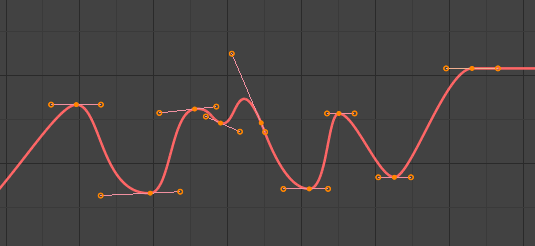
F-Curve before sampling. |
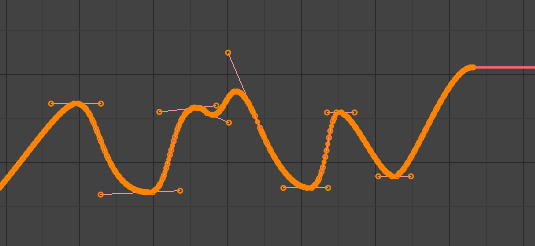
F-Curve after sampling. |
Clean Keyframes – Очищення Ключкадрів
Reference – Довідка
- Menu – Меню:
- Shortcut – Шоткат:
X
Clean Keyframes resets the keyframe tangents on selected keyframes to their auto-clamped shape, if they have been modified.
Порада
The modified curve left after the Clean tool is run is not the same as the original, so this tool is better used before doing custom editing of F-Curves and after initial keyframe insertion, to get rid of any unwanted keyframes inserted while doing mass keyframe insertion (by selecting all bones and pressing I for instance).
- Channels – Канали
Deletes the channel itself if it is only left with a single keyframe containing the default property value and it’s not being used by any generative F-Curve modifiers or drivers.
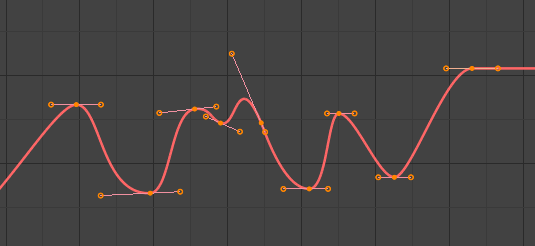
Ф-Крива перед очищенням. |
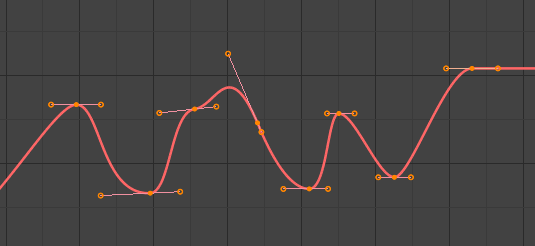
Ф-Крива після очищення. |
Blend – Змішання
Reference – Довідка
- Menu – Меню:
- Shortcut – Шоткат:
Alt-D
Breakdown – Розбивка
Reference – Довідка
- Menu – Меню:
Moves the selected keyframes to an in between position relative to the adjacent keyframes. To use this operator, drag the mouse left or right to adjust the operator’s Factor property.
- Factor – Фактор
The amount to favor either the left or the right key. Values less than 0.5 favor the left keyframe, values greater than 0.5 favor the right keyframe, a value of 0.5 results in no change.
Blend to Neighbor – Змішання До Сусіда
Reference – Довідка
- Menu – Меню:
Transitions the current keyframe with the neighboring keyframes in the timeline. In order for this operator to work, there must be a keyframe before and after the current frame. To use this operator, drag the mouse left or right to adjust the operator’s Blend property.
- Blend – Змішання
The amount to favor either the left or the right key. Values less than 0.5 favor the left keyframe, values greater than 0.5 favor the right keyframe, a value of 0.5 results in no change.
Blend to Default Value
Reference – Довідка
- Menu – Меню:
Transitions the current keyframe towards the property’s default value. To use this operator, drag the mouse left or right to adjust the operator’s Blend property.
- Blend – Змішання
The amount to favor either the current key or the default value. A value of 0 represents the current key, a value of 1 represents the default value.
Дивись також
The Reset to Default operator resets any property to its default value without the need of keyframing.
Легко – Ease
Reference – Довідка
- Menu – Меню:
Aligns selected keyframes to follow an exponential path between the first and last keyframes. To use this operator, drag the mouse left or right to adjust the operator’s Blend property.
- Blend – Змішання
Changes the concavity of the curve. Values less than 0.5 cause keyframes to concave up, values greater than 0.5 cause keyframes to concave down, a value of 0.5 results in a straight line.
Smooth – Згладження
Reference – Довідка
- Menu – Меню:
- Shortcut – Шоткат:
Alt-S
Smooth (Legacy)
Reference – Довідка
- Menu – Меню:
- Shortcut – Шоткат:
Alt-O
There is also an option to smooth the selected curves, but beware: its algorithm seems to be to divide by two the distance between each keyframe and the average linear value of the curve, without any setting, which gives quite a strong smoothing! Note that the first and last keys seem to be never modified by this tool.
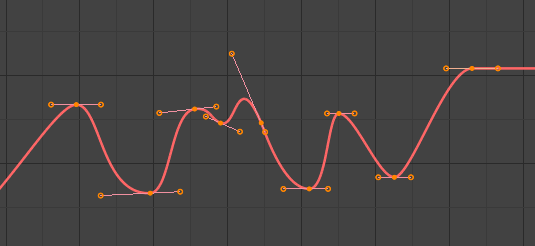
Ф-Крива перед згладжуванням. |
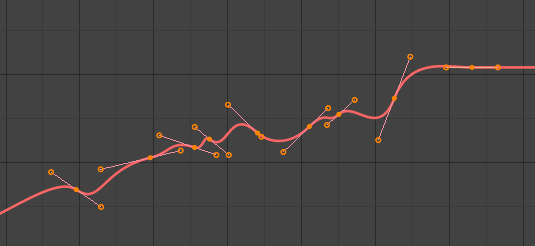
Ф-Крива після згладжування. |