Thẻ & Bảng (Tabs & Panels)¶
Thẻ (Tabs)¶
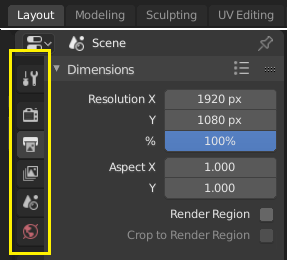
Trên cùng: Tiêu đề Thẻ Nằm Ngang trong Thanh Trên Cùng. Dưới cùng: Tiêu đề Thẻ Nằm Dọc hiển thị các biểu tượng thẻ trong Tính Chất.¶
Tabs are used to control overlapping sections in the user interface. Contents of only one Tab is visible at a time. Tabs are listed in Tab header, which can be vertical or horizontal.
Chuyển Đổi/Luân Chuyển (Switching/Cycling)¶
Vertical tabs can be switched with Ctrl-Wheel from anywhere in the tab. You can also cycle through tabs with Ctrl-Tab and Shift-Ctrl-Tab, or press down LMB and move mouse over tab header icons. (Workspace tabs do not use this keymap. See Workspace controls.)
Bảng (Panels)¶
The smallest organizational unit in the user interface is a panel. The panel header show the title of the panel. It is always visible. Some panels also include subpanels.
Mở Ra và Thu Lại (Collapsing and Expanding)¶
Một bảng điều khiển có thể được mở rộng để hiển thị nội dung của nó, hoặc thu gọn lại để ẩn giấu nội dung. Bảng điều khiển mở rộng được biểu thị bằng mũi tên xuống (▼) trong thanh tiêu đề của bảng điều khiển, trong khi bảng điều khiển thu gọn được hiển thị bằng mũi tên phải (►).
A click with the LMB on the panel header expands or collapses it.
Bấm phím A để mở rộng hoặc thu gọn bảng điều khiển dưới con trỏ chuột lại.
A Ctrl-LMB click on the header of a specific panel will collapse all other panels and make this the only expanded one.
A Ctrl-LMB click on the header of a specific panel that contains subpanels will expand / collapse all subpanels.
Kéo rê NCT (LMB trên các thanh tiêu đề sẽ mở rộng hoặc thu gọn nhiều bảng cùng một lúc.
Vị Trí (Position)¶
You can change the position of a panel within its region by clicking and dragging it with the LMB on the grip widget (::::) located in on the right side of the panel header.
Đính Ghim (Pinning)¶
Sometimes it is desirable to view panels from different tabs at the same time. This has been solved by making panels pinnable.
A pinned panel remains visible regardless of which tab has been selected. You can pin a panel by clicking on the pin icon in its header. Panels that do not have a pin icon can also be pinned by RMB and selecting Pin, or you use Shift-LMB on the panel.
Thu-Phóng (Zoom)¶
The zoom factor of a whole region with panels can be changed by Ctrl-MMB clicking and moving the mouse anywhere within that region or use the NumpadPlus and NumpadMinus to zoom in and out the contents. Pressing Home (Show All) will reset the zooming at the screen/panel focused by the mouse pointer.
