Công Cụ Tô Phủ Kín (Fill Tool)
Tham Chiếu (Reference)
- Chế Độ (Mode)
Chế Độ Vẽ (Draw Mode)
- Công Cụ (Tool)
The Fill tool is used to automatically fill closed strokes areas.
Những Sắp Đặt của Đầu Bút Vẽ (Brush Settings)
You can also configure the brush main settings exposed on the Tool Settings for convenience.
- Chiều Hướng Ctrl
The portion of area to fill.
- Normal (Pháp tuyến)
Fills the area inside the shape under the cursor.
- Đảo Nghịch (Inverted)
Fills the area outside the shape under the cursor.
- Độ Chuẩn Xác (Precision)
Multiplier for fill boundary accuracy. Higher values are more accurate but slower.
- Nở Giãn Ra/Co Lại (Dilate/Contract)
Size in pixels to expand or shrink the fill area from the strokes boundary.
- Độ Dày (Thickness)
The thickness radius of the boundary stroke in pixels.
Cao Cấp (Advanced)
- Ranh Giới (Boundary)
Sets the type of fill boundary limits calculation to perform.
- Toàn Bộ (All)
Use the thickness of the strokes and the editing lines together.
- Nét Vẽ (Stroke)
Use only the thickness of the strokes (ignore edit lines).
- Đường Thẳng/Dòng (Line)
Use only the edit lines (ignore strokes).
- Hiển Thị các Đường Viền [biểu tượng khung lưới] (Show Lines [grid icon])
Toggle show auxiliary lines to see the fill boundary.
- Các Tầng Lớp (Layers)
Determines which Layers are used for boundary strokes.
- Hữu Hình (Visible)
Calculates boundaries based on all visible layers.
- Active (Đang Hoạt Động)
Calculates boundaries based on the active layer.
- Tầng Nằm Trên (Layer Above)
Calculates boundaries based on the layer above the active layer.
- Tầng Nằm Dưới (Layer Below)
Calculates boundaries based on the layer below the active layer.
- Toàn bộ các Phía Trên (All Above)
Calculates boundaries based on all layers above the active layer.
- Toàn Bộ bên Dưới (All Below)
Calculates boundaries based on all layers below the active layer.
- Nới Dài Nét Vẽ (Stroke Extension)
Extends the actual stroke to close gaps in the fill area. The extended strokes are temporarily and will be not be rendered. The value control the extension length to use. Zero value means disabled.
- Hiển Thị các Đường Mở Rộng/Nối Ra [biểu tượng hình con mắt] (Show Extend Lines [eye icon])
Toggle show extended lines helper.
- Kích Thước Khe Hở Gây Rò Rỉ (Leak Size)
Size in pixel to consider the leak as closed.
- Đơn Giản Hóa (Simplify)
Number of simplify steps to apply to the boundary line. Higher values reduce the accuracy of the final filled area.
- Bỏ Qua Tính độ trong suốt (Ignore Transparent)
When enabled, strokes with transparency does not take into account on fill boundary calculations.
The value slider controls the threshold to consider a material transparent.
- Giới Hạn trong Cổng Nhìn (Limit to Viewport)
When enabled, fill only visible areas in the viewport.
Cách Sử Dụng (Usage)
Lựa chọn Đầu Bút Vẽ và Nguyên Vật Liệu (Selecting a Brush and Material)
In the Tool Settings select the brush, material and color type to use with the tool. The Fill tool uses Fill Brush types. See Những Sắp Đặt của Đầu Bút Vẽ (Brush Settings) for more information.
Tô Phủ Kín Khu Vực (Filling Areas)
Click LMB in a closed stroke area. The tool will automatically calculate the boundary and create a new closed stroke filled with the material selected.
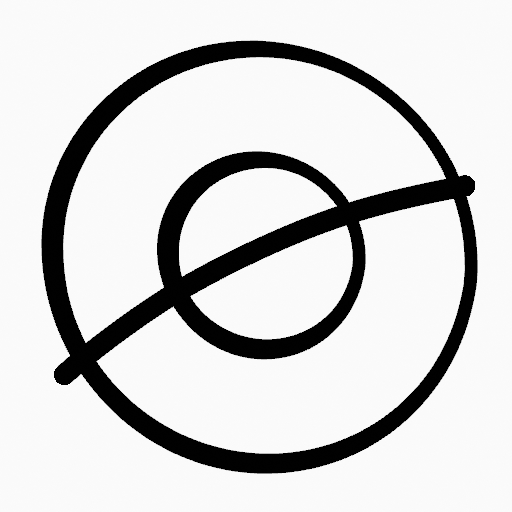
Bản vẽ gốc. |
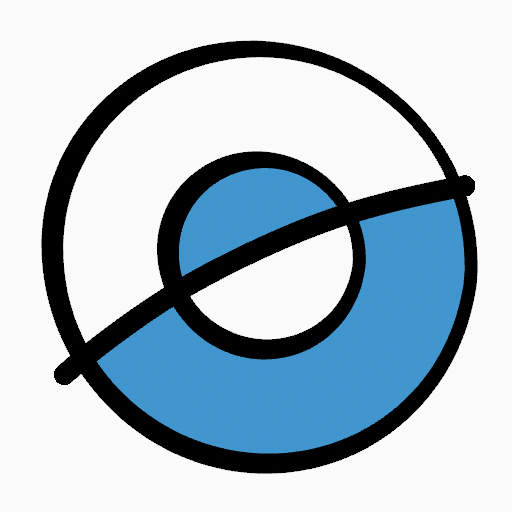
Use the fill tool to leak materials on closed areas. |
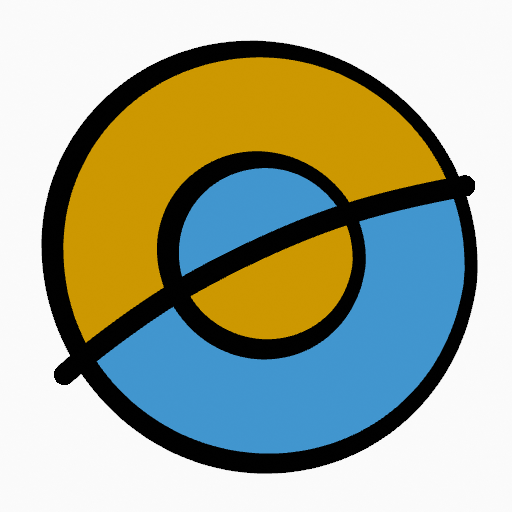
Final filled drawing. |
Nét Viền Ranh Giới (Boundary Strokes)
If you have a large gap in an area that you want fill, you can use boundary strokes, a temporary auxiliary lines for closing open shapes. To create a boundary stroke use Alt-LMB and draw a line to close the desired area.
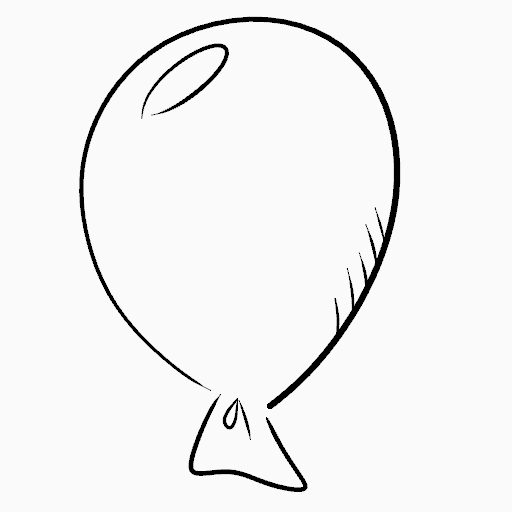
Bản vẽ gốc. |
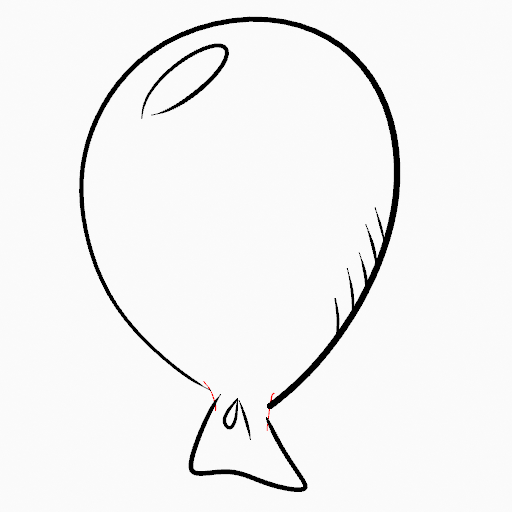
Add boundary strokes to close open areas (red lines). |
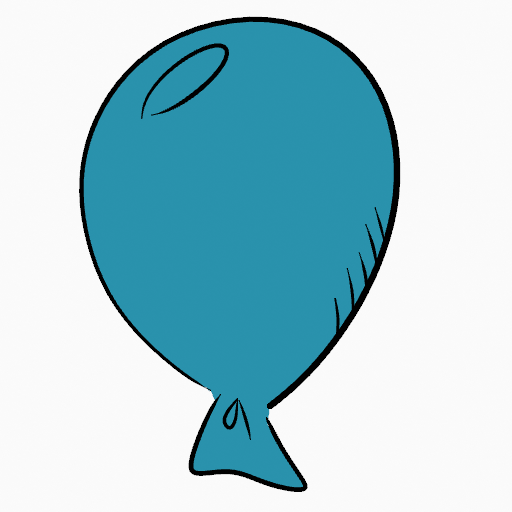
Use the Fill tool to leak material on the new closed area. |
When you are satisfied with the fill result you can delete the boundary strokes using the Clean Up tool in the Grease Pencil Menu in Edit Mode.
Nới Dài Nét Vẽ (Stroke Extension)
A more automatic way to close gaps in an area that you want fill is using temporarily extended lines. Stroke Extension are temporary extended auxiliary lines for closing open shapes. Set a value more than zero to use the extended lines, click over the area you want to be filled and change the length of the strokes using PageUp PageDown or Wheel. When you are satisfied with the length and you are sure the temporarily strokes cross each other, click again to fill the area.
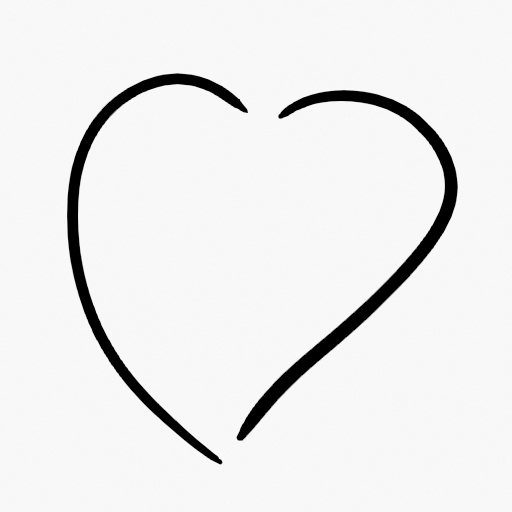
Bản vẽ gốc. |
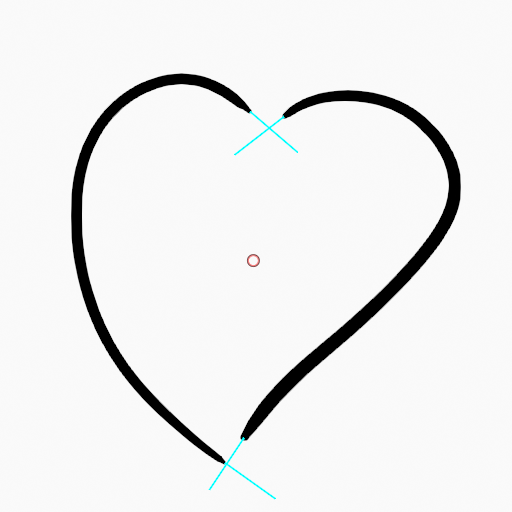
Use Strokes extension to close open areas (cyan lines). |
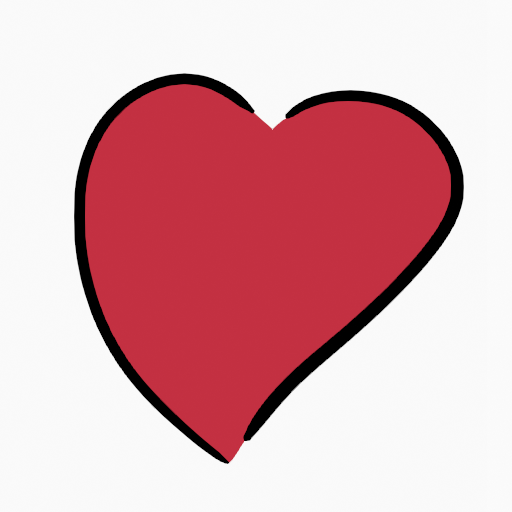
Use Fill Tool to leak material on the new closed area. |
Đổi sang Công Cụ Vẽ (Switch to Draw Tool)
Use Ctrl-LMB to change temporary to the active draw tool. For example to manually cover small areas difficult to reach for the Fill tool. See Draw Tool for more information.