Giới Thiệu (Introduction)
Tham Chiếu (Reference)
- Bảng (Panel)
Grease Pencil has their own set of modifiers. Modifiers are automatic operations that affect an object in a non-destructive way. With modifiers, you can perform many effects automatically that would otherwise be too tedious to do manually and without affecting the base geometry of your object.
They work by changing how an object is displayed and rendered, but not the geometry which you can edit directly. You can add several modifiers to a single object forming the modifier stack and Apply a modifier if you wish to make its changes permanent.
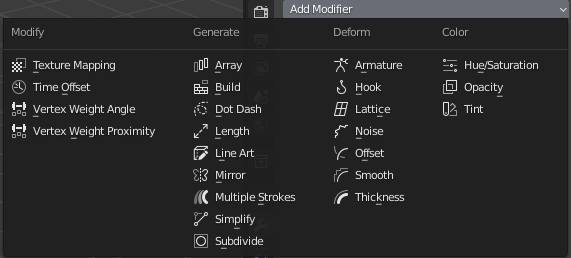
Công Cụ Bút Chì Dầu.
There are three types of modifiers for Grease Pencil:
- Sửa Đổi (Modify)
These are tools similar to the Deform ones (see below), however, they usually do not directly affect the geometry of the object, but some other data, such as vertex groups.
- Sinh Tạo (Generate)
The Generate group of modifiers includes constructive tools that either change the general appearance of or automatically add new geometry to an object.
- Biến Dạng (Deform)
The Deform group of modifiers only changes the shape of an object without adding new geometry,
- Màu Sắc (Color)
The Color group of modifiers change the object color output.
Giao Diện (Interface)
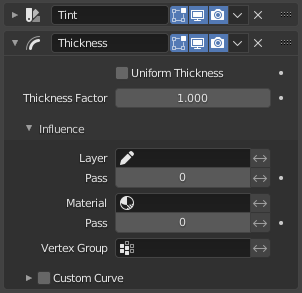
Panel layout (Thickness modifier as an example).
Each modifier's interface shares the same basic components like modifiers for meshes.
Xin xem mục Giao Diện của Bộ Điều Chỉnh (Modifiers Interface) để biết thêm thông tin.
Ghi chú
Grease Pencil strokes, unlike meshes, still can not be edited directly in the place.
Bộ Lọc Tác Động (Influence Filters)
Most of the modifiers share some special properties that restrict the effect only to certain items.
- Tầng Lớp (Layer)
Restricts the effect only to one layer or to any layers that share the same material Pass Index.
- Nguyên Vật Liệu (Material)
Restricts the effect only to material that share the same material or material Pass Index.
- Vertex Group (Nhóm Điểm Đỉnh)
Restricts the effect only to a vertex group.
- Đường Cong Tùy Chỉnh (Custom Curve)
When enabled, use a custom curve to shape the effect along the strokes from start to end points.
The Invert toggle <-> allows you to reverse the filters behavior.