视图区域
视图裁剪区域
参考
- 模式:
所有模式
- 菜单:
- 快捷键:
Alt-B
用于自定义剪裁框以将3D视图显示限制为3D空间的一部分。可以帮助处理复杂的模型和场景。
激活后,您必须使用鼠标绘制一个矩形。它成为四个平面的剪切体积块:
如果是正交视图(译者注:额外四面垂直于裁剪时的视图所在平面),就是一个直角的平行六面体(无限长)。
如果是透视视图(译者注:额外四面交于裁剪时的视角位置),则是一个底面是矩形的锥体(无限高度)。
使用裁剪后,您只能看到您定义的体积内的内容。绘画、雕刻、选区、变换捕捉等工具也会忽略裁剪边界之外的几何体。
要删除裁剪,再次按 Alt-B 。
例子

选中一个区域。 |
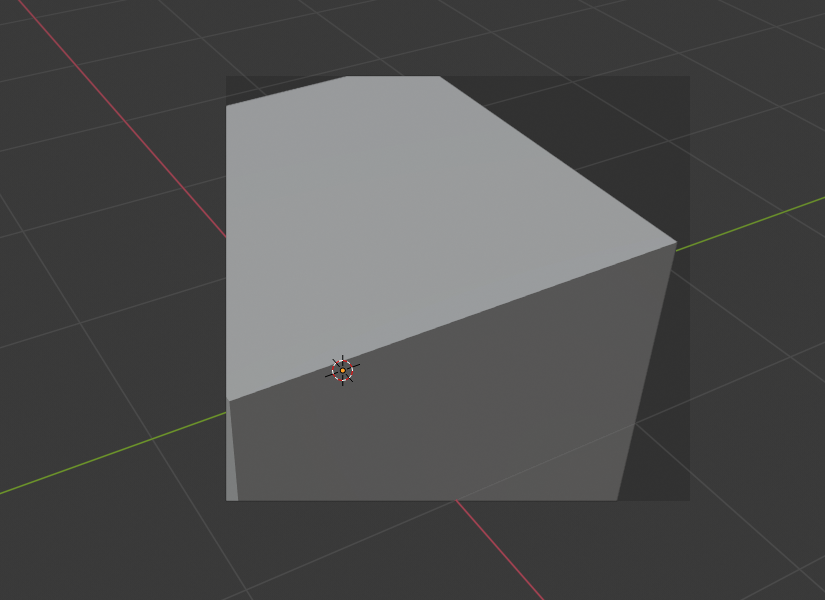
区域已选择。 |

旋转视图后。 |
区域/体积裁剪 图像显示了将裁剪工具与立方体一起使用的示例。首先使用 Alt-B 激活该工具。这将生成一个虚线十字准线光标。单击 鼠标左键 并拖出一个矩形区域。现在,在 3D 空间中对该区域应用裁剪。使用 鼠标中键 旋转视图,您将看到只有裁剪体积内的内容可见。所有编辑工具仍能正常运行,但只能在裁剪体积内使用。
深灰色区域是剪裁体积本身。一旦再次使用 Alt-B 将取消激活裁剪,所有 3D 空间将再次可见。
渲染框
参考
- 模式:
所有模式
- 菜单:
- 快捷键:
标记: Ctrl-B 清除: Ctrl-Alt-B
When using the Rendered shading mode, it can be quite slow to render the entire 3D Viewport. To fix this, you can define a subregion to render just a portion. This can be very useful for reducing render times for quick previews on an area of interest.
Apart from clearing the render region, you can also temporarily disable it in the Sidebar if you're not in Camera View, or in the Output tab of the Properties editor if you are.
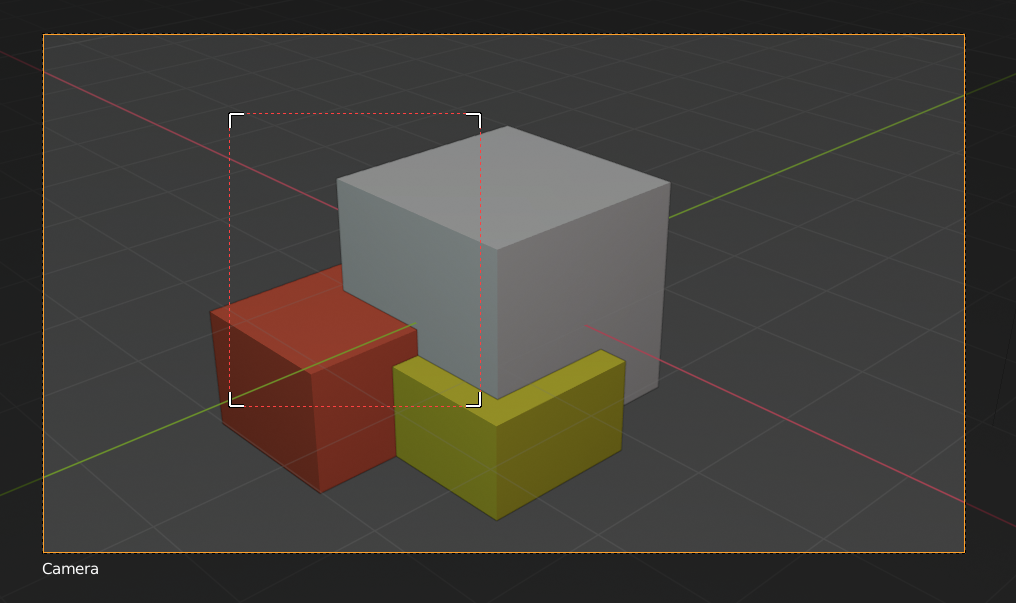
|
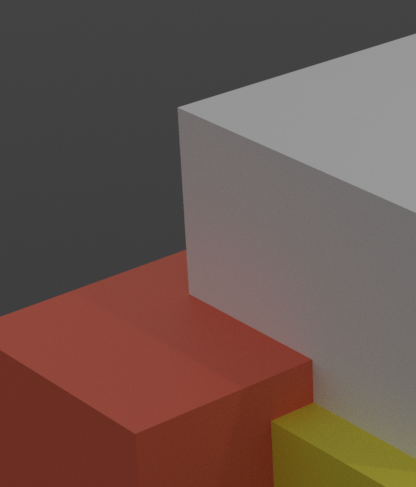
|
Tip
If you set a render region while in camera view and have it enabled in the Output properties, it will be applied to the final render.
See also
框选放大。