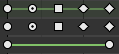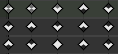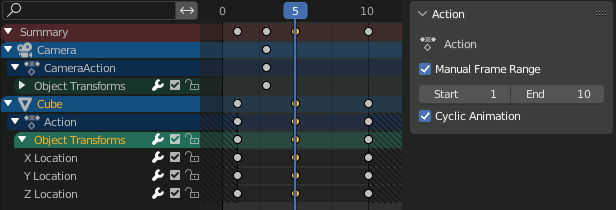简介
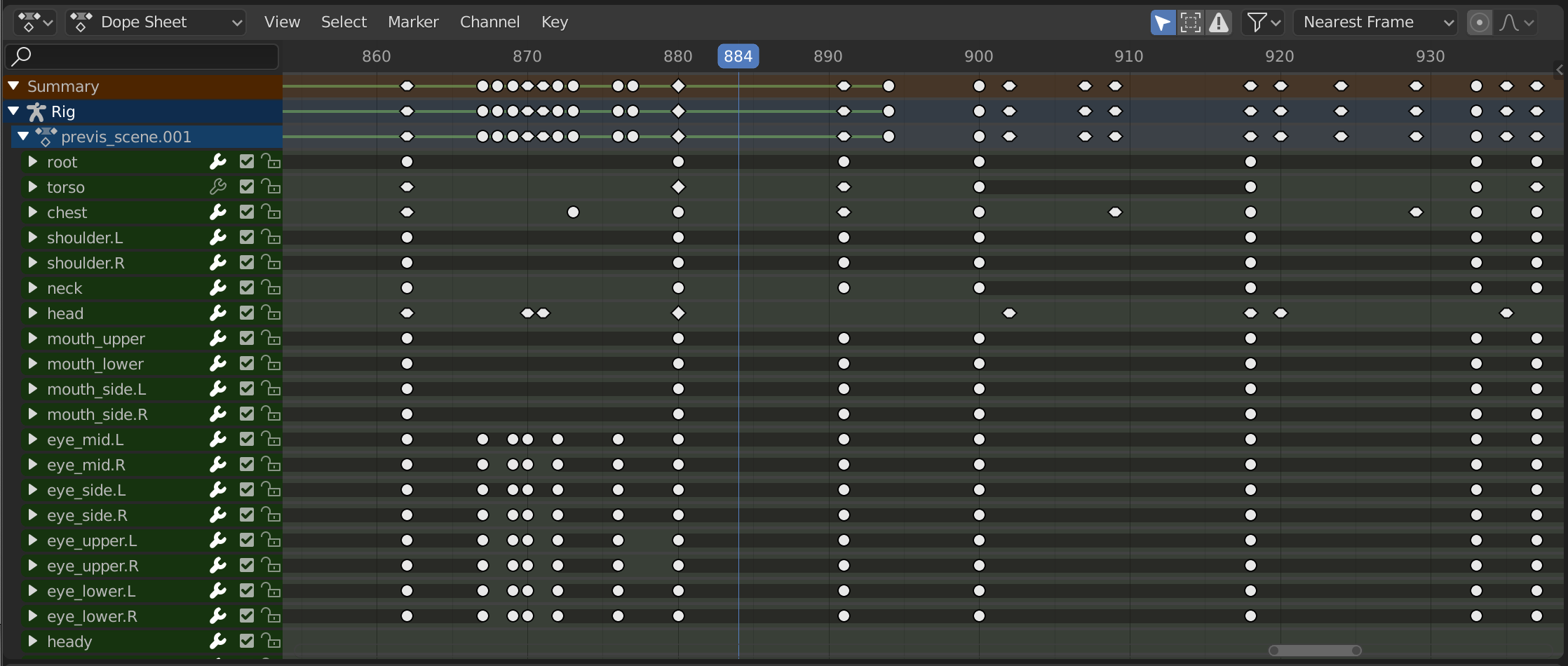
动画摄影表。
The Dope Sheet gives the animator a birds-eye-view of the keyframes inside the scene.
The Dope Sheet is inspired by classical hand-drawn animation process, in which animators will make use of a chart, showing exactly when each drawing, sound and camera move will occur, and for how long. This is called an exposure sheet or 'dope sheet'. While CG foundations dramatically differ from classical hand-drawn animation, Blender's Dope Sheet inherits a similar directive.
动画摄影表模式
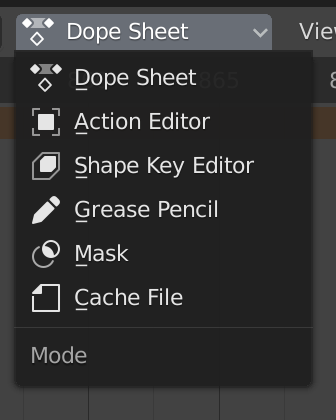
动画摄影表模式。
While the Dope Sheet Mode allows you to edit multiple actions at once, the other ones are dedicated to view and edit specific data-blocks used in different context of animation.
主区块
关键帧
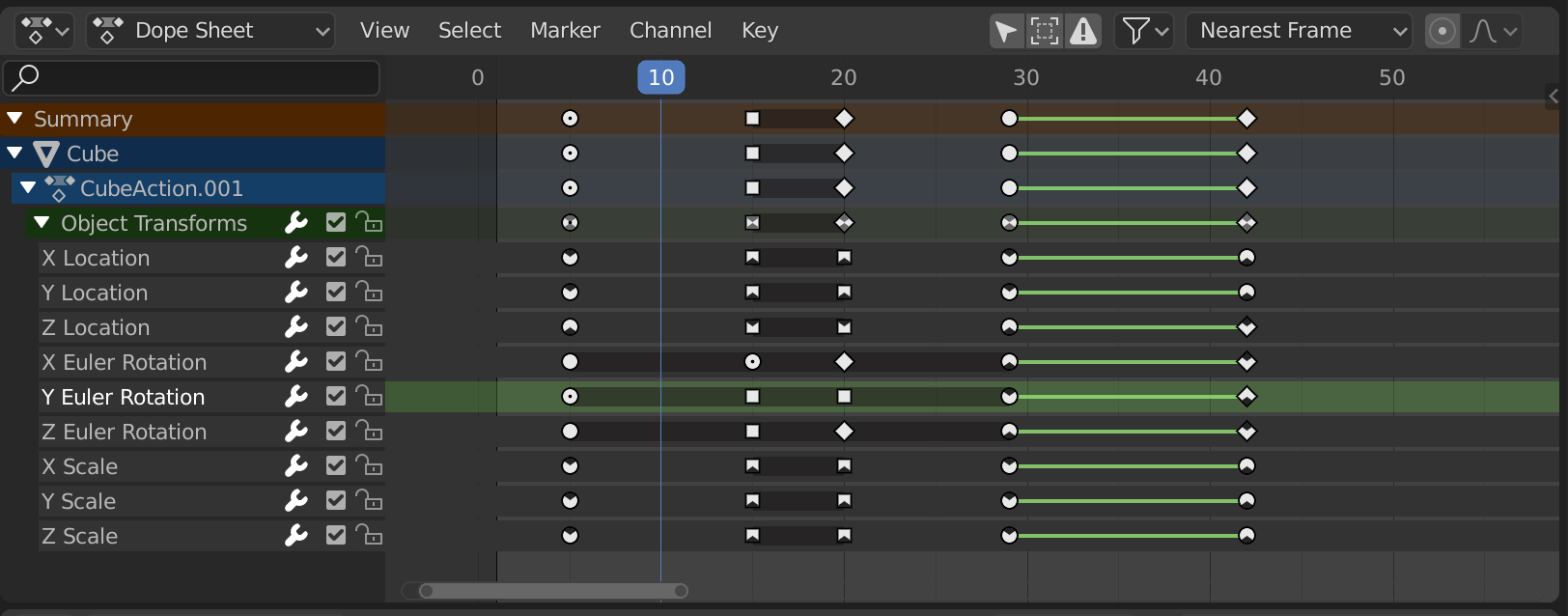
具有物体通道的动画摄影表编辑器。
This area contains keyframes for all visible action channels. As with the other time-based editors, the X axis represents time. The Y axis represents a stack of action channels.
On these channels lay the keyframes, which can show different information:
灰色 |
未选中项 |
黄色 |
选中项 |
菱形 |
自由关键帧控制柄 |
圆(四舍五入) |
自动钳位关键帧控制柄 |
圆形 |
自动关键帧控制柄 |
正方形 |
矢量关键帧控制柄 |
钝菱形 |
对齐关键帧控制柄 |
各种颜色 |
These represent custom keyframe tags set by the user () |
键之间的灰色条 |
保持键(两个关键帧相同) |
键之间的绿线 |
Fixed keyframe interpolation (set in ) |
向上箭头 |
Maximum Extreme keyframe (visible if are enabled) |
向下箭头 |
Minimum Extreme keyframe (visible if are enabled) |
A diagonal hash fill in the background is used to display the Manual Frame Range of the action the channel belong to.
选择关键帧
选择工具可在标题栏的选择菜单中使用,主要快捷方式如下:
- 选择
Click on a key to select it. Hold Shift to extend the current selection.
- 框选
Click and drag to box select multiple keyframes at once. You can hold Shift to extend or Ctrl to subtract from the current selection.
- 套索选择
另见套索选择。
- 选择/弃选全部
To select all keys, press A.
To deselect all keys, press Alt-A.
要反转选择,请按 Ctrl-I.
- 当前帧之前/之后 [, ]
Select all to the right or left. Or hold Shift-Ctrl and click on either side of the Playhead.
See the Select menu for a full list of selection tools.
操纵关键帧
Keyframe tools are available in the Key menu in the header, and the main shortcuts listed below:
- 移动关键帧
To move a single keyframe, click and drag on a key. To move multiple keyframes, make sure several keys are selected and press G.
- 缩放关键帧
To scale (stretch) selected keys, press S.
- 扩展关键帧
To extend the time between two keys, select all with A, place the Playhead between two keyframes and press E.
See the Key menu for a full list of selection tools.
通道区块
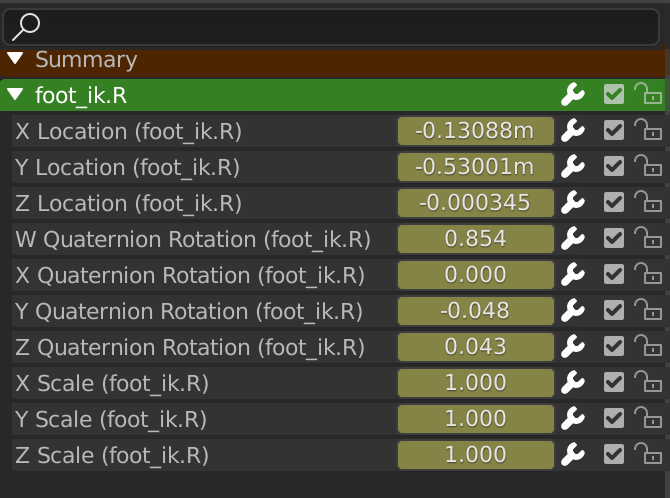
The Action editor's channels region.
详见通道。
标题栏
Here you find the menus, a first group of controls related to the editor "mode", a second one concerning the action data-blocks, and a few other tools (like the copy/paste buttons, and snapping type).
过滤器
- 仅显示已选中
Only include keyframes related to the selected item this item could be sequencer strips, nodes, objects, or any other type of data.
- 显示隐藏项
Include keyframes from objects or bones that are not visible.
- 仅显示错误信息
Only include curves and drivers that are disabled or have errors. Useful for debugging.
- 函数曲线名称过滤器
Fuzzy/Multi-Word name filtering matches word snippets/partial words, instead of having to match everything. It breaks down the search text based on whitespace placement. e.g. "lo ro" will filter all location and rotation, while "lc rt" will not work.
- 按类型过滤
按属性类型过滤曲线。
- 过滤集合
Select a collection to only show keyframes from objects contained in that collection.
- 数据块排序
Objects data-blocks appear in alphabetical order, so that it is easier to find where they occur (as well as helping to keep the animation of related objects together in the NLA editor for instance).
If you find that your playback speed suffers from this being enabled (it should only really be an issue when working with lots of objects in the scene), you can turn this off.
- 汇总
Toggles the "Dope Sheet Summary" channel at the top of the Channels Region. This is used to give an overview of all the channels by combining all the actions into one channel.