属性
活动函数曲线
参考
- 面板:
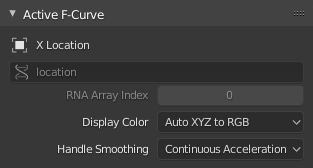
活动函数曲线面板。
此面板显示活动函数曲线的属性。
- 通道名称
ID Type + Channel name (X Location).
- 数据路径
RNA Path to property.
- RNA数组索引
Index to the specific property affected by the F-Curve if applicable.
- 显示颜色
The method used to determine the color of the F-Curve shown in the Graph editor.
- 自动彩虹:
Increment the hue of the F-Curve color based on the channel index.
- XYZ 自动转 RGB:
For property sets like location XYZ, automatically set the set of colors to red, green, blue.
- 用户设置:
Define a custom color for the active F-Curve.
- 控制柄平滑
Selects the method used to compute automatic Bézier handles (Automatic, Auto Clamped, Vector).
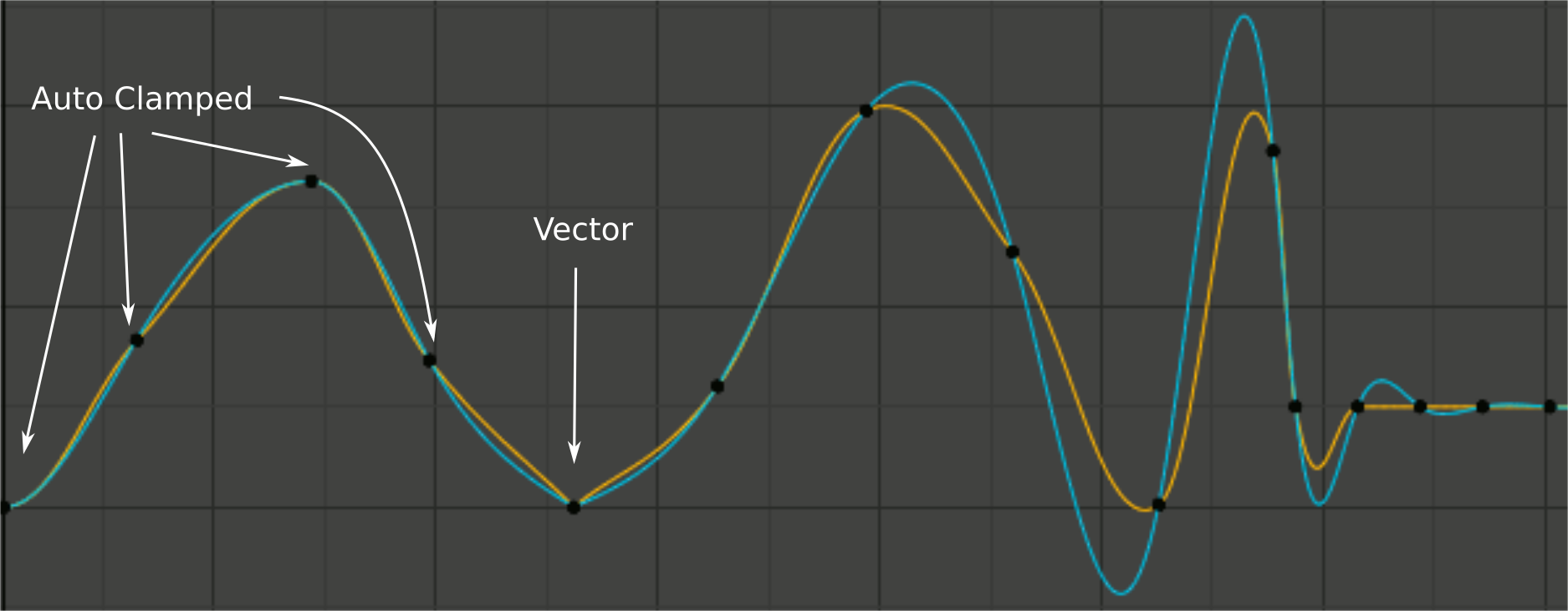
处理平滑模式比较。
Yellow: None, Cyan: Continuous Acceleration. From left to right, four Auto Clamped keys, one Vector, and the rest are Automatic.
- 无:
Only directly adjacent key values are considered when computing the handles. Vector handles are pointed directly at the adjacent keyframes.
This older method is very simple and predictable, but it can only produce truly smooth curves in the most trivial cases. Note the kinks in the yellow curve around the keys located between the extremes, and near the Vector handles.
- 持续加速:
A system of equations is solved in order to avoid or minimize jumps in acceleration at every keyframe. Vector handles are integrated into the curves as smooth transitions to imaginary straight lines beyond the keyframe.
它产生开箱即用的更平滑的曲线,但必然意味着键值的任何变化都可能影响曲线的重要延伸的插值;尽管变化量随距离呈指数级衰减。任何带有 自由、对齐 或 矢量 手柄的键,以及带有 自动钳制 手柄的极端键都会阻止此更改传播。
The mode also tends to overshoot and oscillate more with fully Automatic handles in some cases (see the right end of the image above). So it is recommended to use Auto Clamped by default, and only switch to Automatic handles in places where this is desired behavior. That effect can also be reduced by adding in-between keys.
Tip
考虑到每种模式的共性与缺点,连续加速 应更适合有限的动画,动画使用少量插值关键帧,只需最少的手动润色。在高度润色的高键率动画的情况下,由于更广泛的修改传递造成的工作流中断,使用平滑可能会弊大于利。
活动关键帧
参考
- 面板:
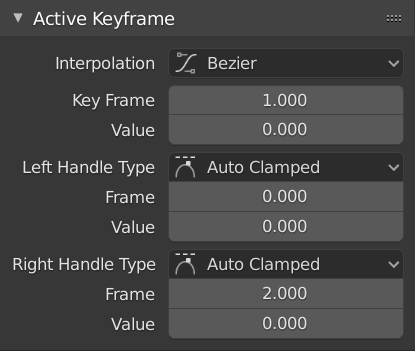
活动关键帧面板。
- 插值
Mode for the Interpolation between the current and next keyframe.
插值
- 常值:
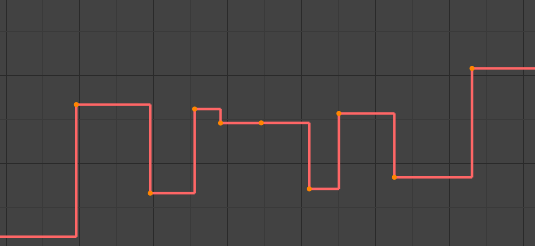
常值。
There is no interpolation at all. The curve holds the value of its last keyframe, giving a discrete (stairway) "curve". Usually only used during the initial "blocking" stage in pose-to-pose animation workflows.
- 线性:
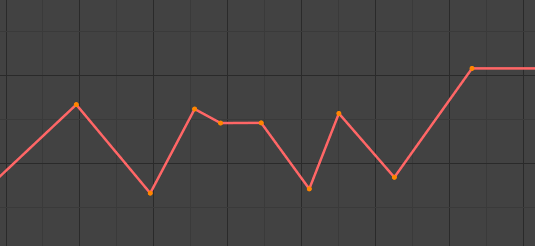
线性。
This simple interpolation creates a straight segment, giving a non-continuous line. It can be useful when using only two keyframes and the Extrapolation extend mode, to easily get an infinite straight line (i.e. a linear curve).
- 贝塞尔:

贝塞尔。
The more powerful and useful interpolation, and the default one. It gives nicely smoothed curves, i.e. smooth animations!
Note
Remember that some F-Curves can only take discrete values, in which case they are always shown as if constant interpolated, whatever option you chose.
缓动(通过强度)
Different methods of easing interpolations for F-Curve segment. The "Robert Penner easing equations" (basically, equations which define some preset ways that one keyframe transitions to another) which reduce the amount of manual work (inserting and tweaking keyframes) to achieve certain common effects. For example, snappy movements.
线性
正弦
二次型
三次型
四次型
五次型
指数型
圆形
See also
要获得更多信息和一些生动案例,可访问 https://easings.net and http://robertpenner.com/easing/
动态效果
These additional easing types imitate (fake) physics-based effects like bouncing/springing effects. The corresponding settings can be found in the .
- 后:
Cubic easing with overshoot and settle. Use this one when you want a bit of an overshoot coming into the next keyframe, or perhaps for some wind-up anticipation.
- 后
The back property controls the size and direction (i.e. above/below the curve) of the overshoot.
- 弹跳:
Exponentially decaying parabolic bounce, like when objects collide. e.g. for Bouncing balls, etc.
- 弹性:
Exponentially decaying sine wave, like an elastic band. This is like bending a stiff pole stuck to some surface, and watching it rebound and settle back to its original state.
- 振幅
The amplitude property controls how strongly the oscillation diverges from the basic curve. At 0.0, there is no oscillation (i.e. it just snaps to the B-value like an extreme exponential transition), and at 1.0 a profile similar to the one shown in the icon occurs.
- 周期
The period property controls the frequency with which oscillations occur. Higher values result in denser oscillations.
- 缓动
The Easing Type controls which end of the segment between the two keyframes that the easing effects apply to. It has no effect if the Interpolation Mode is set to either Constant, Linear, or Bézier.
- 自动缓动:
The most commonly expected of the below behaviors is used. For the transitional effects, this is basically ease in, while for the physics effects it is ease out.
- 淡入:
Effect builds up to the second keyframe.
- 淡出:
Effect fades out from the first keyframe.
- 淡入淡出:
Effect occurs on both ends of the segment.
- 关键帧
Set the frame for the active keyframe.
- 数值
Set the value for the active keyframe.
- 左/右控制柄类型
When using Bézier-interpolated curves it is possible to control the slope of the curve at the control points. This is done via the curve point handles; you can set the type of handle to use for the curve points by pressing V or choosing Key, Handle Type in the Graph editor menu. Each curve point can have a different handle type, even within the same curve.
There are three automatic modes, Automatic, Auto Clamped, and Vector, where Blender automatically determines the curve's slope at each control point. The neighboring control points have the most influence of the slope, and points further away have a smaller influence. This can be controlled per F-Curve with the Auto Handle Smoothing properties.
By using the other, non-automatic modes, you have full manual control over the slope.
- 自动:
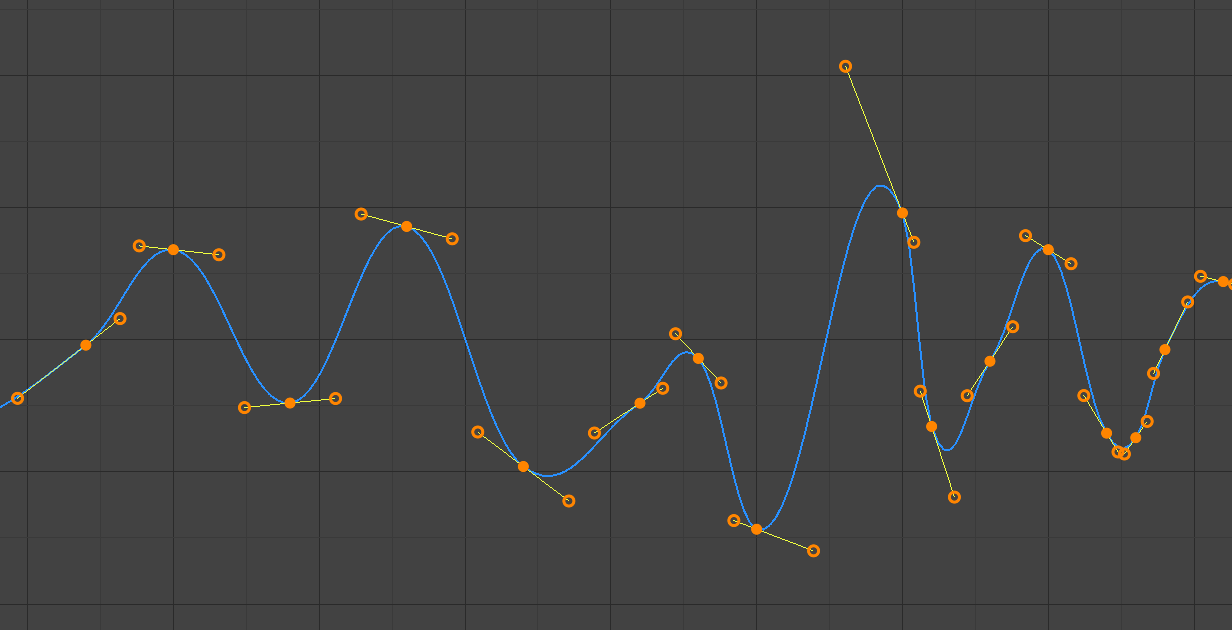
自动控制柄。
Handle positions are automatically chosen to produce smooth curves.
- 自动钳制:
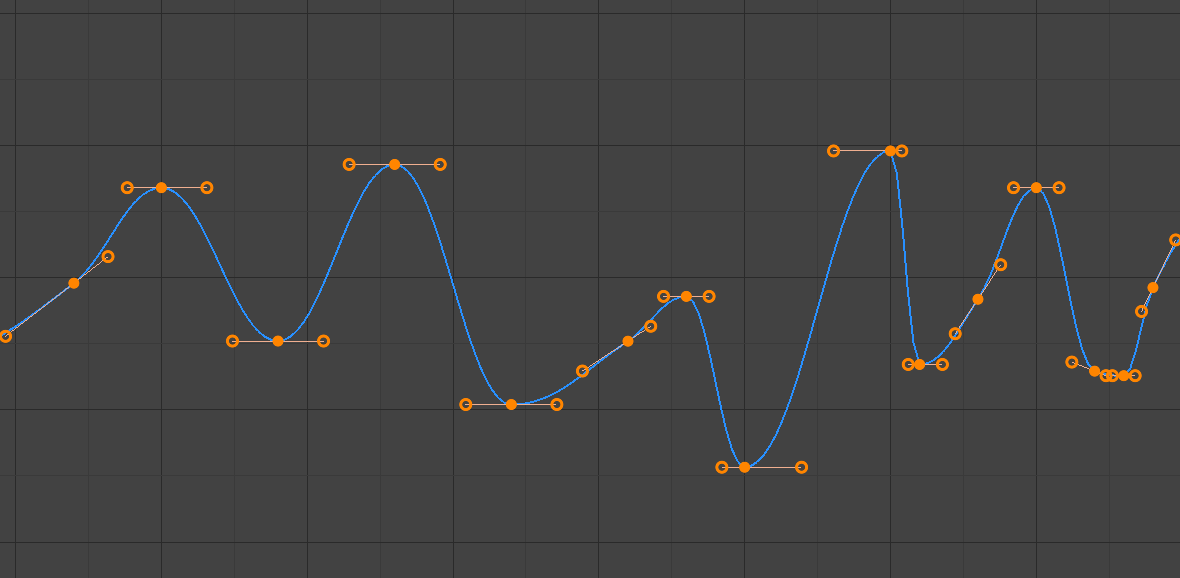
自动钳制控制柄。
自动钳制控制柄,以防止关键帧之间的曲线方向过冲和修改(S 形)。
- 矢量:
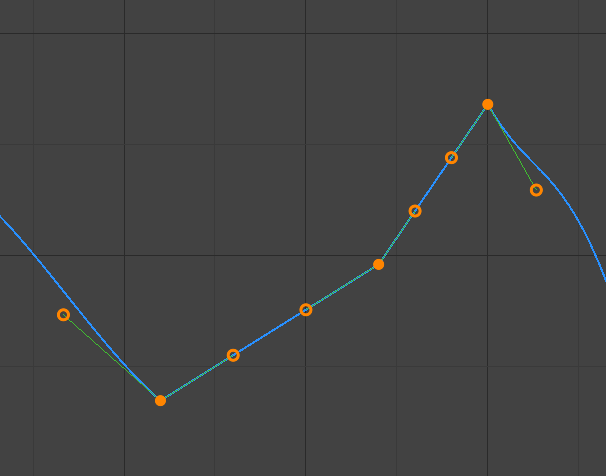
矢量控制柄。
Creates automatic linear interpolation between keyframes. The segments remain linear when keyframe centers are moved. However, when the handles are moved, the handle type switches to Free.
- 对齐:
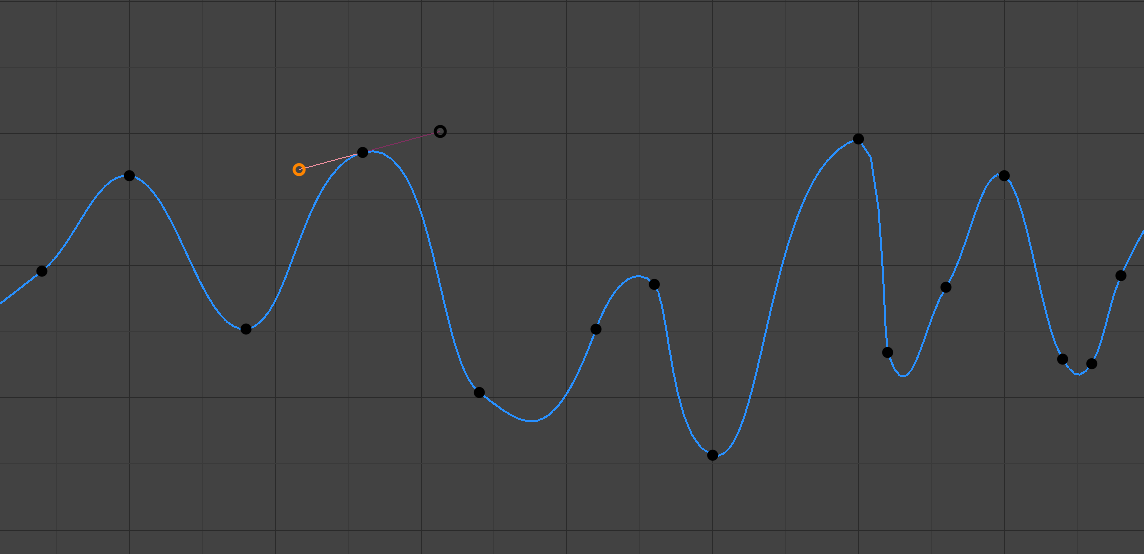
对齐的控制柄。
曲线点的两个控制柄被锁定在一起,始终指向完全相反的方向。这将产生控制点位置始终平滑的曲线。
- 自由:
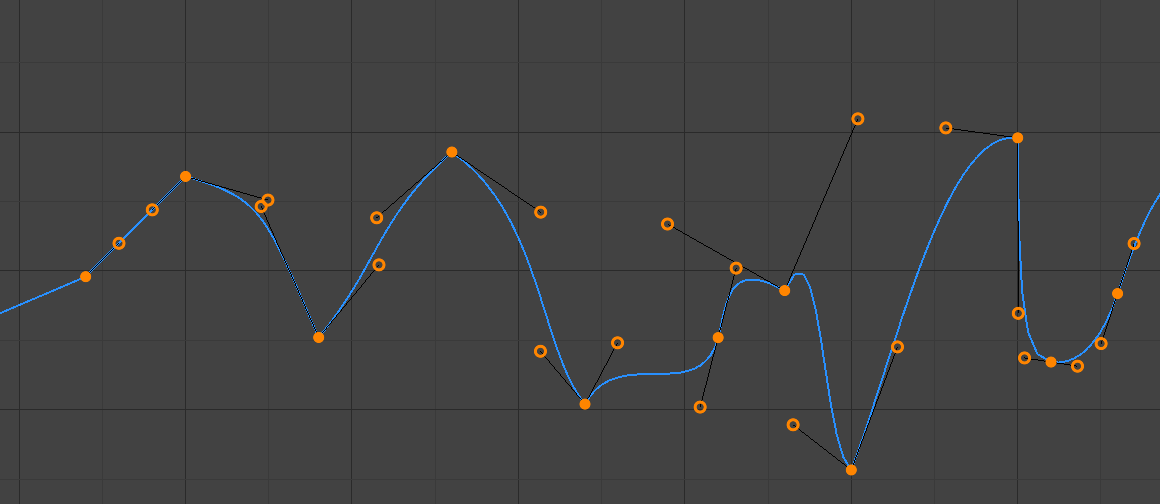
自由控制柄。
可以完全独立移动控制柄,这将导致方向的急剧变化。
- 帧,值
Set the frame and value for the left/right interpolation handle for the active keyframe.