Manipuladores¶
Referencia
- Modo
Modos Objeto y Edición
- Encabezado

The way how gizmos are displayed in the 3D Viewport can be changed in the Viewport Gizmos pop-over. There is a switch to turn off all gizmos for the 3D Viewport.
Manipuladores¶
- Navegación
Activa/desactiva el manipulador de navegación.
- Herramienta Activa
Activa/desactiva el manipulador de la herramienta activa.
- Objeto Activo
Enable/disable the gizmo for the active object.
Manipuladores de Objeto¶
The Object Gizmos allows mouse controlled translation, rotation and scaling in the 3D Viewport. There is a separate gizmos for each operation. Each gizmo can be used separately or in combination with the others. You can use the gizmos by dragging one of the three colored axes with LMB. The transformation will be locked to the clicked axis.
Holding down Shift after you LMB the gizmo handle will constrain the action to smaller increments. Holding down Shift before you LMB click on one of the handles will cause the gizmo action to be performed relative to the other two axes. See Bloqueo de Plano.
- Orientación
The orientation to use for the gizmo. The orientations can be configured in the viewport orientation Orientations menu.
- Mover
Show the gizmo to control the location. Dragging the small white circle allows free transformation.
- Rotar
Show the gizmo to control the rotation. When you hover your mouse over the gizmo a highlighted circle will appear, clicking this will activate trackball rotation.
- Escala
Show the gizmo to control the scaling.
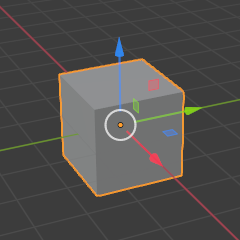
Mover.¶ |
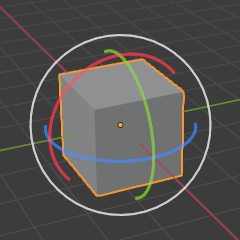
Rotar.¶ |
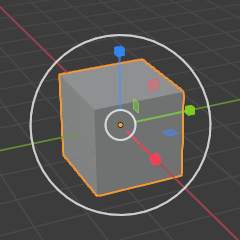
Escalar.¶ |
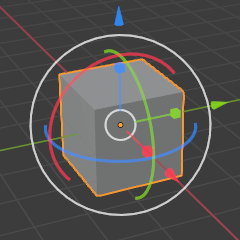
Combinación.¶ |
Ver también
Vacío¶
Gizmo settings for empties.
- Imagen
Show the gizmo to adjust the image size and position of empties.
- Campo de Fuerza
Show the gizmo to adjust the force field.
Luz¶
Gizmo settings for lights.
- Tamaño
Show the gizmo to adjust the size of lights.
- Objetivo
Show the gizmo to adjust the direction of the light.
Cámara¶
Gizmo settings for cameras.
- Lente
Show the gizmo to adjust the lens and orthographic size.
- Distancia de Enfoque
Show to gizmo to adjust the focus distance.