Medir¶
Referencia
- Modo
Todos los Modos
- Herramienta
La herramienta Medir es una herramienta interactiva donde puede arrastrar líneas en la escena para medir distancias o ángulos. Se puede activar la adherencia a la geometría para una mejor precisión o para medir el grosor de paredes. La herramienta Medir puede seleccionarse desde la Barra de Herramientas.
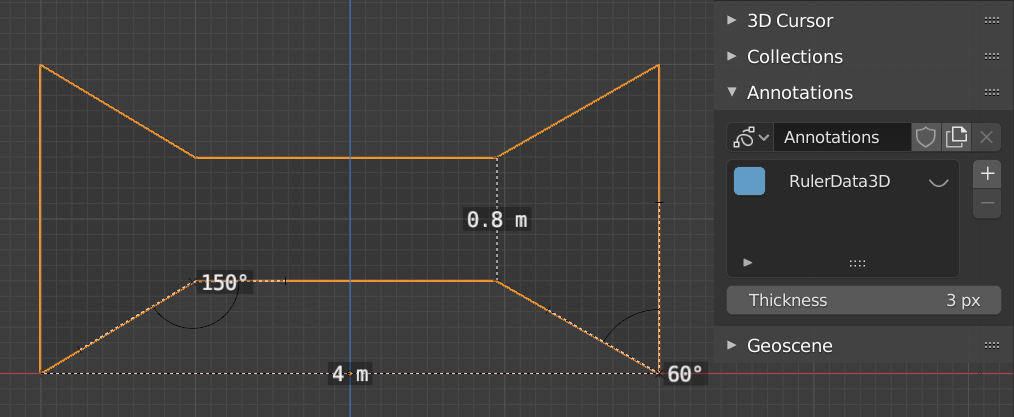
Ejemplos de la herramienta Medir.¶
Uso¶
Aquí hay algunos pasos comunes para usar la herramienta Medir:
Activar la herramienta Medir desde la Barra de Herramientas.
Hacer clic y arrastrar en la vista para definir los puntos inicial y final de la regla. Puede añadir varias reglas en la vista.
Click on either end of the ruler to select it and move the endpoints.
Holding Ctrl while moving enables snap to edges and vertices. A small circle appears when the end point is snapped to a vertex or edge. This way you can place the endpoints more accurately.
Holding Shift while moving lets you measure the distance between faces. This works well only with parallel faces, e.g. walls.
Siempre puede navegar (desplazarse, hacer zoom, …) o cambiar la proyección (ortogonal, perspectiva) en la vista para tener un mejor acceso a la regla.
Click on the midpoint of a created ruler to convert it to a protractor. Move this midpoint to set the vertex of the angle. Holding down Ctrl enables snap to edges and vertices. Move the endpoints to change the angle size.
A selected ruler can be deleted with Delete or X. To delete all measurements, make the panel visible. Delete the «RulerData3D» layer (see image above).
All measurements are hidden when another tool is selected. They are shown when the Measure tool is selected again. Yet you can do editing operations while the ruler is active. For example, you can edit the rotation or dimension of the selected object in the Sidebar. The measurement values do not appear in the Render output.
Unit settings and scale from the scene are used for displaying dimensions. Changing the units system (metric, imperial), or the units of length (cm, m, …), or angle (degrees, radians) will update the measurements.
Truco
In Edit Mode only, there is also a Measurement setting in the Viewport Overlays popover. Edge length, edge angle, face area and face angle can be displayed through this setting.