Le modificateur Mirror¶
The Mirror modifier mirrors a mesh along its local X, Y and/or Z axes, across the Object Origin. It can also use another object as the mirror center, then use that object’s local axes instead of its own.
Options¶
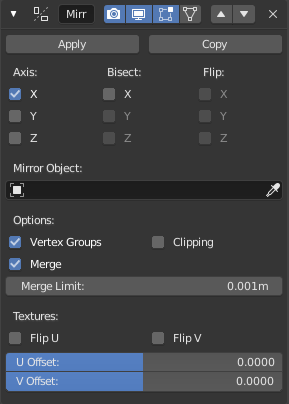
The Mirror modifier.¶
- Axis
The X, Y, Z axis along which to mirror, i.e. the axis perpendicular to the mirror plane of symmetry.
To understand how the axis applies to the mirror direction, if you were to mirror on the X axis, the positive X values of the original mesh would become the negative X values on the mirrored side.
Vous pouvez sélectionner plus d’un de ces axes, et obtenez alors plus de copies . Avec un seul axe, vous obtenez un miroir isolé, avec deux axes quatre miroirs, et avec les trois axes huit miroirs.
- Bisect
If the mesh is already on both sides of the mirror plane, it is cut by that plane, and only one side (the « negative » one by default) is kept to perform the mirror process.
- Flip
When Bisect is enabled on an axis, you can use this setting to switch the side kept and mirrored (i.e. when it is enabled, the « positive » side will be kept, instead of the « negative » one).
- Mirror Object
An Object Selector to select an object (usually an empty), which position and rotation will be used to define mirror planes (instead of using the ones from the modified object).
You can animate it to animate the mirror effect.
- Vertex Groups
Try to mirror existing vertex groups.
Une fonction très sympa, mais elle a des prérequis très spécifiques :
The vertex groups you want to mirror must be named following the usual left/right pattern (i.e. suffixed by something like « .R », « .right », « .L », etc.).
Le groupe de sommets du côté du miroir doit exister au préalable (il ne sera pas créé automatiquement). Il doit aussi être complètement vide (aucun sommet assigné).
- Merge
Where a vertex is in the same place (within the Merge Limit distance) as its mirror it will be merged with the mirrored vertex.
- Merge Limit
The maximum distance between a vertex and its mirror copy at which they are merged together (being snapped on the mirror plane). Needs Merge to be enabled.
- Clipping
Empêche les sommets de traverser le(s) plan(s) de miroir pendant quze l’utilisateur est en train de les transformer en Mode Édition.
If it is enabled but vertices are beyond the mirror plane and outside of the Merge Limit, the vertices will not be merged. But as soon as the vertices are within Merge Limit they are snapped together and cannot be moved beyond the mirror plane.
Note
Vertices on the mirror plane will be unable to move away from the mirror plane as long as Clipping is enabled. You must disable it to be able to move the vertices along the mirror axis again.
- Flip UV
The Flip U and Flip V options allows you to mirror the UV texture coordinates across the middle of the image.
Par ex. si vous avez un sommet avec les coordonnées UV (0.3, 0.9), sa copie mir va avoir les coordonnées (0.7, 0.1).
- UV Offsets
Amount to shift mirrored UVs on the U/V axes.
Il est utile pour précalculer (comme le chevauchement des UV peut causer l’apparition d’artefacts dans le map précalculé), aussi les UV peuvent être déplacés hors de l’image et ne pas être utilisés pour le précalcul, mais être encore utilisés pour l’affichage.
Astuces¶
Many modeling tasks involve creating objects that are symmetrical. This modifier offers a simple and efficient way to do this, with real-time update of the mirror as you edit it. Once your modeling is completed you can either click Apply to make a real version of your mesh, or leave it as-is for future editing.
Positionnement précis du plan du miroir¶
To apply a Mirror modifier, it is common to have to move the object’s origin onto the edge or face that is to be the axis for mirroring. This can be tricky when attempted visually.
A good technique to achieve an exact position is to select the edge, then snap Cursor to Selection. This will position the 3D Cursor in the center of the edge. Finally, use the Set Origin menu, and select Origin to 3D Cursor. This will move the object’s origin (and thus, the mirror plane) to where the 3D cursor is located, and the mirroring will be exact.
An alternative is to use an empty as a Mirror Object that you move to the correct position.