Transform Orientations¶
Référence
- Mode
Modes Objet et Édition
- Panneau
- Raccourci
Virgule
Transform Orientations affect the behavior of Transformations. You will see an effect on the Object Gizmo (the widget in the center of the selection), as well as on transformation constraints, Axis Locking.
For example, when you press X, during the execution of the operation, it will constrain the transformation to the Global X axis. But if you press X a second time it will constrain to your Transform Orientation“s X axis.

Transform Orientations selector.¶
The Orientations options can be set through the Transform Orientation selector in a 3D Viewport header.
In addition to the five preset options, you can define your own custom orientation (see Custom Orientations below).
Orientations¶
- Global
Align the transformation axes to world space.
The Navigation Gizmo in the top right corner of the viewport, and the Grid Floor, shows the axes of world coordinate system.
- Local
Align the transformation axes to the selected objects” space.
When an object is rotated, the direction of the Local gizmo matches to the object’s rotation relative to the global axes. While the Global gizmo always correspond to world coordinates.
- Normal
Align the transformation axes so that the Z axis of the gizmo will match the average Normal of the selected element. If multiple elements are selected, it will orient towards the average of those normals.
In Object Mode, this is equivalent to Local orientation.
- Gimbal
Align each axis to the Euler rotation axis as used for input. Uses a Gimbal behavior that can be changed depending on the current Rotation Mode.
- View
Align the transformation axes to the window of the 3D Viewport:
Y : Haut/Bas
X : Gauche/Droite
Z : Proche/Éloigné de l’écran
- Cursor
Align the transformation axes to the 3D cursor.
Exemples¶
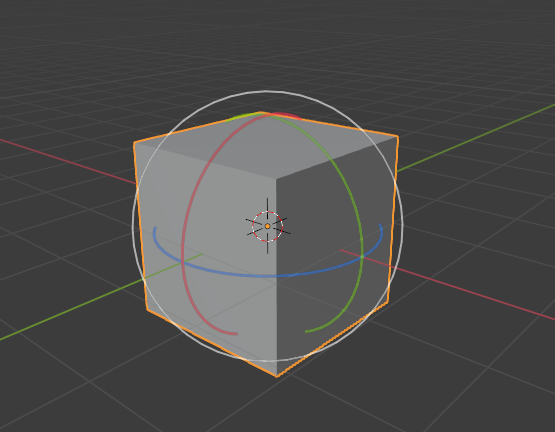
Cube par défaut avec l’orientation de transformation Global sélectionnée.¶ |
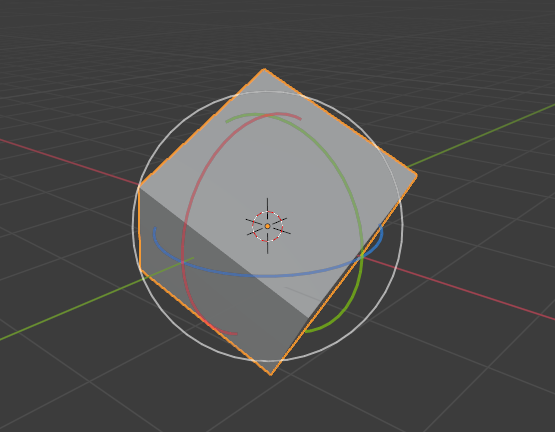
Cube pivoté avec orientation Global, le gizmo n’a pas changé.¶ |
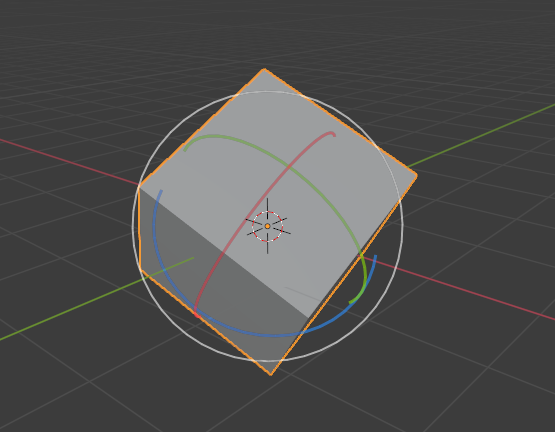
Local orientation, gizmo matches to the object’s rotation.¶ |
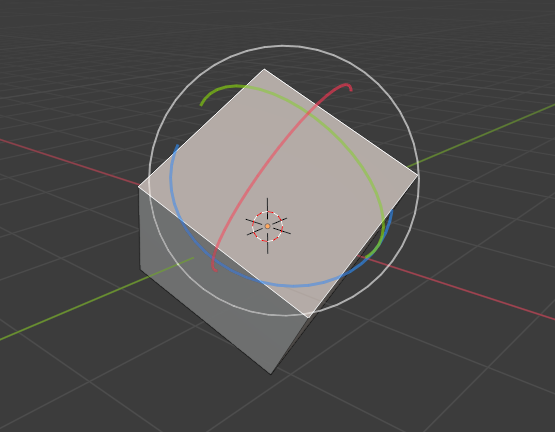
Orientation normale, en mode Édition.¶ |
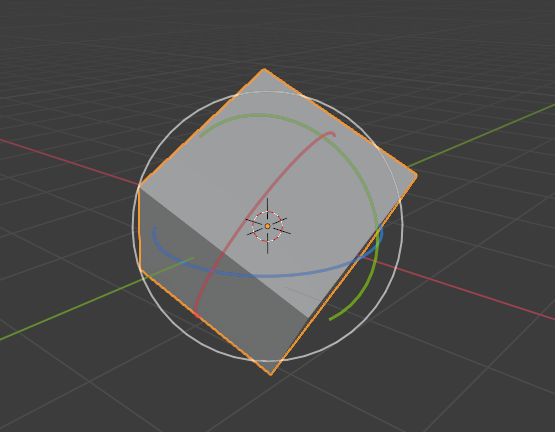
Orientation de transformation Gimbal.¶ |
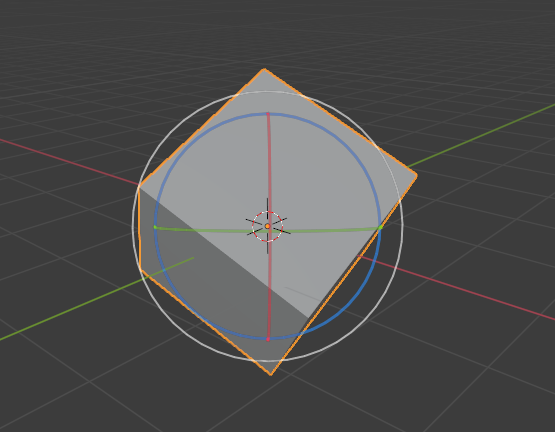
Orientation de transformation View.¶ |
Orientations personnalisées¶
Référence
- Mode
Modes Objet et Édition
- Panneau
You can define custom transform orientations, using object or mesh elements. Custom transform orientations defined from objects use the Local orientation of the object whereas those defined from selected mesh elements (vertices, edges, faces) use the Normal orientation of the selection.
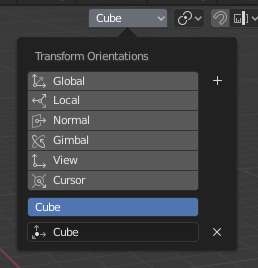
Transform Orientations panel.¶
The Transform Orientations panel, found in the header of the 3D Viewport, can be used to manage transform orientations: selecting the active orientation, adding (« + » icon), deleting (« X » icon) and rename custom orientations.
The default name for these orientations is derived from what you have selected. If it’s an edge, it will be titled, « Edge », if it’s an object, it will take that object’s name, etc.
Créer une orientation¶
To create a custom orientation, select the object or mesh element(s) and click the « + » button on the Transform Orientations panel.
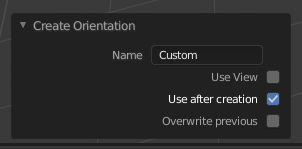
Panneau Adjust Last Operation de Créer une orientation.¶
Just after creating the orientation, the Create Orientation Adjust Last Operation panel gives a few options:
- Name
Champ de texte pour nommer la nouvelle orientation.
- Use View
La nouvelle orientation sera alignée sur l’espace dde la vue.
- Use After Creation
If checked it leaves the newly created orientation active.
- Overwrite Previous
If the new orientation is given an existing name, a suffix will be added to it to avoid overwriting the old one, unless Overwrite Previous is checked, in which case it will be overwritten.