Measure¶
Référence
- Mode
Tous Modes
- Outil
Measure est un outil interactif avec lequel vous pouvez glisser des lignes dans la scène pour mesurer des distances ou des angles. Le clipsage à la géométrie peut être activé pour une meilleure précision ou pour mesurer l’épaisseur des murs. L’outil Measure est accessible depuis la Barre d’outils.
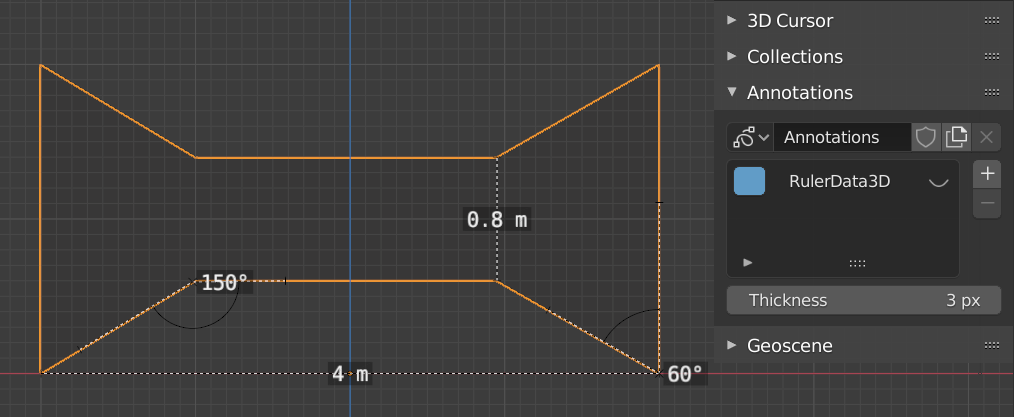
Exemples de l’outil Measure.¶
Utilisation¶
Voici les étapes générales pour utiliser l’outil Measure :
Activez l’outil Measure dans la Barre d’outils.
Cliquez et faites glisser dans la vue pour définir les points de départ et d’arrivée initiaux de la règle. Vous pouvez ajouter plusieurs règles dans la fenêtre.
Click on either end of the ruler to select it and move the endpoints.
Holding Ctrl while moving enables snap to edges and vertices. A small circle appears when the end point is snapped to a vertex or edge. This way you can place the endpoints more accurately.
Holding Shift while moving lets you measure the distance between faces. This works well only with parallel faces, e.g. walls.
Vous pouvez toujours naviguer (panoramique, zoom,…) ou modifier la vue (orthogonale, perspective) dans la fenêtre pour avoir un meilleur accès à la règle.
Click on the midpoint of a created ruler to convert it to a protractor. Move this midpoint to set the vertex of the angle. Holding down Ctrl enables snap to edges and vertices. Move the endpoints to change the angle size.
A selected ruler can be deleted with Delete or X. To delete all measurements, make the panel visible. Delete the « RulerData3D » layer (see image above).
All measurements are hidden when another tool is selected. They are shown when the Measure tool is selected again. Yet you can do editing operations while the ruler is active. For example, you can edit the rotation or dimension of the selected object in the Sidebar. The measurement values do not appear in the Render output.
Unit settings and scale from the scene are used for displaying dimensions. Changing the units system (metric, imperial), or the units of length (cm, m, …), or angle (degrees, radians) will update the measurements.
Astuce
In Edit Mode only, there is also a Measurement setting in the Viewport Overlays popover. Edge length, edge angle, face area and face angle can be displayed through this setting.