Menu Bloc de données (Data-block)¶
A set of menu buttons used to link Data-Blocks to each other. If data-blocks are linked the data will be updated across all of the data users when edited.
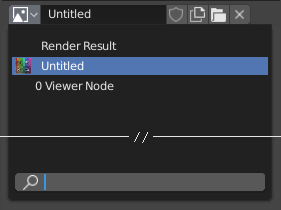
Un menu Data-Block avec une entrée de recherche.¶
- Type
Shows an icon indicating the data-block type. It opens up the following pop-up menu. The data-block can be dragged from here e.g. to drag a material onto an object in the 3D Viewport or into a Identifiant de données (Data ID) field.
- Liste
Une liste des blocs de données disponibles dans le fichier blend courant, ou un lien pour sélectionner un élément. Le menu peut montrer une prévisualisation en plus des éléments et d’une boîte de recherche pour rechercher par nom des éléments dans la liste.
- Name
Displays the internal name of the linked Data-Block, which can be edited as a regular text field. If a name is already assigned, Blender will add a digit to the name like « .001 ».
- User Count
Displays the number of data users of the data. Clicking on user count button will make it a single-user copy, with it linked only to the active object/object’s data.
- Fake User (shield icon)
Keeps the data-block saved in the blend-file, even if it has no Real User. When activated an « F » will be shown before the name in the list.
- Make Local (chain icon)
Todo <2.79.
- New/Add (icône fichiers)
Creates a new data-block or duplicates the current data-block and applies it.
- Open File (icône dossier)
Opens the File Browser.
- Unpack File (icône panier)
Unpack the file packed into the current blend-file to external ones.
- Unlink Data-block
X Efface le lien. Maj-LMB pour remettre à zéro le nombre d’utilisateurs, permettant ainsi aux données d’être complètement supprimées du fichier blend.
Quelquefois il y a une liste de blocs de données appliqués (telle qu’une liste des matériaux utilisés sur l’objet).
Voir aussi
Les blocs de données sont décrits plus loin dans le chapitre Système de données.
Preview¶
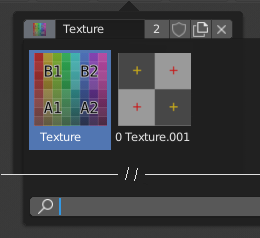
The Data-Block menu with preview.¶
In the Tool Settings is a version of the data-block menu with a bigger preview.
Identifiant de données (Data ID)¶
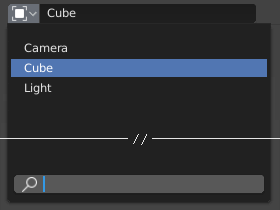
Un champ de Data ID.¶
A Data ID is a text field with an icon on the left, which opens a pop-up. Data ID is a unique name for an object. Data ID is used to refer to objects, and therefore Blender does not allow any two objects of same type to have same ID (same name). If Data ID is already in use, Blender will automatically append a number to the end to prevent ID collision (for example « Cube.001 »).
Menus showing Data IDs can show the following elements:
- Type
L’icône à gauche spécifie le type de bloc de données accepté.
- Name
The text field functions as a search field by matching elements in the list. Press Tab to auto-complete names up to the level a match is found. If more than one match exists, you have to continue typing. If you type an invalid name, the value will remain unchanged.
- Liste
Permet de sélectionner directement le bloc de données.
- L’outil Eyedropper
Dans certains Data ID il y a une pipette disponible via l’icône pipette sur le côté droit.
- Remove
X Click the
Xbutton on the right to remove the reference.
Sous-identifiants (Sub IDs)¶
Les types de Sous-identifiants peuvent devenir disponibles pour sélectionner une propriété ou un objet-enfant, selon le type d’objet.
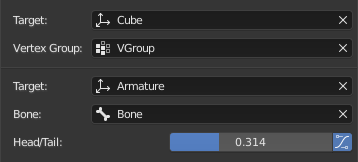
Exemple de Sous-identifiant (Sub ID).¶
- Vertex Group
If the selected object in the Name field is a mesh or a lattice, an additional field is displayed where a vertex group can be selected.
- Bone (Os)
If the selected object in the Name field is an armature, a new field is displayed offering the choice to specify an individual bone by entering its name in the Bone data ID.
- Head/Tail (Tête/Queue)
If a Bone is set, a new field is displayed offering the choice of whether the head or tail of a Bone will be pointed at. The slider defines where along this bone the point lies interpolating along the bone axis in a straight line. A value of zero will point at the Head/Root of a Bone, while a value of one will point at the Tail/Tip of a Bone.
- Utiliser la forme B-Bone
When the bone is a bendy bone, click on this button to make the point follow the curvature of the B-spline between head and tail.