Visão de câmera
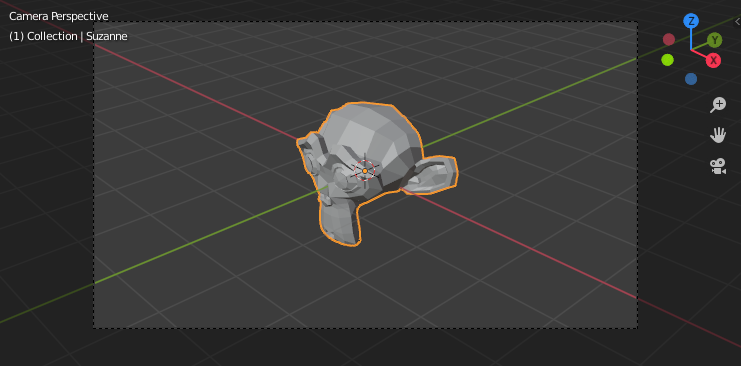
Demonstração de visão de câmera.
The Camera view shows the current scene as seen from the currently active camera’s view point.
The Camera view can be used to virtually compose shots and preview how the scene will look when rendered. The rendered image will contain everything within the dashed line.
Veja também
Camera Settings for details how camera settings are used for display & rendering.
Dica
The active camera can be selected while in camera view using the camera frame (assuming the object isn’t hidden).
Viewing the Active Camera
Reference
- Mode
Todos modos
- Menu
- Atalho
Tecl. Num. 0
This switches the view to the active camera. The triangle above the camera will become shaded when active.
Setting the Active Camera
Reference
- Mode
Object Mode
- Menu
- Atalho
Ctrl-Numpad0
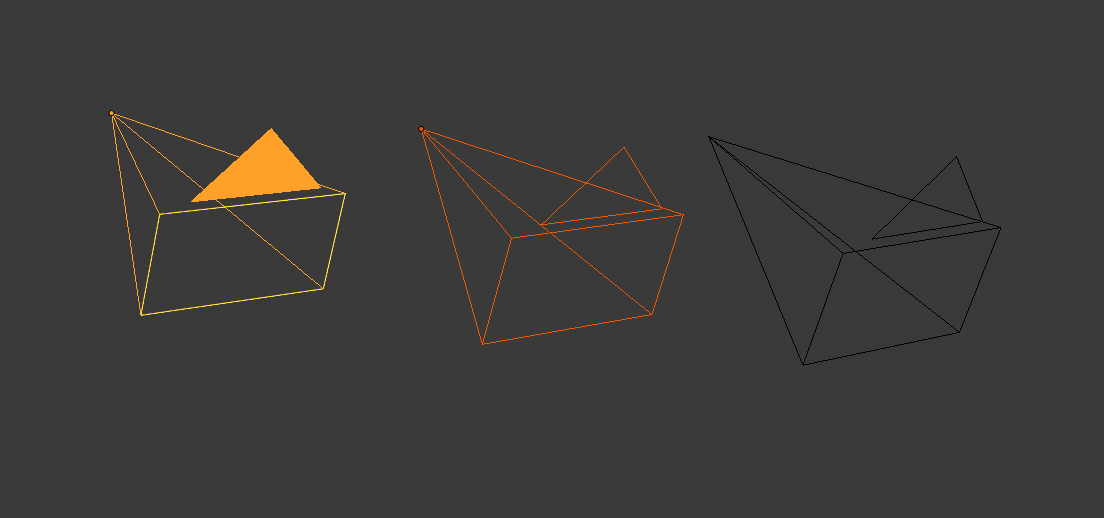
Active camera (left) displayed with a solid triangle above it.
This is the camera currently used for rendering and when viewing from the camera.
This sets the current active object as the active camera & switches to the camera view.
The active camera can also be set in the Scene tab of the Properties.
Nota
The active camera, as well as the layers, can be specific to a given view, or global (locked) to the whole scene. See Local Camera.
Animated Camera Switching
By default a scene contains one camera. However, a scene can contain more than one camera, but only one of them will be used at a time. So you will only need to add a new camera if you are making cuts between them. See Animating Cameras.
Frame Camera Bounds
Reference
- Mode
Todos Modos
- Menu
- Atalho
Home
Centers the camera view inside the 3D Viewport’s screen area and resizes the view to fit within the area’s bounds.