Transform Orientations¶
Справка
- Mode
Object and Edit Modes
- Panel
- Горячая клавиша
Запятая
Transform Orientations affect the behavior of Transformations. You will see an effect on the Object Gizmo (the widget in the center of the selection), as well as on transformation constraints, Axis Locking.
For example, when you press X, during the execution of the operation, it will constrain the transformation to the Global X axis. But if you press X a second time it will constrain to your Transform Orientation„s X axis.

Transform Orientations selector.¶
The Orientations options can be set through the Transform Orientation selector in a 3D Viewport header.
In addition to the five preset options, you can define your own custom orientation (see Custom Orientations below).
Ориентации¶
- Global (глобальная)
Align the transformation axes to world space.
The Navigation Gizmo in the top right corner of the viewport, and the Grid Floor, shows the axes of world coordinate system.
- Local (локальная)
Align the transformation axes to the selected objects“ space.
When an object is rotated, the direction of the Local gizmo matches to the object’s rotation relative to the global axes. While the Global gizmo always correspond to world coordinates.
- Normal
Align the transformation axes so that the Z axis of the gizmo will match the average Normal of the selected element. If multiple elements are selected, it will orient towards the average of those normals.
In Object Mode, this is equivalent to Local orientation.
- Gimbal (Шарнир)
Align each axis to the Euler rotation axis as used for input. Uses a Gimbal behavior that can be changed depending on the current Rotation Mode.
- View
Align the transformation axes to the window of the 3D Viewport:
Y: Верх/Низ
X: Лево/Право
Z: К/От экрана
- Cursor
Align the transformation axes to the 3D cursor.
Примеры¶
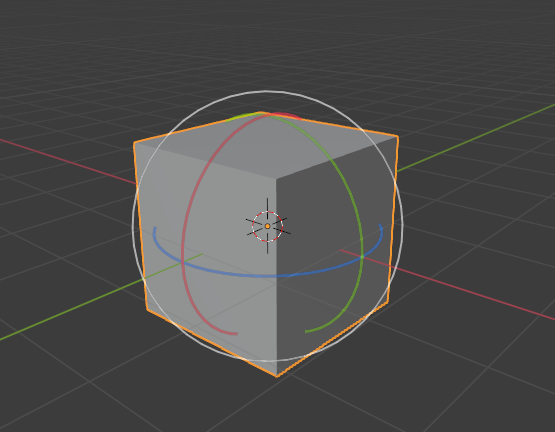
Куб по умолчанию с выбранной ориентацией глобального преобразования.¶ |
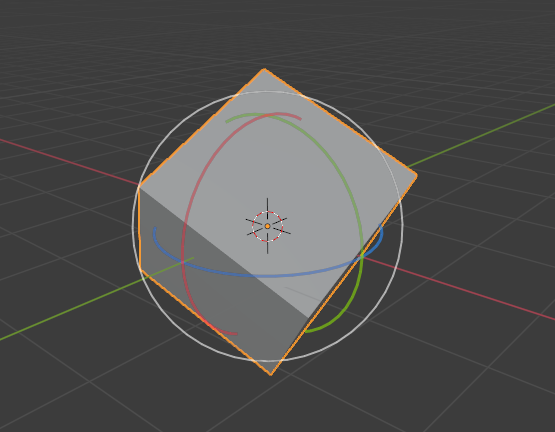
Повернутый куб с глобальной ориентацией, гизмо не изменилось.¶ |
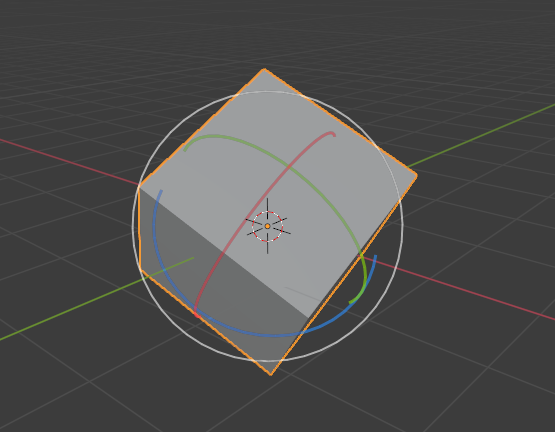
Local orientation, gizmo matches to the object’s rotation.¶ |
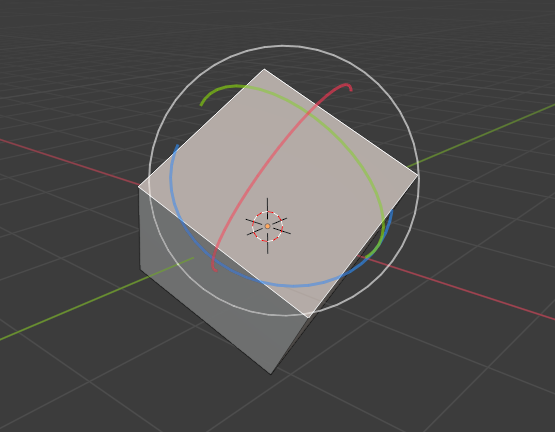
Ориентация по нормали в режиме редактирования.¶ |
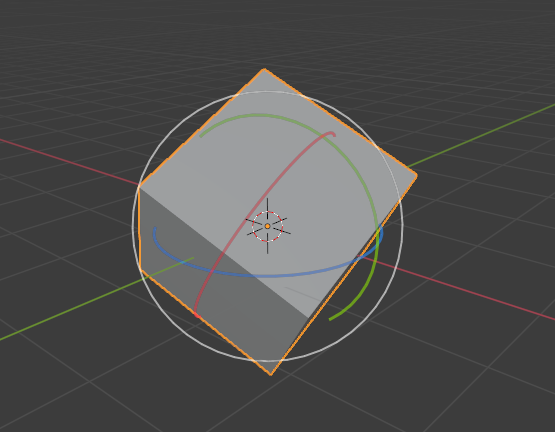
Ориентация преобразования Gimbal.¶ |
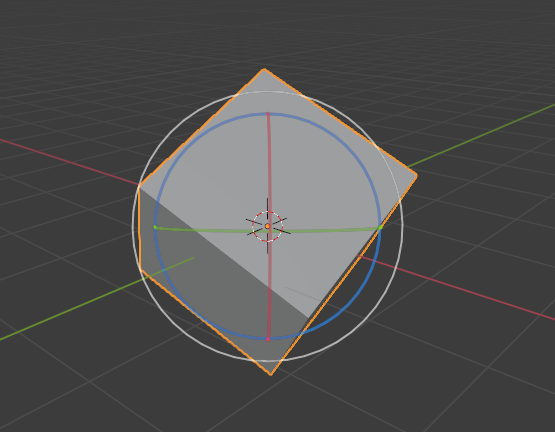
Ориентация преобразований View.¶ |
Пользовательские ориентации¶
Справка
- Mode
Object and Edit Modes
- Panel
You can define custom transform orientations, using object or mesh elements. Custom transform orientations defined from objects use the Local orientation of the object whereas those defined from selected mesh elements (vertices, edges, faces) use the Normal orientation of the selection.
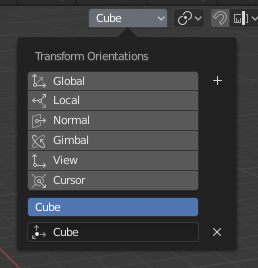
Transform Orientations panel.¶
The Transform Orientations panel, found in the header of the 3D Viewport, can be used to manage transform orientations: selecting the active orientation, adding («+» icon), deleting («X» icon) and rename custom orientations.
The default name for these orientations is derived from what you have selected. If it’s an edge, it will be titled, «Edge», if it’s an object, it will take that object’s name, etc.
Создание ориентации¶
To create a custom orientation, select the object or mesh element(s) and click the «+» button on the Transform Orientations panel.
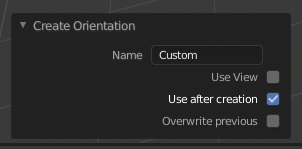
Создание ориентации в панели Настройки последней операции.¶
Just after creating the orientation, the Create Orientation Настройки последней операции panel gives a few options:
- Name (имя)
Текстовое поле создания имени ориентации.
- Use View (использовать вид)
Новая ориентация будет выровнена по области просмотра.
- Use After Creation (использовать после создания)
If checked it leaves the newly created orientation active.
- Overwrite Previous (перезаписать предыдущее)
If the new orientation is given an existing name, a suffix will be added to it to avoid overwriting the old one, unless Overwrite Previous is checked, in which case it will be overwritten.