Локальный вид¶
Переключение локального вида¶
Справка
- Mode
Все режимы
- Меню
- Горячая клавиша
Numpad /, /
Global view shows all 3D objects in the scene. Local view isolates the selected object or objects, so that they are the only ones visible in the viewport. This is useful for working on objects that are obscured by other ones, or to speed up the viewport performance in heavy scenes. Local view is contextual meaning that is can be set per 3D Viewport.
You can toggle between Global and Local View by selecting the option from the View Menu or using the shortcut NumpadSlash.
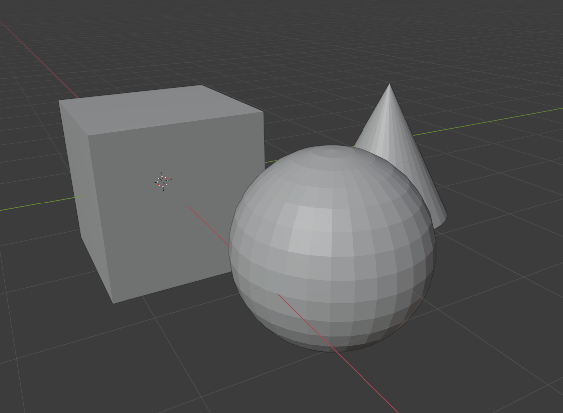
Глобальный вид.¶ |
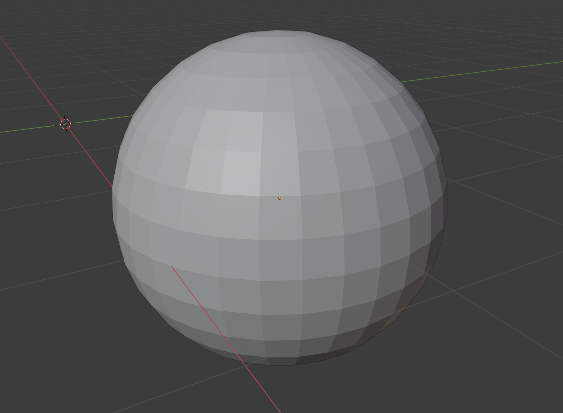
Локальный вид.¶ |
Примечание
These notes cover changes in local view which are not immediately obvious.
- 3D курсор
In local view the 3D cursor is not locked to the scene. Instead, each view has an independent cursor location.
- Слои
Local view bypasses layers, using only the selected objects when entering local view. Although new objects can be added while in local view.
Совет
Accidentally pressing NumpadSlash can happen rather often if you are new to Blender, so if a bunch of the objects in your scene seem to have mysteriously vanished, try turning off local view.
Удаление из локального отображения¶
Справка
- Mode
Все режимы
- Меню
- Горячая клавиша
M
Objects can be removed from Local View by selecting them and using the Remove from Local View operator. This will move the selected object back to global view and all other objects will remain in local view. If the last remaining object is removed, the local view will be left empty and you will have to exit local view to see any objects.