Вид областей¶
Область отсечения¶
Справка
- Mode
Все режимы
- Меню
- Горячая клавиша
Alt-B
Позволяет определить область отсечения, чтобы ограничить отображение 3D Viewport частью 3D-пространства. Это может помочь в процессе работы со сложными моделями и сценами.
Once activated, you have to draw a rectangle with the mouse, in the wanted 3D Viewport. It becomes a clipping volume of four planes:
Прямоугольный параллелепипед (бесконечной длины), если ваш вид ортографический.
Пирамида с прямоугольным основанием (бесконечной высоты), если вы смотрите в перспективе.
Once clipping is used, you will only see what’s inside the volume you have defined. Tools such as paint, sculpt, selection, transform snapping, etc. will also ignore geometry outside the clipping bounds.
Чтобы удалить отсечение, снова нажмите Alt-B.
Пример¶
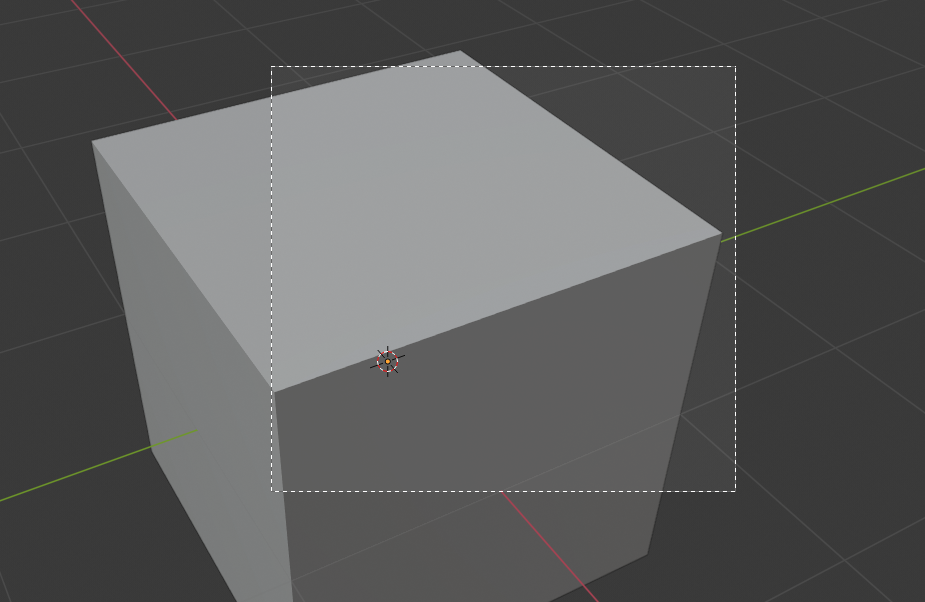
Выбор области.¶ |
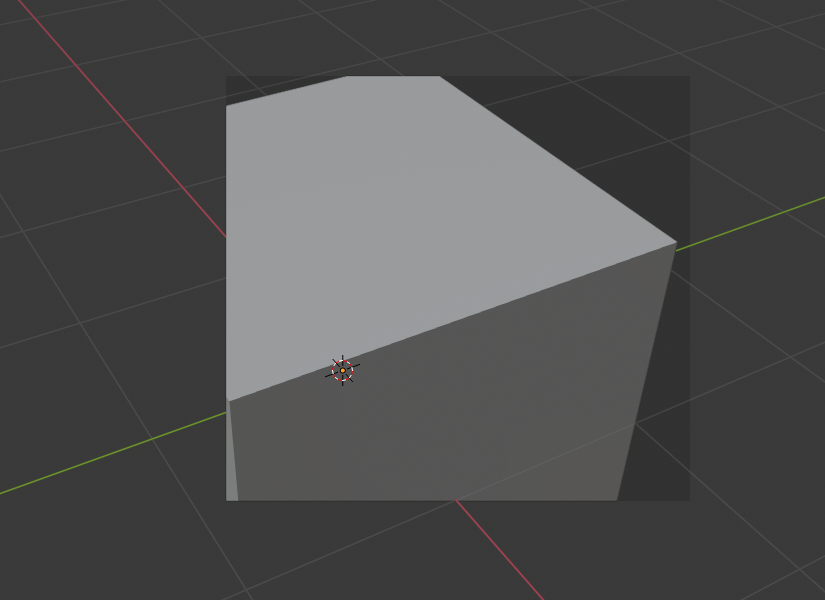
Область выбрана.¶ |
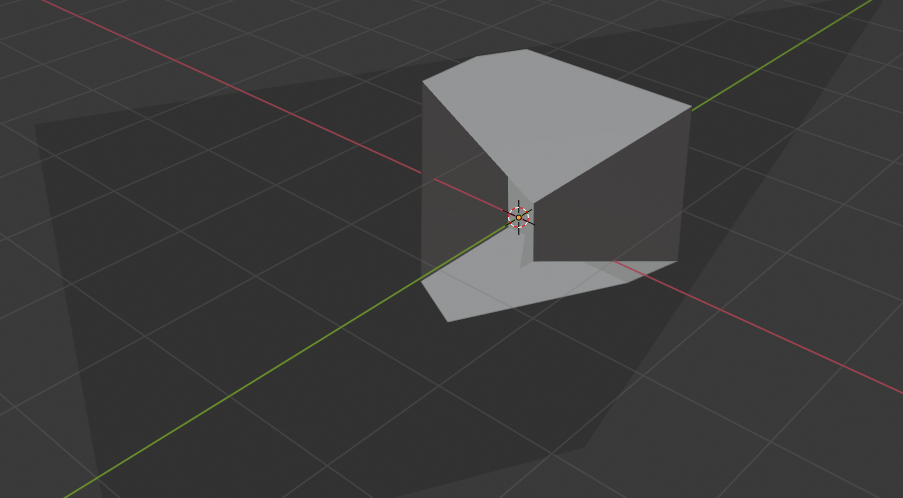
Вид повёрнут.¶ |
The Region/Volume clipping image shows an example of using the clipping tool with a cube. Start by activating the tool with Alt-B (upper left of the image). This will generate a dashed cross-hair cursor. Click with the LMB and drag out a rectangular region shown in the upper right. Now a region is defined and clipping is applied against that region in 3D space. Notice that part of the cube is now invisible or clipped. Use the MMB to rotate the view and you will see that only what is inside the pyramidal volume is visible. All the editing tools still function as normal but only within the pyramidal clipping volume.
Темно-серая область — это сам объём отсечения. Как только отсечение будет деактивировано нажатием ещё раз Alt-B, всё 3D пространство снова станет видимым.
Область рендеринга¶
Справка
- Mode
Все режимы
- Меню
- Горячая клавиша
Установить: Ctrl-B Очистить: Ctrl-Alt-B
When using rendered shading mode, it can be quite slow to render the entire 3D Viewport. To fix this, you can define a subregion to render just a portion of the viewport instead of the entire viewport. This can be very useful for reducing render times for quick previews on an area of interest.
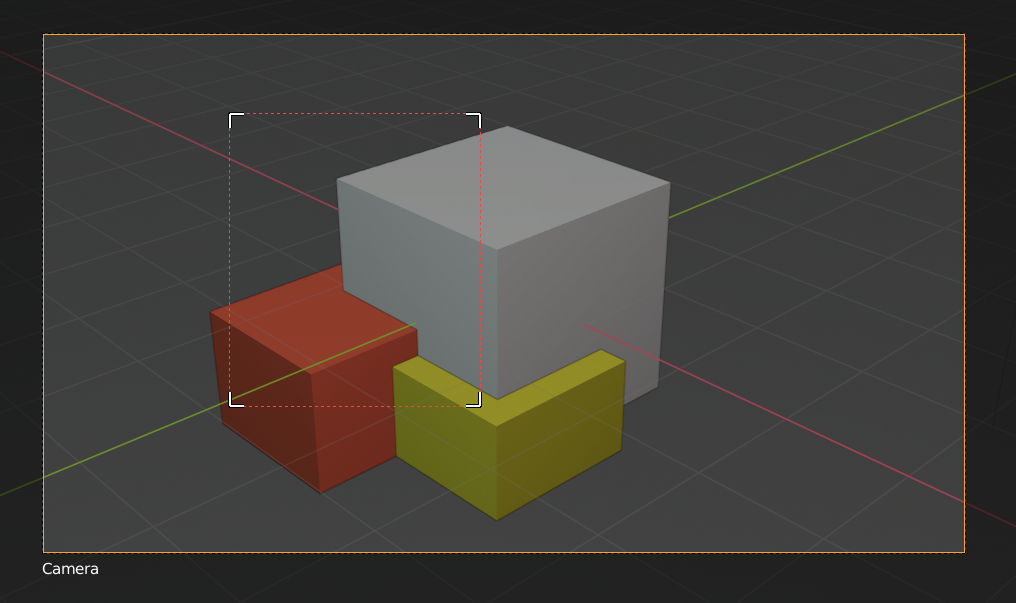
|
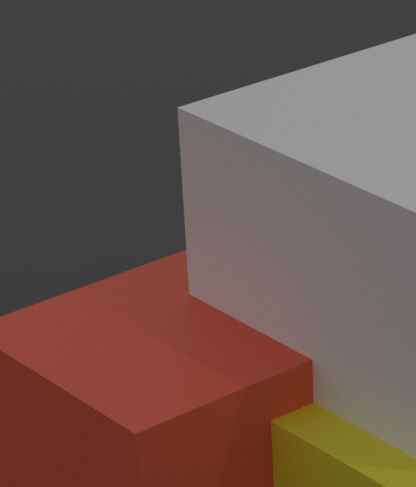
|
Совет
You can also use this region in a final render by setting a render region from within the Camera View and enabling region in the Dimensions panel.
См.также