Atomic Blender (PDB/XYZ) – Атомічне Blender (PDB/XYZ)¶
The Atomic Blender (PDB/XYZ) add-on imports atomic structures
(molecules, crystals, clusters, particles, surfaces, etc.), which are described in
PDB (.pdb) and XYZ files (.xyz) (Import PDB/XYZ). The add-on reads the coordinates of
all atoms in the PDB/XYZ file and represents the atoms as balls in the Blender world.
Also the sticks, which are described in PDB files only, can be shown if the sticks are listed in the PDB file.
For the import, many options can be chosen, which allow representing the atoms and sticks in different ways.
With help of several tools in the Atomic Blender Utilities panel, the atomic structures can be modified
after the import. Note that the coordinates of selected atomic structures in the Blender 3D world
can also be exported into PDB/XYZ files.
Atomic Blender (PDB/XYZ) is interesting for scientists, who want to visualize their atomic structures described in PDB or XYZ files with Blender. Thanks to Blender, fancy graphics of molecules, crystal structures, surfaces, nanoparticles, clusters and complex atomic arrangements can be obtained. Such graphics meet the standards of top-level journals, which have a high impact factor. See Examples at the end of this page.
Дивись також
Info about PDB and XYZ
Опис формату файлів XYZ: Wikipedia and Open Babel.
Some notes about PDB and XYZ files can also be found on one of the developer’s site and remarks.
Багато молекул можна завантажити із RCSB site (перейдіть до „Download“).
A list of software that deals with PDB in different ways can be found on the RCSB site. There also is Vesta, ASE and all the quantum chemical calculators used in research, which can create or even calculate atomic structures and store them in PDB/XYZ files.
Дивись також
Forum
Please, use the Blender Artists forum for comments and questions.
There also is the possibility to ask questions on Stack Exchange. However, note that some of the developers (like Blendphys) don’t have enough credits, which are needed to give answers on Stack Exchange.
Підказка
Defects in an Atomic Structure
If you want to show defects like vacancies in an atomic structure, use an „X“ for the element name in the PDB or XYZ file. A defect is shown in the form of a cube.
Import PDB/XYZ – Імпорт PDB/XYZ¶

Панель з опціями для імпорту PDB.¶
Camera & Lamp – Камера й Лампа¶
Камера та/або джерело освітлення розміщуються у 3D світі. Обидвоє розміщуються таким чином, щоб вся атомна структура могла добре бути видимою камерою з достатнім освітленням від джерела світла.
Object to Origin (PDB) – Об’єкт у Початок (PDB)¶
Атомна структура розміщується у початку (0.0, 0.0, 0.0) 3D світу.
Object to Origin (XYZ) – Об’єкт у Початок (XYZ)¶
Або лише у першому, або у всіх кадрах, атомна структура ставиться у початок (0.0, 0.0, 0.0) 3D світу.
Balls/Atoms – Кульки/Атоми¶
- Type Of – Тип
Choose either NURBS, Mesh or Metaballs for the atoms. For option Mesh the Azimuth and Zenith values can be chosen. Metaballs can lead to some fancy effects: for instance, if enough large, their shapes melt together showing some kind of surface effect.
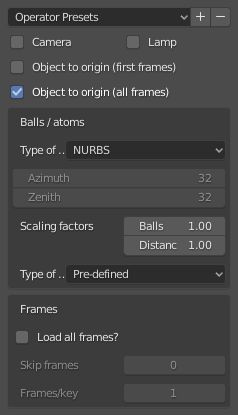
Панель з опціями для імпорту XYZ.¶
- Scaling Factors – Фактори Масштабування
Радіуси атомів, а також відстані між атомами можуть масштабуватися за допомогою простого фактора.
- Type – Тип
The type of atom radius (atomic, van der Waals or as specified in the custom data file [predefined]) can be chosen.
Sticks/Bonds (only PDB) – Палички/Зв’язки (лише PDB)¶
- Use Sticks – Вжиття Паличок
Use sticks or not.
- Type – Тип
Загалом, опції Sector та Radius визначають точність та розмірність паличок, відповідно. Опція згладження Smooth завжди означає, що оператор Smooth застосовується на паличках. Опція Color означає, що паличка ділиться на дві частини, що показуються кольорами відповідних двох атомів, які вона з’єднує.
- Instancing Vertices – Примірникування Вершин
The sticks of one element are put into one instancing vertices structure and the sticks appear as cylinders. The instancing vertices structure makes the displaying and loading of many sticks relatively fast (Separate Atoms for more info). Options Unit is the length of a unit (a small cylinder): several of such units are put together forming actually the stick (cylinder). The longer the unit length is the less is the number of such units and thus the faster is the displaying. However, if the unit length is too long the stick becomes eventually longer than the bond length, which the stick will actually represent. This then creates some overlapping effects. Option Bonds displays apart from single also double, triple, etc. bonds whereas option Distance is the corresponding bond distance measured in stick diameter.
- Skin – Покрив
Модифікатори покриву та підподілення використовуються для побудови паличок. Це дає гарну мережу паличок, яка може використовуватися для показу, наприклад, лише зв’язків структури (видаліть атоми перед тим!) Опції SubDivV та SubDivR є параметрами оператора підподілення. Якщо активовано опцію Smooth, то початковий квадратний профіль паличок змінюється на більш круговий. Зауважте, що якщо ця опція обрана, то існує лише один об’єкт, що представляє всі палички.
- Normal – Нормаль
Нормальні циліндри використовуються. Для кожного зв’язку використовується один індивідуальний циліндр. Якщо опція One Object активована, то приблизно жодні No палички не сполучаються в один об’єкт сіті. Це робить показування паличок дуже швидким. Проте, індивідуальні палички вже більше не існують.
Frames (only XYZ) – Кадри (лише XYZ)¶
- Load All Frames – Завантажити Всі Кадри
Завантажується лише перший або всі кадри.
- Skip Frames – Пропуск Кадрів
Пропускаються кадри та завантажується лише кожний n-й кадр. Це досить корисно для великих даних, де може бути достатньо показувати лише кожен 4-й кадр.
- Frames/Key – Кадри/Ключ
Показується вказана кількість кадрів на ключ. Багато кадрів у ключі призводять до більш текучого представлення.
Важливо
The number of atoms in a frame has to be the same for all frames!
Atomic Blender Utilities Panel – Панель «Атомічні Утиліти Blender»¶
Панель Atomic Blender Utilities робить ваше життя легшим під час маніпулювання атомами імпортованих структур.

Панель Atomic Blender Utilities.¶
Custom Data File – Файл Кастомних Даних¶
A separate custom data file containing all types of radii and colors of the atoms can be loaded. Such an option is useful when it is desired to use predefined values for radii and colors. An example can be downloaded from here: Custom data file.
The custom data file is an ASCII file, which can be duplicated and modified by the user.
The radius and/or color of the atoms can be permanently changed as follows:
Open the ASCII file with a standard text editor, search the name of the atom
and change the radius (Radius used). Do the same with the RGB values for the color.
The value RGBA(1.0, 1.0, 1.0, 1.0) corresponds to white and RGBA(0.0, 0.0, 0.0, 1.0) is black.
Note that the last value of a color tuple is the alpha value of the color.
Inside Blender, the data file needs to be loaded first. The colors and radii are changed after executing Apply. Note that only selected atoms are changed.
Measure Distances – Міряння Відстаней¶
This is to measure the distance of two objects in Object Mode but also in Edit Mode. The unit is Ångström.
Change Atom Size – Зміна Розміру Атома¶
- Type of Radii – Тип Радіусів
- Type – Тип
За допомогою цього вибірника можна обрати тип радіусів. Для використання на вибір є радіуси Predefined – передвизначений, Atomic – атомічний або Van der Waals. Стандартними значеннями для передвизначених Predefined радіусів є атомічні Atomic радіуси.
- Charge – Заряд
For option Ionic radii, the charge state can be chosen and the radii of selected objects are instantaneously changed. Select one type of atom (e.g. only all hydrogen ones) and then apply the charge state. Changes only apply if a charge state of an atom is available.
- Radii in pm – Радіуси у пікометрах
All radii of a specific type of atom can be manipulated. Type in the name of the atom (e.g. „Hydrogen“) and choose the radius in picometer.
- Radii by Scale – Радіуси за Масштабом
This modifies the radii of all atoms with one scaling factor. Type in the scaling factor and increase or decrease the size of the radii by using the Bigger or Smaller button, respectively.
Change Stick Size – Зміна Розміру Палички¶
The diameter of the sticks are changed. The buttons Bigger and Smaller allow increasing or decreasing the diameter, respectively. The scale factor determines, how strong the change of diameter will be. By using the Outliner, one can apply these operators on only a selection of sticks (e.g. only the sticks of the hydrogen atoms). Note that changes only apply if the sticks are individual objects, e.g. single cylinders or if the sticks are described in instancing vertices structures.
Change Atom Shape – Зміна Форми Атома¶
It is possible to change the shape (sphere, cube, icosphere, etc.) and material of the atoms. First, select your atoms in the 3D Viewport or the Outliner.
- Shape – Форма
Обирається форма у першому вибірнику.
- Material – Матеріал
Обирається один з матеріалів у другому вибірнику. Ці матеріали є лише прикладами, подальші уточнення можна зробити у вкладці матеріалів Materials властивостей Properties.
- Special – Спеціальне
Тут ви можете обрати об’єкт з особливою формою, матеріалом тощо. Такі об’єкти є досить гарними для представлення дефектів в атомічних структурах. При обранні такого особливого об’єкта ви не можете вже більше окремо обирати форму та матеріал вище. У вкладках об’єктів Objects та матеріалів Materials властивостей Properties можна робити подальші зміни.
- Replace – Заміна
After all, push the Replace button. The shape and/or material of all selected atoms are then changed. This option works for objects and instancing vertices object structures.
- Default – Стандарт
Якщо ви хочете мати стандартні значення (сфери NURBS та визначені кольори та розміри елементів) вибраних атомів, то натисніть кнопку Default.
Separate Atoms – Відокремлення Атомів¶
When structures are imported via the PDB or XYZ importer, the atoms are put into a so-called instancing vertices structure, somewhat into „groups“ of elements (e.g. all hydrogen atoms form one instancing vertices structure). In the Edit Mode of Blender, single atoms can be deleted or displaced by modifying the position of the vertices. However, they are always a part of the structure and are not independent objects. Sometimes one would like to mark a single atom or replace an atom by something different: for instance, imagine you have a NaCl cube where you would like to replace an atom by an atomic defect in form of a ball with a different color.
To separate single atoms, one needs to select the atom (vertices) first in the Edit Mode. In the Atomic Blender Utilities panel, the Object selector and the Separate button appear at the bottom. If the selector remains on Unchanged the type of object (NURBS, mesh, meta) and its properties will not be changed upon separation. If desired also an other type of object can be chosen, which then replaces the standard type of object.
After having chosen the type of object, use button Separate Atoms to separate the selected atoms:
the atoms are then single, new objects, which can be manipulated in any way.
They appear in the Outliner and carry the suffix _sep.
Підказка
Converting All Atoms of an Instancing Vertices Structure to Real Independent Objects
Do the following: Select the whole atomic structure with the mouse then use Зробити Примірники Реальними – Make Instances Real. With this you produce real independent objects! In the Outliner delete the remaining instancing vertices structures, named like «Carbon», «Hydrogen», etc.
Examples – Приклади¶
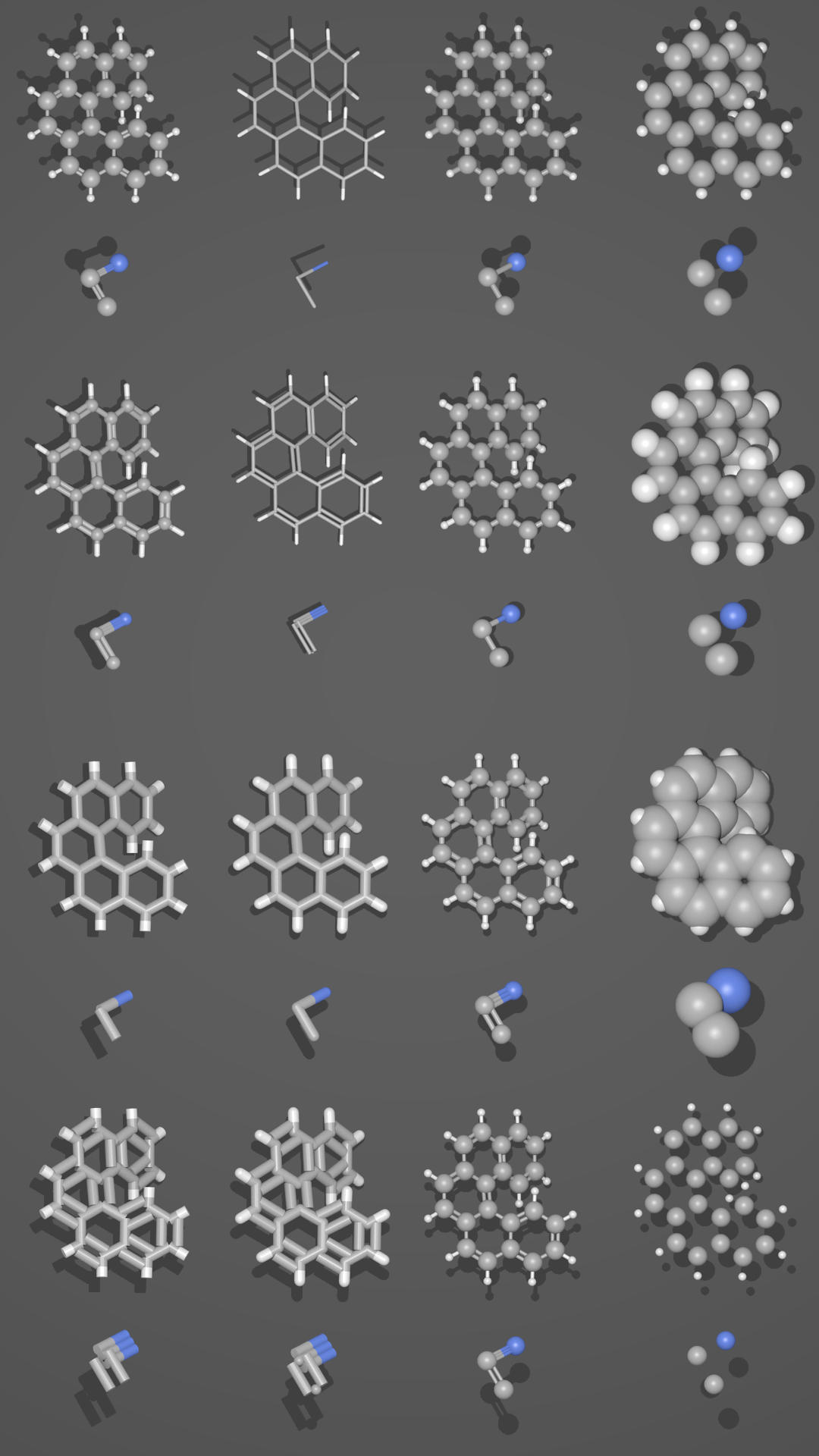
Різні презентації однієї й тієї ж молекули.¶ |
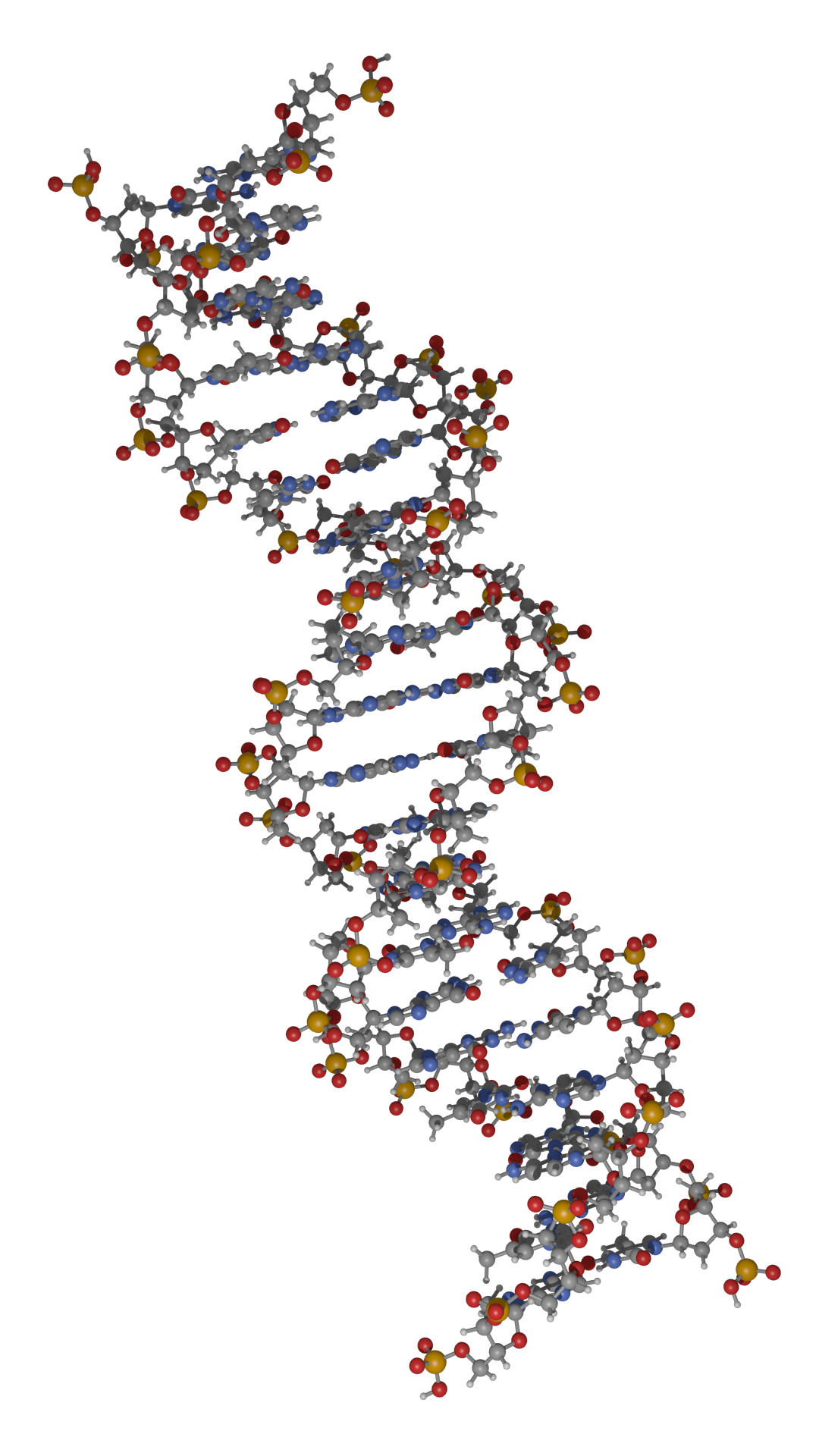
Частина молекули ДНК.¶ |
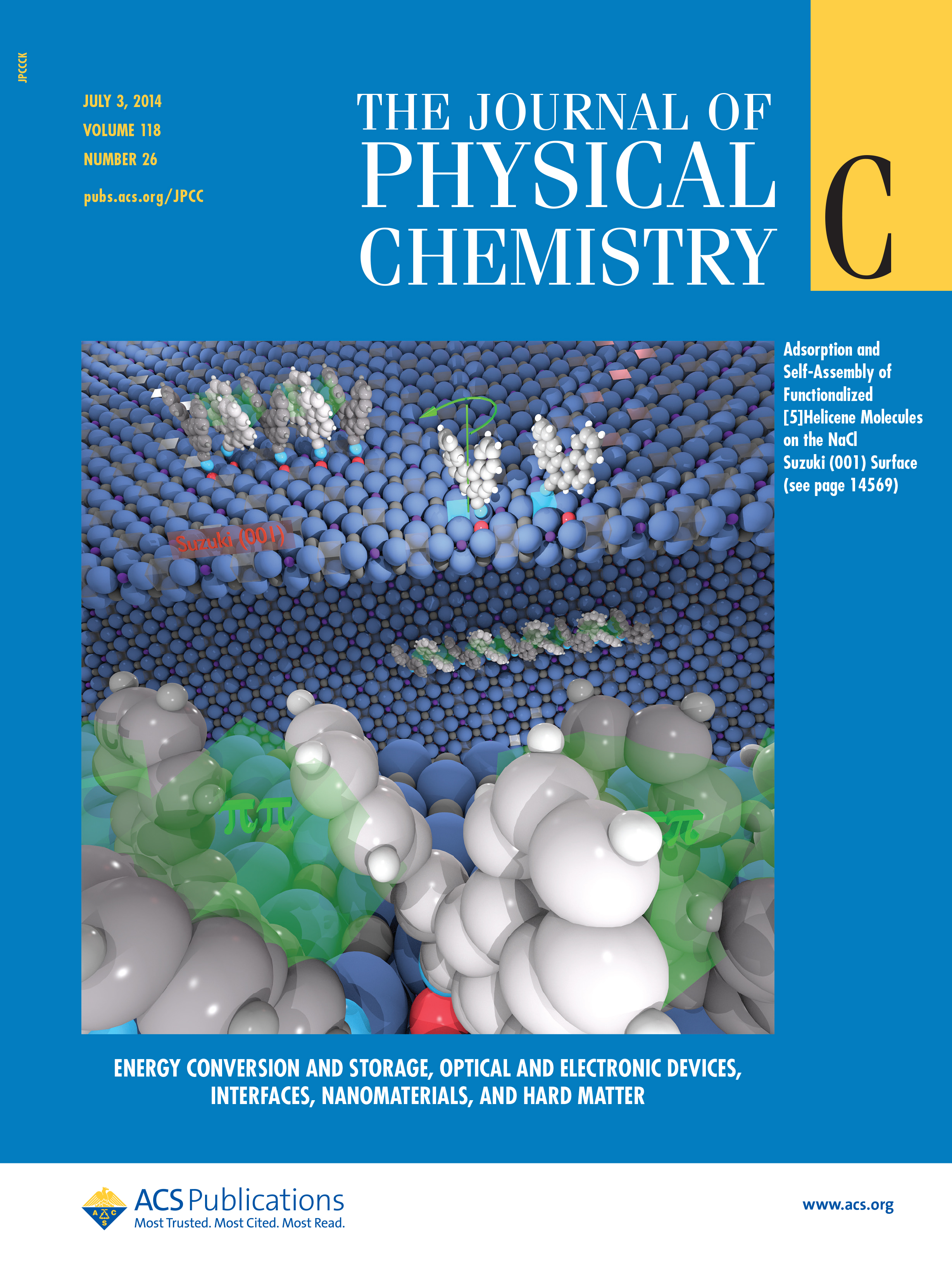
Functionalized [5]helicene molecules on the NaCl(001) surface (Clemens Barth et al. – Link to publication).¶ |
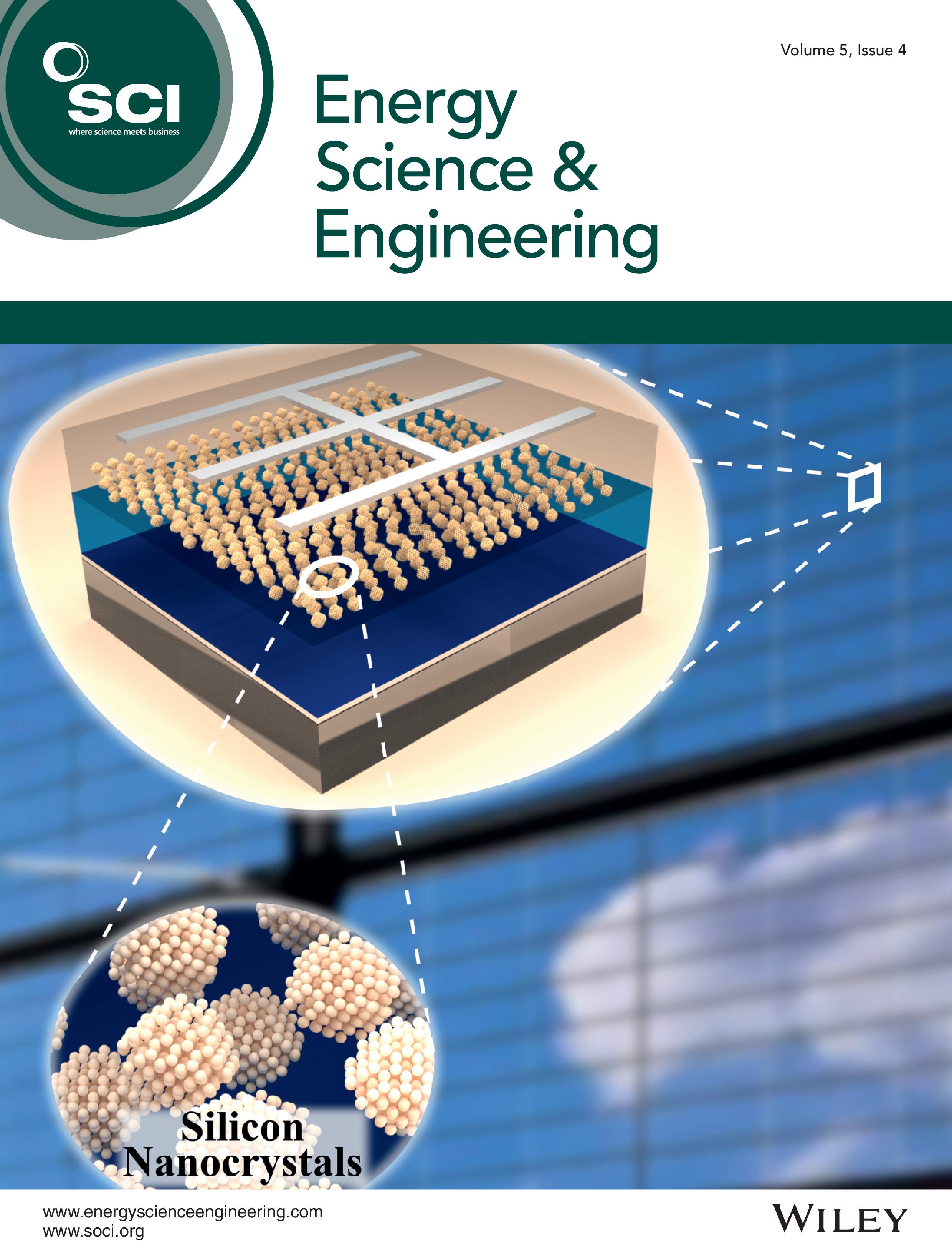
Solar cell structure to underline the properties of silicon nanocrystals deposited by pulsed spray system (Mickael Lozac’h et al. – Link to publication).¶ |
The following movie was created by Sébastien Coget (responsible researcher: Frank Palmino) at the Femto-ST institute in Besançon (France). The movie demonstrates that with Blender, professional movies can be done for research. It was rendered with Cycles.