Устави Світу – World Settings
Прохід Імли – Mist Pass
Орієнтир – Reference
- Панель – Panel
«Світ > Прохід Імли» –
Примітка
The mist pass must be enabled in the View Layer tab of the Properties Editor before the settings below are available in the World tab.
Mist can greatly enhance the illusion of depth in your rendering. To create mist, Blender generates a render layer with a depth map ranging between 0.0 and 1.0 that can be used in the Compositor to generate a mist effect.
- Start – Старт
Відстань від камери, з якої імла починає з’являтися.
- Depth – Глибина
The distance from Start of the mist, that it fades in over. Objects further from the camera than Start + Depth are completely hidden by the mist.
- Falloff – Спад
Функція кривої, що керує частотою зміни сили імли з відстанню.
- Quadratic – Квадратично
Використовує такий же розрахунок як і спад світла (\(1\over{x^2}\)) та забезпечує плавний перехід від прозорості (0.0) до безпрозорості (1.0).
- Linear – Лінеарно
Майє крутіший старт, ніж квадратичний спад (\(1\over{x}\)).
- Обернено Квадратично – Inverse Quadratic
Має найкрутіший старт (\(1\over{\sqrt{x}}\)) та значення 1.0 швидше, ніж для інших двох спадів.
Порада
A visualization can be activated in the panel.

Приклад імли (blend-file).
Видимість Променя – Ray Visibility
Орієнтир – Reference
- Панель – Panel
«Світ > Видимість Променя» –
Як і для інших об’єктів, Ray Visibility дозволяє вам керувати тим, як інші шейдери можуть «бачити» середовище.
Хитрощі – Tricks
Sometimes it may be useful to have a different background that is directly visible versus one that is indirectly lighting the objects. A simple solution to this is to add a Mix node, with the Blend Factor set to Is Camera Ray. The first input color is then the indirect color, and the second the directly visible color. This is useful when using a high-res image for the background and a low-res image for the actual lighting.
Аналогічно, додання променів Is Camera та Is Glossy буде означає, що високо-роздільне зображення також бути видимим у відбиттях.
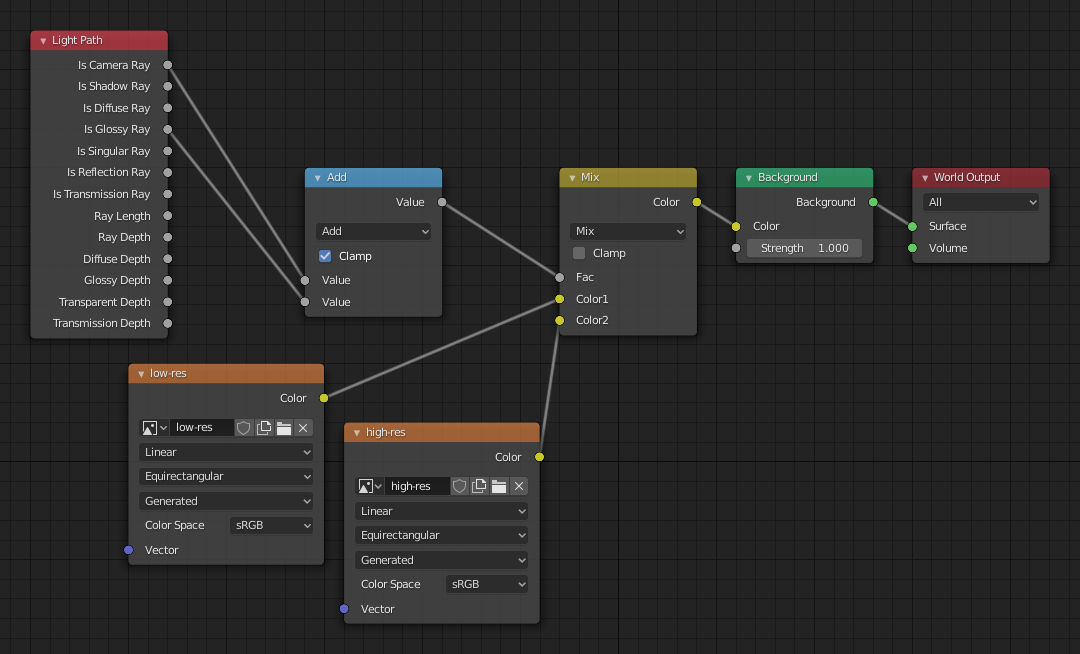
Вузли для вищеописаної хитрості.
Settings – Устави
Орієнтир – Reference
- Панель – Panel
«Світ > Устави» –
Surface – Поверхня
- Відбір – Sampling
Controls the sampling method for the world material. Selecting Auto or Manual enables Multiple Importance Sampling while None disables it. Multiple Importance Sampling is a method to sample the background texture such that lighter parts are favored, creating an importance map. It will produce less noise in the render in trade of artifacts (Fireflies). Enable this when using an image texture with small area lights (like the sun), otherwise noise can take a long time to converge.
Below is a comparison between Multiple Importance Sample off and on. Both images are rendered for 25 seconds (Off: 1,500 samples, On: 1,000 samples).

Multiple Importance Sample вимкнено.

Multiple Importance Sample увімкнено.
- Роздільність Розкладки – Map Resolution
Sets the resolution of the importance map. A higher resolution will better detect small features in the map and give more accurate sampling but conversely will take up more memory and render slightly slower. Higher values also may produce less noise when using high-res images.
- Макс Відскоків – Max Bounces
Максимальна кількість відскоків світла фону, яка буде брати участь у рендерингу.
Дивись також
Детальніше про те, як скоротити шум, дивіться тут – Reducing Noise.
Volume – Об’єм
- Метод Відбору – Sampling Method
- Distance – Відстань
For dense volumes lit from far away Distance sampling is more efficient in most cases. Usually this shouldn’t be used for World volumes.
- Рівнокутньо – Equiangular
Якщо ви маєте світло всередині або біля об’єму, то метод Equiangular є кращим.
- Багатовибірка за Важливістю – Multiple Importance
Якщо ви маєте комбінацію обох вище ситуацій, то краще буде метод відбору Multiple Importance.
- Interpolation – Інтерполяція
Метод інтерполяції для об’єму.
- Linear – Лінеарно
Simple interpolation which gives good results for thin volumes.
- Cubic – Кубічно
Smoothed high-quality interpolation needed for more dense volumes, but slower.
- Homogeneous
Assume volume has the same density everywhere (not using any textures), for faster rendering. Usually this is automatically determined by the renderer. This settings provides a manual control for cases where it is not detected.
- Step Size – Розмір Кроку
Distance between volume shader samples for world volume shaders. See Volume Render Settings for more information.