Kết Xuất Cổng Nhìn (Viewport Render)¶
Viewport rendering uses the 3D Viewport rendering for quick preview renders.
This allows you to inspect your animatic (for object movements, alternate angles, etc.).
This can also be used to preview your animations -- in the event your scene is too complex for your system to play back in real-time in the 3D Viewport.
Bạn có thể sử dụng "Kết Xuất Cổng Nhìn" để kết xuất cả hai, các hình ảnh và các hoạt họa.
Dưới đây là so sánh giữa kết xuất Cổng Nhìn 3D và kết xuất sau cùng bằng cách sử dụng Máy Kết Xuất Cycles.

Kết xuất cổng nhìn bằng Chế Độ Lập Thể.¶ |
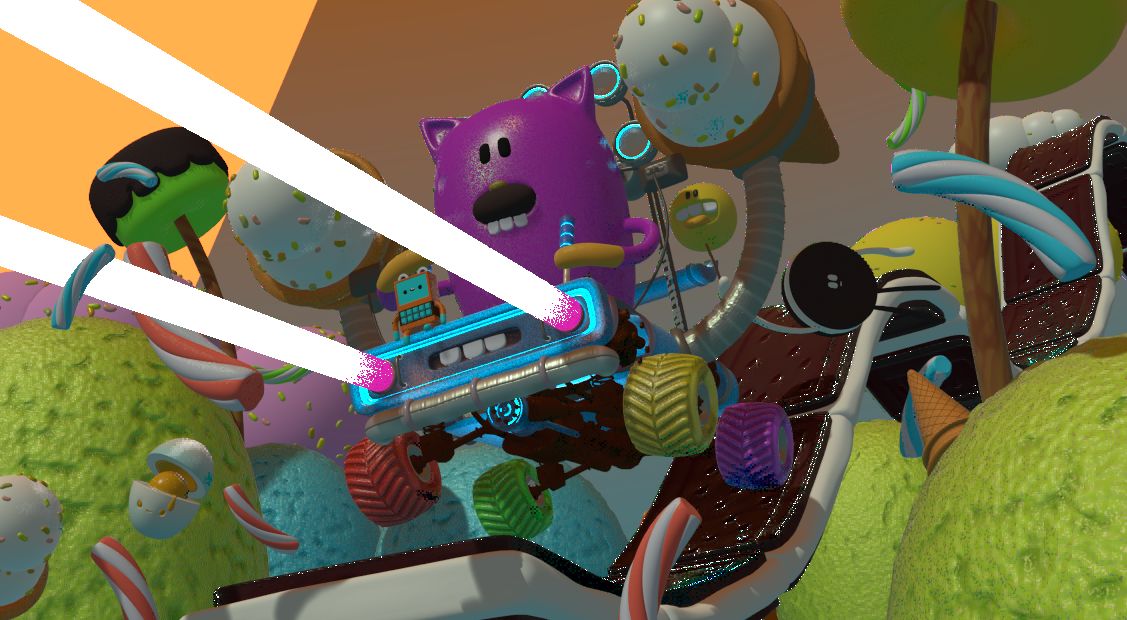
Kết xuất cổng chiếu dùng Chế Độ Duyệt Thảo nguyên Vật Liệu.¶ |

Kết xuất toàn phần.¶ |
Mẹo
Disable overlays to render the viewport without any additional overlays.
While this option is not specific to Viewport rendering, it's often useful to enable, since it removes data such as rigs and empties that can be a distraction.
Sắp Đặt (Settings)¶
For the most part, Viewport Render uses the current viewport settings. Some settings are located in the render panel of the render engine that is used to render the view.
Chế độ lập thể sử dụng các cài đặt kết xuất của Workbench; Chế độ Duyệt Thảo nguyên Vật Liệu sử dụng các cài đặt kết xuất của Eevee.
Sampling and Alpha Transparency Mode options can be set in . Make sure the Workbench or Eevee render engine is selected to see the appropriate values.
Additionally, some render settings are used too:
Render Dimensions
Render Aspect
File Format & Output (file path, format, compression settings, etc.)
Kết Xuất (Rendering)¶
Activating Viewport Render will render from the current active view. This means that if you are not in an active camera view then a virtual camera is used to match the current perspective. To get an image from the camera point of view, enter the active camera view with Numpad0.
Như với một bản kết xuất thông thường, bạn có thể hủy nó bằng phím Esc.
- Kết Xuất một Hình Ảnh Tĩnh (Render a Still Image)
Để kết xuất một hình ảnh tĩnh, xin hãy sử dụng .
- Kết Xuất một đoạn Hoạt Họa (Render an Animation)
to render an animation, use .
- Kết Xuất các Khung Khóa (Render Keyframes)
Để kết xuất hoạt họa, song chỉ với những khung hình nào có khung khóa mà thôi thì xin hãy sử dụng . Chức năng này chỉ kết xuất những khung hình mà các đối tượng đã chọn có khung khóa hoạt họa. Các khung hình khác tuy vẫn được viết ra đầu ra, nhưng sẽ chỉ đơn thuần lặp lại khung hình được kết xuất sau cùng mà thôi.
Ví dụ, khi một hoạt họa có sáu khung hình được kết xuất, và các đối tượng được chọn có một khung khóa trên khung hình 3 và 5 thì các khung hình sau sẽ được xuất ra:
Khung hình đầu tiên sẽ luôn luôn được kết xuất.
Khung hình thứ nhất được lặp lại vì không có khung khóa nào trên khung hình này cả.
Khung hình thứ 3 được kết xuất.
Khung hình thứ 3 được lặp lại vì không có khung khóa nào trên khung hình này cả.
Khung Hình thứ 5 được kết xuất.
Khung Hình thứ 5 được lặp lại vì không có khung khóa nào trên khung hình này .
Mẹo
Bạn có thể giới hạn kết xuất cổng nhìn ở một vùng cụ thể nào đó với Kết Xuất Vùng (Render Region).