Giới Thiệu (Introduction)¶
The Image Editor is where you can view/edit 2D assets like images or textures.
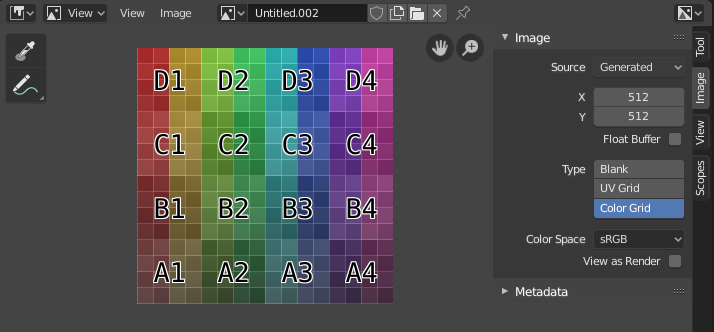
Trình Biên Soạn Hình Ảnh với chất liệu khung lưới đồ thị thử nghiệm.¶
Thanh Công Cụ (Toolbar)¶
- Sample Tool
Used to sample a pixel's color from anywhere within Blender.
- Kích Thước Mẫu (Sample Size)
The dimensions of the square used to sample underlying pixels. If larger than 1 the resulting sample is an average of all underlying pixels.
- Chú Thích (Annotate)
Xin xem mục Chú Thích (Annotations) để biết thêm thông tin.
Tiêu Đề (Header)¶
- Chế Độ (Mode)
- Góc Nhìn (View)
Displays Images.
- Sơn (Paint)
- Mask (Màn Chắn)
- Góc Nhìn (View)
Các công cụ để điều khiển phương pháp hiển thị nội dung trong trình biên soạn. Xin xem mục Điều Hướng (Navigating).
- Hình Ảnh (Image)
Công cụ để mở và thao tác hình ảnh. Xin xem mục Biên Soạn (Editing).
- Hình Ảnh (Image)
A data-block menu used for selecting images. When an image has been loaded or created in the Image editor, the Image panel appears in the Sidebar region. See Sắp đặt về hình ảnh (Image Settings).
Render Result
Nút Quan Sát (Viewer Node)
- Ghim Hình Ảnh Lại (Image Pin)
Nội Dung Cần Viết Thêm.
- Khe (Slot)
You can save successive renders into the render buffer by selecting a new slot before rendering. If an image has been rendered to a slot, it can be viewed by selecting that slot. Empty slots appear as blank grids in the Image editor. Use the J and Alt-J to cycle forwards and backwards through saved renders. Alternatively you can use the number keys 1, 2, 3, etc, to select the slot with the corresponding number. A slot can be renamed by double clicking its name in the Image panel in the Sidebar.
- Tầng góc nhìn (View Layer)
If you are using View Layers, use this menu to select which layer is displayed.
- Lượt Kết Xuất (Render Pass)
If you are using Render Passes, use this menu to select which pass is displayed.
- Hiển Thị các Kênh (Display Channels)
Chọn kênh màu nào sẽ được hiển thị.
- Color and Alpha
Replaces transparent pixels with background checkerboard, denoting the alpha channel.
- Màu Sắc (Color)
Display the colored image, without alpha channel.
- Alpha
Displays the Alpha channel a grayscale image. White areas are opaque, black areas have an alpha of 0.
- Bộ Đệm-Z (Z-Buffer)
Display the depth from the camera, from Clip Start to Clip End, as specified in the Camera settings.
- Đỏ, Lục, Lam (Red, Green, Blue)
Single Color Channel visualized as a grayscale image.
Khung Nhìn Chính (Main View)¶
When LMB / RMB dragging mouse the color under the cursor is shown in the footer as well the cursor position and the color values in the RGBA, HSV and Luminance Color Space.