Miêu Tả Cảnh Phổ Thông
Xuất Ra Tập Tin -- Export to File
Universal Scene Description (USD) files can contain complex layering, overriding, and references to other files. Blender's USD Exporter takes a much simpler approach. When exporting, all visible, supported objects in the scene are exported, optionally limited by their selection state. Blender does not (yet) support exporting invisible objects, USD layers, variants, skeletal animation, etc.
Những kiểu dữ liệu hỗ trợ bao gồm:
Meshes (of different kinds, see below).
Cameras (perspective cameras only at the moment, not orthogonal ones).
Light (all types except area lights).
Hair (exported as curves, and limited to parent strands).
When exporting an animation, the final, evaluated mesh is written to USD. This means that the following meshes can be exported:
Static meshes.
Deforming meshes; here the topology of the mesh does not change, but the locations of the vertices change over time. Examples are animated characters or bouncing (but not cracking) objects.
Arbitrarily animated meshes; here the topology does change. An example is the result of a fluid simulation, where splashes of fluid can break off the main body.
Metaballs are exported as animated meshes.
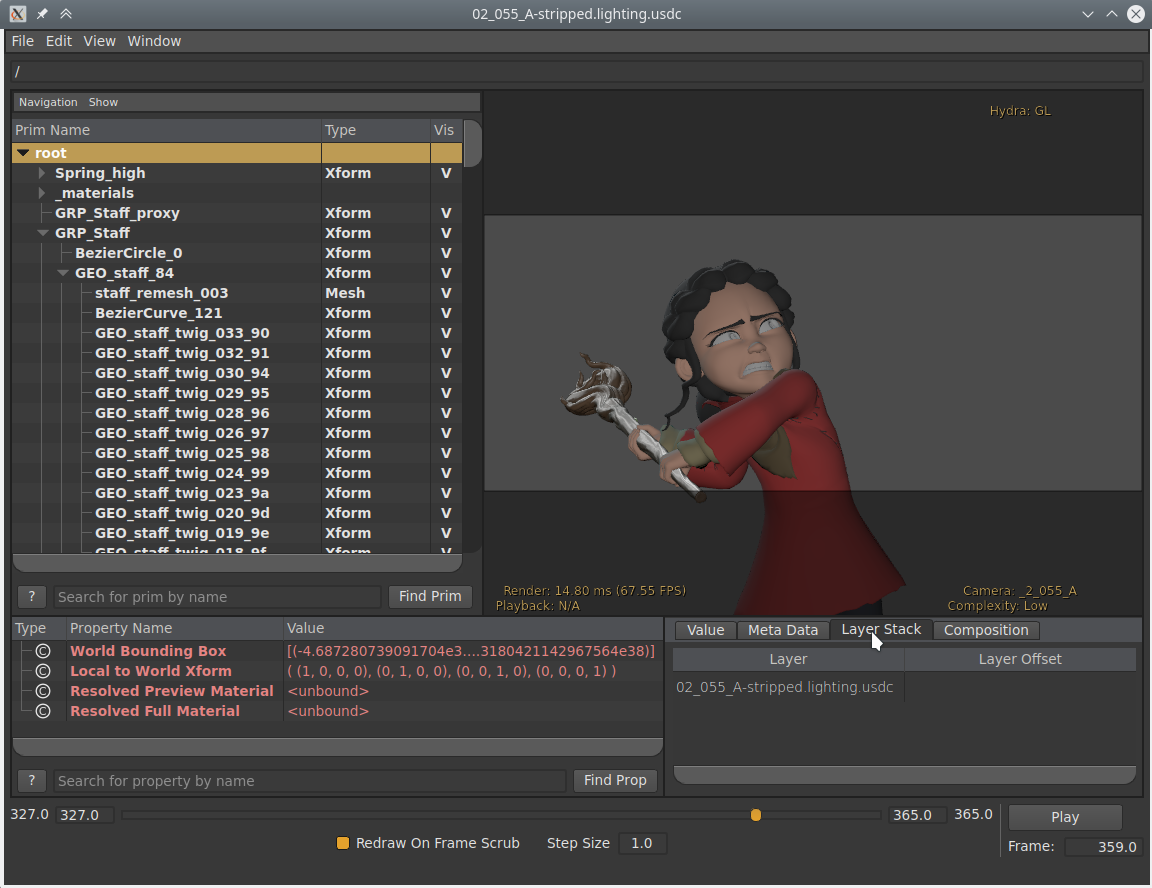
Các Tùy Chọn về Xuất Khẩu
The following options are available when exporting to USD:
- Duy Lựa Chọn
When checked, only selected objects are exported. Instanced objects, for example collections that are instanced in the scene, are considered 'selected' when their instancer is selected.
- Duy Hữu Hình
Only exports objects that are not hidden. Invisible parents of exported objects are exported as empty transforms.
- Hoạt Họa
When checked, the entire scene frame range is exported. When unchecked, only the current scene frame is exported.
- Tóc/Lông
When checked, parent hair strands are exported as a curve system. Hair strand colors are not exported.
- Ánh Xạ UV
When checked, includes UV coordinates for exported meshes. The name of the UV map in USD is the same as the name in Blender. In USD the default name is
stwhereas in Blender the default name isUVMap. To export to the standard UV map namest, rename the UV map in Blender tost.- Pháp Tuyến
When checked, includes normals for exported meshes. This includes custom loop normals.
- Nguyên Vật Liệu
When checked, exports the viewport materials of meshes. When a mesh has multiple materials assigned, a geometry subset is created for each material.
The first material (if any) is always applied to the mesh itself as well (regardless of the existence of geometry subsets), because the Hydra viewport does not support materials on subsets. See USD issue #542 for more information.
- Sử Dụng các Sắp Đặt cho
Determines the whether to use Viewport or Render visibility of collection, modifiers, or any other property that can be set for both the Viewport and Render.
Thử Nghiệm
- Thực Thể Hóa
As this is an experimental option. When unchecked, duplicated objects are exported as real objects, so a particle system with 100 particles that is displayed with 100 meshes will have 100 individual meshes in the exported file. When checked, duplicated objects are exported as a reference to the original object. If the original object is not part of the export, the first duplicate is exported as real object and used as reference.
Những Giới Hạn -- Limitations
- Khung Lưới Một Mặt Bên và Hai Mặt
USD seems to support neither per-material nor per-face-group double-sidedness, so Blender uses the flag from the first material to mark the entire mesh as single/double-sided. If there is no material it defaults to double-sided.
- Các Pháp Tuyến của Khung Lưới
The mesh subdivision scheme in USD is 'Catmull-Clark' by default, but Blender uses 'None' instead, indicating that a polygonal mesh is exported. This is necessary for USD to understand the custom normals; otherwise the mesh is always rendered smooth.
- Tốc Lực của Điểm Đỉnh
Currently only fluid simulations (not meshes in general) have explicit vertex velocities. This is the most important case for exporting velocities, though, as the baked mesh changes topology all the time, and thus computing the velocities at import time in a post-processing step is hard.
- Định Hướng của Hệ Thống Tọa Độ
Blender uses the Z axis as up axis. Since USD supports both Y up and Z up, the USD files written by Blender always use Z up.
- Nguyên Vật Liệu
Very simple versions of the materials are exported, using only the Hiển thị của Cổng Nhìn color, metallic, and roughness.
When there are multiple materials, the mesh faces are stored as geometry subset and each material is assigned to the appropriate subset. If there is only one material this is skipped. Note that the geometry subsets are not time-sampled, so it may break when an animated mesh changes topology.
- Tóc/Lông
Only the parent strands are exported, and only with a constant color. No UV coordinates, and no information about the normals.
- Máy Quay Phim
Only perspective cameras are exported.
- Nguồn Sáng/Nguồn/Ánh Sáng
USD does not directly support spot lights, so those are not exported.
- Hạt
Particles are only written when they are alive, which means that they are always visible. There is currently no code that deals with marking them as invisible outside their lifespan.
Objects instanced by particle system are exported by suffixing the object name with the particle's persistent ID, giving each particle transform a unique name.
- Thực Thể Hóa/Tham Chiếu Hóa
This is still an experimental feature that can be enabled when exporting to USD. When enabled, instanced object meshes are written to USD as references to the original mesh. The first copy of the mesh is written for real, and the following copies are referencing the first. Which mesh is considered 'the first' is chosen more or less arbitrarily.
Nhập Khẩu Tập Tin POV-Ray
USD files typically represent the scene as a hierarchy of primitives, or prims. Individual prims contain data to describe scene entities, such as geometry, lights, cameras and transform hierarchies. Blender's USD importer converts USD prims to a hierarchy of Blender objects. Like the USD exporter, the importer does not yet handle more advanced USD concepts, such as layers and references.
Những kiểu dữ liệu hỗ trợ bao gồm:
Máy Quay Phim
Đường Cong
Nguồn Sáng/Nguồn/Ánh Sáng
Nguyên Vật Liệu
Khung Lưới
Âm Lượng
For more information on how the various data types are handled, see the following descriptions of the Import Options.
Hình Học Cơ Bản Nền Tảng Macro
USD provides an Xform prim type, containing transform data, which can be
used to represent transform hierarchies and to organize the scene.
Such Xform prims are imported as Blender empty objects.
USD also supports Scope primitives, which are entities
that do not contain transform data, but which serve to group other element of the scene.
Blender doesn't have an exact counterpart to the concept of a scope,
so such primitives are imported as Blender empties located at the origin.
This is an imperfect representation, because empty objects have a transform and Scopes do not,
but this approach nonetheless helps preserve the structure of the scene hierarchy.
Hoạt Họa
The importer supports two types of animation:
Animating transforms: If a USD primitive has time-varying transform data, a Transform Cache constraint will be added to the imported Blender object.
Animating geometry: Animating mesh and curve geometry is supported by adding a Mesh Sequence Cache modifier to the imported data. Geometry attribute (USD Primvar) animation is currently supported only for mesh vertex colors and UVs. Note that USD file sequences (i.e. a unique file per frame) are not yet supported.
Nguyên Vật Liệu
If a USD mesh or geometry subset has a bound material, the importer will assign to the Blender object a material with the same name as the USD material. If a Blender material with the same name already exists in the scene, the existing material will be assigned. Otherwise, a new material will be created.
If the USD material has a USD Preview Surface shader source, the Hiển thị của Cổng Nhìn color, metallic, and roughness are set to the corresponding USD Preview Surface input values.
There is also an experimental Import USD Preview option to convert USD Preview Surface shaders to Blender Principled BSDF shader nodes. This option can be lossy, as it does not yet handle converting all shader settings and types, but it can generate approximate visualizations of the materials.
Định Hướng của Hệ Thống Tọa Độ
If the imported USD is Y up, a rotation will be automatically applied to root objects to convert to Blender's Z up orientation.
Tùy Chọn Nhập Khẩu
The following options are available when importing from USD:
- Máy Quay Phim
Chuyển đổi giữa chế độ góc nhìn phối cảnh xa gần và chế độ góc nhìn trực giao.
- Đường Cong
Import curve primitives, including USD basis and NURBS curves. (Note that support for Bézier basis is not yet fully implemented.)
- Nguồn Sáng/Nguồn/Ánh Sáng
Import lights. Does not currently include USD dome, cylinder or geometry lights.
- Nguyên Vật Liệu
Import materials. See also the experimental Import USD Preview option.
- Khung Lưới
Nhập Khẩu Bảng Pha Màu.
- Thể Tích
Import USD OpenVDB field assets.
- Chắn Lọc Đường Dẫn
Chỉ nhập tập hợp con (subset) của cảnh USD, tức cái bắt nguồn từ vật thể cơ bản nhất định nào đó.
- Tỷ Lệ
Value by which to scale the imported objects in relation to the world's origin.
- Tọa Độ UV
Đọc tọa độ UV của khung lưới.
- Màu Điểm Đỉnh
Convert the USD mesh
displayColorvalues to Blender mesh vertex colors.- Phân Hóa
Create Subdivision Surface modifiers based on the USD
SubdivisionSchemeattribute.- Nhập Khẩu Thực Thể Đại Diện
Biến các thực thể USD thành các vật thể Blender độc đáo/duy nhất.
- Duy Vật Thể Cơ Bản Nhìn Thấy Được
Do not import invisible USD primitives. Only applies to primitives with a non-animated visibility attribute. Primitives with animated visibility will always be imported.
- Phương/Điều Hướng/Chỉ Dẫn
Include primitives with purpose
guide.- Đại Diện
Include primitives with purpose
proxy.- Kết Xuất
Include primitives with purpose
render.- Đặt Phạm Vi Khung Hình
Update the scene's start and end frame to match those of the USD stage.
- Đường Dẫn Tương Đối
Select the file relative to the blend-file.
- Tạo Tập Hợp
Thêm toàn bộ các vật thể đã nhập vào tập hợp mới.
- Tỷ Lệ Cường Độ Ánh Sáng
Tỷ lệ cho cường độ ánh sáng của các nguồn sáng nhập khẩu.
Thử Nghiệm
- Nhập Khẩu Duyệt Thảo USD
Convert USD Preview Surface shaders to Principled BSDF shader networks.
- Bật tính năng Pha Trộn Nguyên Vật Liệu
If the Import USD Preview option is enabled, the material blend method will automatically be set based on the
opacityandopacityThresholdshader inputs, allowing for visualization of transparent objects.