Giới Thiệu
The different node editors are used to work with node-based workflows. Each node editor type has its own specific purpose. Therefore, this section only explains how to work with nodes in general. In the list below it shows a list of different types of node trees and where each is documented.
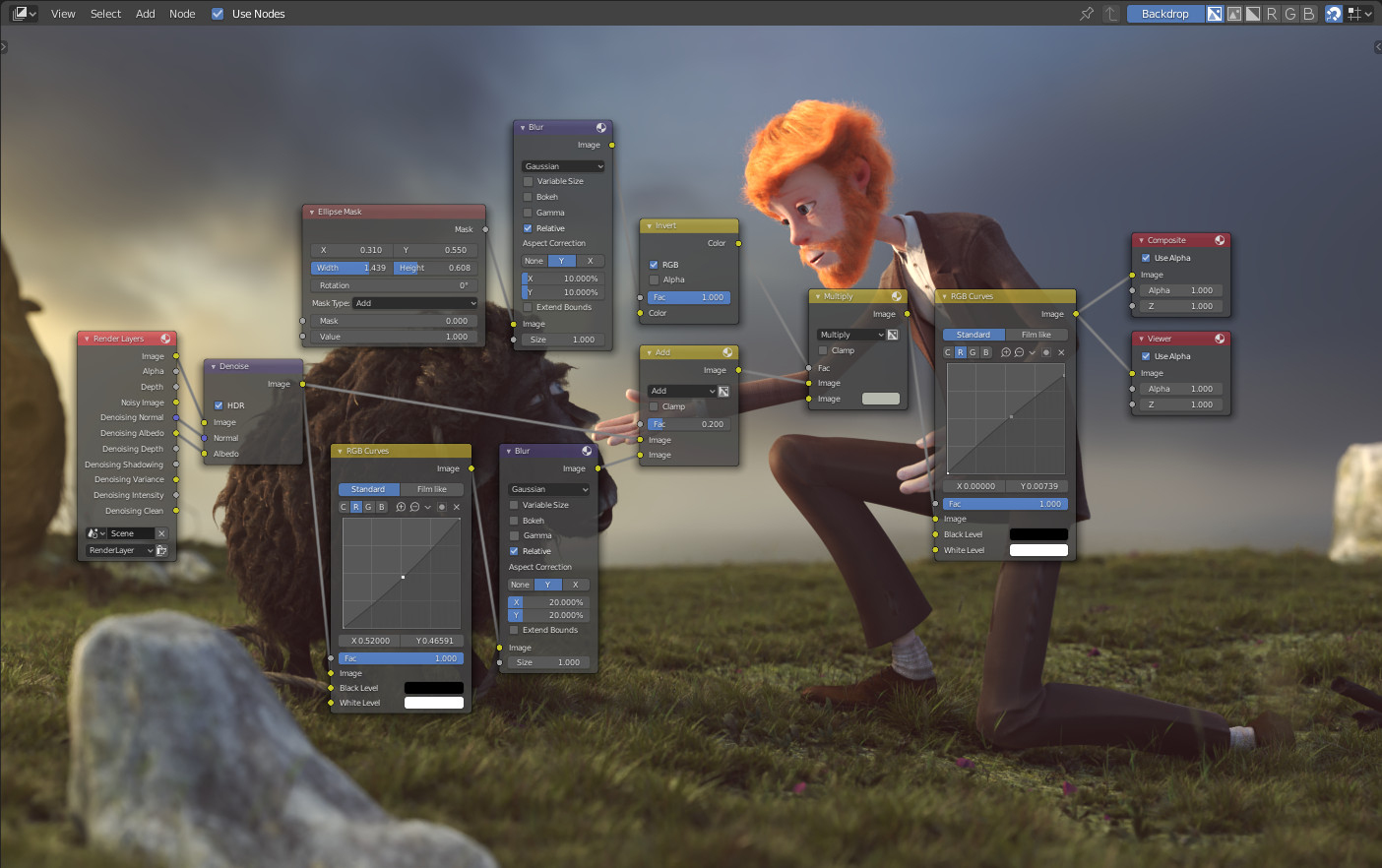
Ví dụ về sao chép/dán tư thế.
Biểu Tượng |
Tên |
Tài Liệu |
|---|---|---|
Nút tô bóng |
Documentation is in the Render section. |
|
Nút Tổng Hợp |
Documentation can be found in the Compositing section. |
|
Nút chất liệu |
Texture Nodes are covered in the UV editor docs. |
Giao Diện Trình Biên Soạn
Tiêu Đề
The Header contains various menus, buttons and options, partially based on the current node tree type.

Common node editor header options.
- Góc Nhìn
This menu changes your view of the editor.
- Chọn
This menu allows you to select a node or groups of nodes.
- Cộng Thêm
This menu allows you to add nodes.
- Nút
This menu allows you to do things with selected nodes.
- Sử Dụng Nút
Tells the render engine to use the node tree when computing the material color or rendering the final image, or not. If not, the tree is ignored. For materials, this is mostly a legacy option, because in the past materials could not be created with node trees.
- Sử dụng Ghim Lại
When enabled, the editor will retain the material or texture, even when the user selects a different object. A node tree can then be edited independent of the object selection in the 3D Viewport.
- Cây Nút Phụ Huynh
This button allows you go to parent node tree e.g. leaving a group.
- Bám Dính
Change options for snapping node positions to achieve a cleaner node tree layout.
Lớp Vẽ Lồng
Overlays are information that is displayed on top of the nodes and node trees. There is a toggle to show or hide all overlays for the node editor next to the overlay popover.
- Hiện Màu Dây
Tô màu liên kết của nút dựa trên các ổ cắm được kết nối của chúng.
- Chú Thích
Displays Annotations in the preview region.
Thanh Công Cụ
The Toolbar contains a set of tools that can be used in the node editor.
Cho thêm các nút
Tham Chiếu
- Chế Độ
Tổng Thể
- Công Cụ
- Trình Đơn
- Tổ Hợp Phím Tắt
Shift-A
By using the menu Shift-A.


