Trình Đơn khối dữ liệu
A set of menu buttons used to link Khối dữ liệu to each other. If data-blocks are linked the data will be updated across all of the data users when edited.
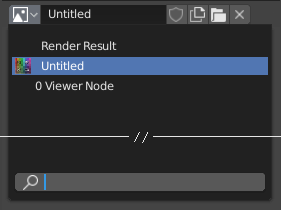
A data-block menu with a search field.
- Thể Loại
Shows an icon indicating the data-block type. It opens up the following pop-up menu. The data-block can be dragged from here e.g. to drag a material onto an object in the 3D Viewport or into a Chỉ Danh của dữ liệu field.
- Danh Sách/Bảng Liệt kê
A list of data-blocks available in the current blend-file, or a link to select an item from. The menu may show a preview besides the items and a search field to search the items in the list by name.
- Tên
Displays the internal name of the linked Data-Block, which can be edited as a regular text field. If a name is already assigned, Blender will add a digit to the name like ".001".
- Số Người Dùng
Displays the number of data users of the data. Clicking on user count button will make it a single-user copy, with it linked only to the active object/object's data.
- Người Dùng Giả (biểu tượng cái khiên)
Keeps the data-block saved in the blend-file, even if it has no Real User. When activated an "F" will be shown before the name in the list.
- Cục Bộ Hóa (biểu tượng dây xích)
Nội dung cần viết thêm 2.76.
- New/Add (files icon)
Creates a new data-block or duplicates the current data-block and applies it.
- Mở Tập Tin (biểu tượng thư mục)
Opens the File Browser.
- Mở Gói Tập Tin (biểu tượng thùng rác)
Unpack the file packed into the current blend-file to external ones.
- Tháo gắn kết khối dữ liệu
Clears the link. Shift-LMB to set the users to zero allowing the data to be fully deleted from the blend-file.
Sometimes there is a list of applied data-blocks (such as a list of materials used on the object).
Xem thêm
Data-blocks are discussed further in the Data System chapter.
Duyệt Thảo
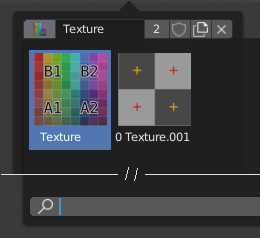
The Data-Block menu with preview.
In the Tool Settings is a version of the data-block menu with a bigger preview.
Chỉ Danh của dữ liệu
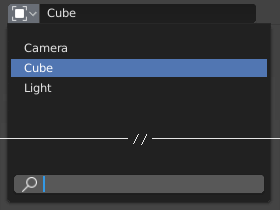
A Data ID field.
A Data ID is a text field with an icon on the left, which opens a pop-up. Data ID is a unique name for an object. Data ID is used to refer to objects, and therefore Blender does not allow any two objects of same type to have same ID (same name). If Data ID is already in use, Blender will automatically append a number to the end to prevent ID collision (for example "Cube.001").
Menus showing Data IDs can show the following elements:
- Thể Loại
The icon on the left specifies the accepted data-block type.
- Tên
The text field functions as a search field by matching elements in the list. Press Tab to auto-complete names up to the level a match is found. If more than one match exists, you have to continue typing. If you type an invalid name, the value will remain unchanged.
- Danh Sách/Bảng Liệt kê
Lets you select the data-block directly.
- Ống Nhỏ Mắt
In some Data IDs there is an Ống Nhỏ Mắt available through the pipette icon on the right side.
- Loại Bỏ
X Click the
Xbutton on the right to remove the reference.
ID Phụ
Related types of IDs may become available to select a property or child object, depending on the object type.
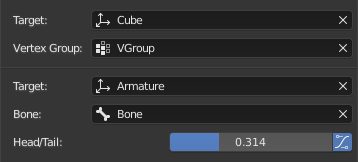
Ví Dụ -- Example.
- Nhóm Điểm Đỉnh
If the selected object in the Name field is a mesh or a lattice, an additional field is displayed where a vertex group can be selected.
- Xương
If the selected object in the Name field is an armature, a new field is displayed offering the choice to specify an individual bone by entering its name in the Bone data ID.
- Đầu/Đuôi
If a Bone is set, a new field is displayed offering the choice of whether the head or tail of a Bone will be pointed at. The slider defines where along this bone the point lies interpolating along the bone axis in a straight line. A value of zero will point at the Head/Root of a Bone, while a value of one will point at the Tail/Tip of a Bone.
- Dùng Hình Dạng Xương-Dẻo
When the bone is a bendy bone, click on this button to make the point follow the curvature of the B-spline between head and tail.