Trình Duyệt Tập Tin
The File Browser is used in all the file-related operations. These include:
Opening and saving blend-files.
Browsing inside other blend-files, when appending or linking data-blocks, see Linked Libraries.
Importing from/exporting to other file formats.
Picking new locations for existing file paths (images, videos, fonts...).
The most common way to use this editor is through modal operators (like opening or saving a blend-file). The File Browser will appear in a new window, waiting for the operation to complete, and then close returning the main window.
You can use the File Browser as any other editor type, to browse through the file system. The main purpose of this is to be able to drag-and-drop from the File Browser into other editors.
Images into the Cổng Nhìn 3D (to set as background or apply as material texture).
Media files into the Phim Video biên soạn.
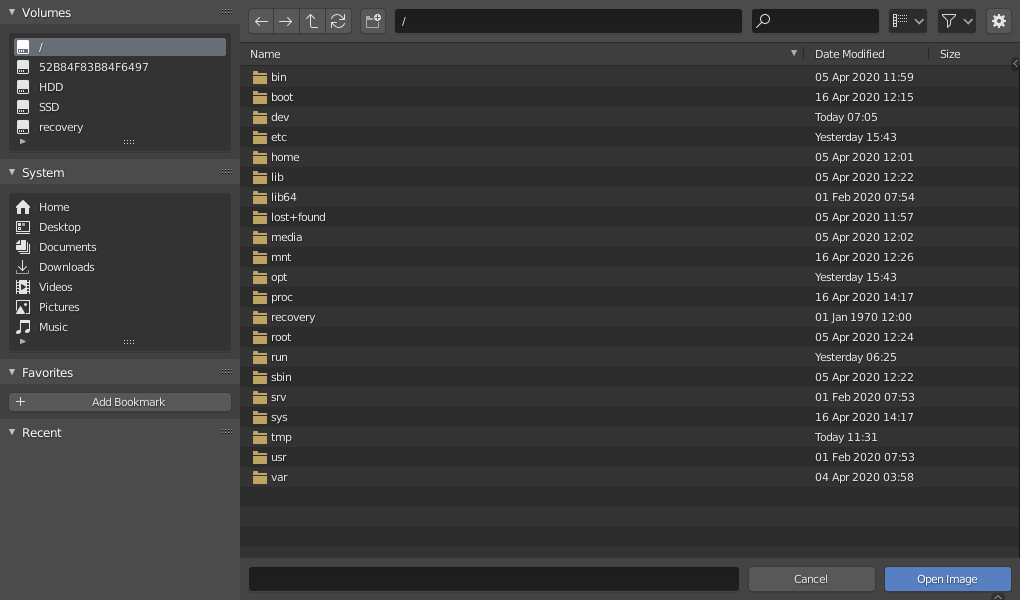
Trình Duyệt tập tin.
Giao Diện
Vùng Chính
The main region of the File Browser acts similar to the file browser built into you operating system. The region contains an array of files, folders, or internal blend-file data in a grid or list of items. You can navigate, select, and edit these items just as you would in your operating system's file browser.
Các bản duyệt thảo
In its Thumbnail display mode, the File Browser supports many types of previews. These include:
Image and video formats
Phông
Các tập tin blend
Internal Data-blocks
In order to get previews for data-block, there previews must be generated. See Blend-files Previews for how to generate and manage Blender data previews.
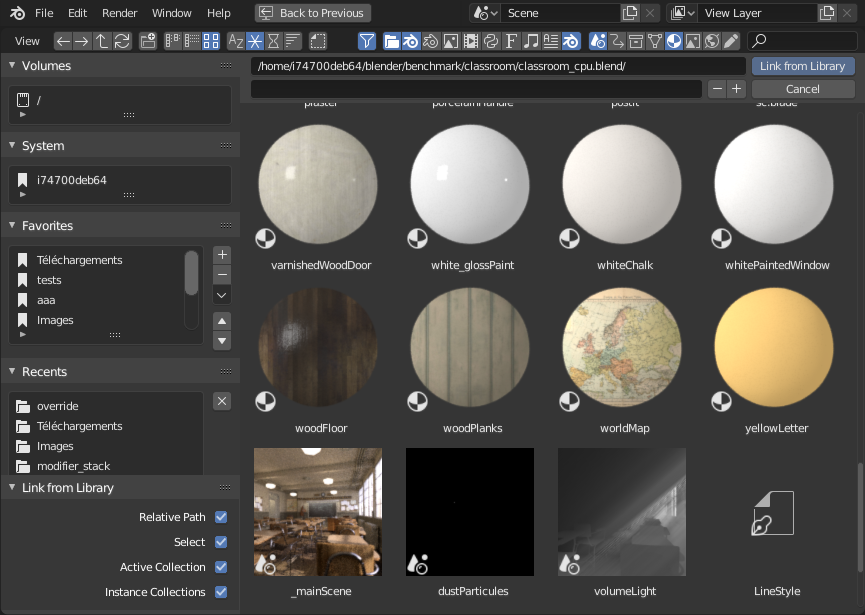
The File Browser in Thumbnail mode.
Tập Tin -- File Path
The File Path is above the main region and can aid in navigating and adjust how items are displayed.
- Tắt -- Disable O, Alt-O
Move to previous folder (in navigation history).
- Next Folder Shift-Backspace, Alt-Right
Move to next folder (in navigation history).
- Phụ Huynh [, Child ] -- Parent [, Child ]
Move up to parent directory.
- Refresh File List R, NumpadPeriod
Thư mục measureit.
- Tạo thư mục I
Will ask you to confirm and create a new directory inside current one, scroll to it in the main view, and let you enter its name.
- Đường dẫn tập tin
Text field for the current folder path. Tab will auto-complete an existing path. If you type a nonexistent directory path, you will be prompted to create that new directory.
- Tìm Kiếm Ctrl-F
Filter items by name. The wildcard
*will match anything, e.g.bl*erwill match bothblenderandblogger. There is always an implicit wildcard at start and end of the search text, soblenderwill also matchtest_blender_file.blend. This field can also be used to filter some specific file extension (e.g..pngwill list all PNG files).
- Chế Độ Hiển Thị
Controls how files are displayed.
- Bảng Liệt Kê theo Chiều Dọc
Displays files and folders in a vertical list.
- Bảng Liệt Kê theo Chiều Ngang
Displays files and folders in a horizontal list.
- Ảnh Tem
Một góc nhìn trong bảng liệt kê -- list view.
Sắp Đặt về Hiển Thị
- Kích Thước Hiển Thị
The size of the thumbnails, or the width of the columns.
- Đệ Quy
The number of directory levels to show at once in a flat way.
- Không
List only the current directory content.
- Tập Tin Blend
List the whole content of a blend-file (only available when linking or appending data-blocks).
- Một Tầng
List all subdirectories' content, one level of recursion.
- Hai Tầng
List all subdirectories' content, two level of recursion.
- Ba Tầng
List all subdirectories' content, three levels of recursion.
Gợi ý
Showing several levels of directories at once can be handy to e.g. see your whole collection of textures, even if you have arranged them in a nice set of directories to avoid having hundreds of files in a single place.
In the Append/Link case, showing the content of the whole blend-file will allow you to link different types of data-blocks in a single operation.
Cảnh báo
The more levels you show at once, the more time it will take to list them all (typically, it will be exponential, showing three levels at once may take three orders of magnitude more time to be fully listed).
- Sắp xếp theo trật tự
Sorts items by one of the four methods:
- Tên
Sắp xếp bảng danh sách tập tin theo thứ tự chữ cái.
- Nới Rộng/Đuôi
Sắp xếp bảng liệt kê tập tin theo thứ tự alphabet của đuôi tập tin/thể loại.
- Ngày Thay Đổi
Sắp xếp các tập tin theo thứ tự thời gian sửa đổi.
- Kích Thước
Sắp xếp các tập tin theo thứ tự kích thước của tập tin.
Sắp đặt về Thanh Lọc
On the right side of the file path are the filtering options. The toggle with the funnel icon controls whether filtering is enabled or not.
- Các Thể Loại Tập Tin
Filters files by categories, like folders, blend-files, images, etc.
- Chỉ Danh ID của Blender
When appending or linking, you can also filter by data-block categories, like scenes, animations, materials, etc.
Thi Hành Tự Động -- Auto Execution
- Tên tập tin
Text field to edit the file name and extension. When saving, if the background is red, a file with same name already exists in the folder. Tab will auto-complete to existing names in the current directory.
- Đổi Số trong Tên Tập Tin
-,+ Removes/Decreases or adds/increases a trailing number to your file name (used e.g. to store different versions of a file).
- Đổi Số trong Tên Tập Tin
- Hủy Esc
Cancels the file selection (and the underlying operation), and closes the File Browser. Using the Back to Previous button in the Topbar will have the same effect.
- Chấp Thuận Return
The main button to validate the operation, which defines its name. Double-clicking on a non-directory item will have the same effect.
Xoay Chiều Ngắn Nhất -- Shortest Rotation
The left region displays different ways to quickly access some directories. The region is divided into separate panels each containing a UI List of directories. Clicking on one of the directories will immediately navigate to that folder.
Thể Tích
Contains all OS-defined available volumes, e.g. drives or network mounts.
Hệ Thống
Contains OS-defined common directories, like the main user folder...
Dấu Trang
Contains folders that you want to be able to access often without having to navigate to them in the File Browser. To the right of that list are buttons to perform basic management actions on your bookmarks, e.g. add/remove an entry, move it up or down in the list, etc.
Gần Đây
Contains recently accessed folders.
The X button to the right allows you to fully erase this list.
You can control how many folders appear in this list with the Recent Files number field of the Save & Load tab in the Preferences.
Tùy Chọn Khác -- Other Options
The right region shows the options of the calling operator. Besides common actions listed below, many import/export add-ons will also expose their options there.
- Mở, Lưu, Lưu Thành tập tin Blender
See Mở & Lưu.
- Mở, Thay Thế, Lưu Thành hình ảnh
- Móc/mắc/kết nối/Bổ Sung từ thư viện
See Linked libraries.
Tùy chọn thông thường:
- Đường Dẫn Tương Đối
See Đường Dẫn Tương Đối.
Vùng Thanh Tiêu Đề
The header only contains two menus, one with you standard editor View controls and the other to list a few Selecting operators for the sake of discoverability. Often it is hidden as most of the functionality is contained in the regions described previously.
Lựa Chọn
- Chọn
Both LMB and RMB clicks work. Holding Shift will extend the items selection.
- Hủy Chọn Toàn Bộ/Chọn Toàn Bộ A
Toggles selecting all files.
- Kéo Rê
Dragging with LMB starts a box selection.
Ghi chú
You can always select several entries in the File Browser, the last selected one is considered as the active one. If the calling operation expects a single path (like e.g. the main blend-file Open one), it will get that active item's path, other selected ones will just be ignored.
Phím Mũi Tên
It is also possible to select/deselect files by "walking" through them using the arrow keys:
Just using an arrow key, the next file in the chosen direction will be selected and all others deselected.
Holding down Shift while doing this does not deselect anything so it extends to the selection, plus it allows to deselect files by navigating into a block of already selected ones (minimum two files in sequence).
Holding down Shift-Ctrl further selects/deselects all files in between.
If no file is selected, the arrow key navigation selects the first or last file in the directory, depending on the arrow direction.
If you select a directory and hit Return, you will go into that directory
(and highlighting 'parent' .. entry will bring you up one level).
Biên Soạn
- Xóa các Tập Tin Xóa (Delete), X
Delete the currently selected files or directories by moving them to the operating system's "trash".
Note, on Linux deleting directories requires KDE or GNOME.
- Đổi Tên F2
Change the name for the currently selected file or directory.