Régions de la vue¶
Région de découpage (clipping)¶
Référence
- Mode
Tous modes
- Menu
- Raccourci
Alt-B
Permet de définir une région de découpage (clipping region) pour restreindre l’affichage de la Vue 3D à une portion de l’espace 3D. Peut aider dans le processus de travail avec des modèles et des scènes complexes.
Once activated, you have to draw a rectangle with the mouse, in the wanted 3D Viewport. It becomes a clipping volume of four planes:
Un parallélépipède rectangle (de longueur infinie) si votre vue est orthographique.
Une pyramide à base rectangulaire (de hauteur infinie) si votre vue est en perspective.
Once clipping is used, you will only see what’s inside the volume you have defined. Tools such as paint, sculpt, selection, transform snapping, etc. will also ignore geometry outside the clipping bounds.
Pour supprimer ce découpage, appuyez à nouveau sur Alt-B.
Exemple¶
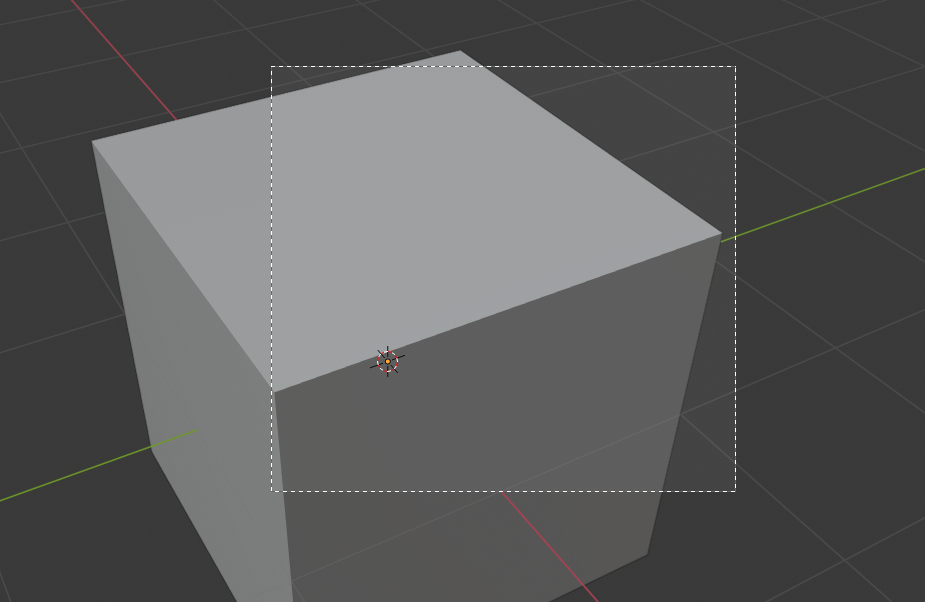
Sélection d’une région.¶ |

Région sélectionnée.¶ |
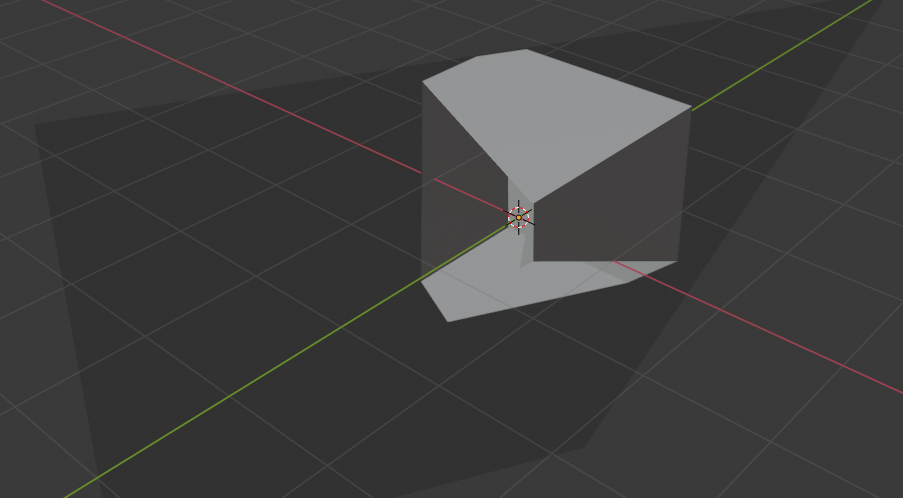
Rotation de la vue.¶ |
The Region/Volume clipping image shows an example of using the clipping tool with a cube. Start by activating the tool with Alt-B (upper left of the image). This will generate a dashed cross-hair cursor. Click with the LMB and drag out a rectangular region shown in the upper right. Now a region is defined and clipping is applied against that region in 3D space. Notice that part of the cube is now invisible or clipped. Use the MMB to rotate the view and you will see that only what is inside the pyramidal volume is visible. All the editing tools still function as normal but only within the pyramidal clipping volume.
La région gris foncé est le volume de découpage lui-même. Une fois Clipping désactivé avec un autre Alt-B, tout l’espace 3D redeviendra à nouveau visible.
Render Region¶
Référence
- Mode
Tous modes
- Menu
- Raccourci
Mark: Ctrl-B Clear: Ctrl-Alt-B
When using rendered shading mode, it can be quite slow to render the entire 3D Viewport. To fix this, you can define a subregion to render just a portion of the viewport instead of the entire viewport. This can be very useful for reducing render times for quick previews on an area of interest.
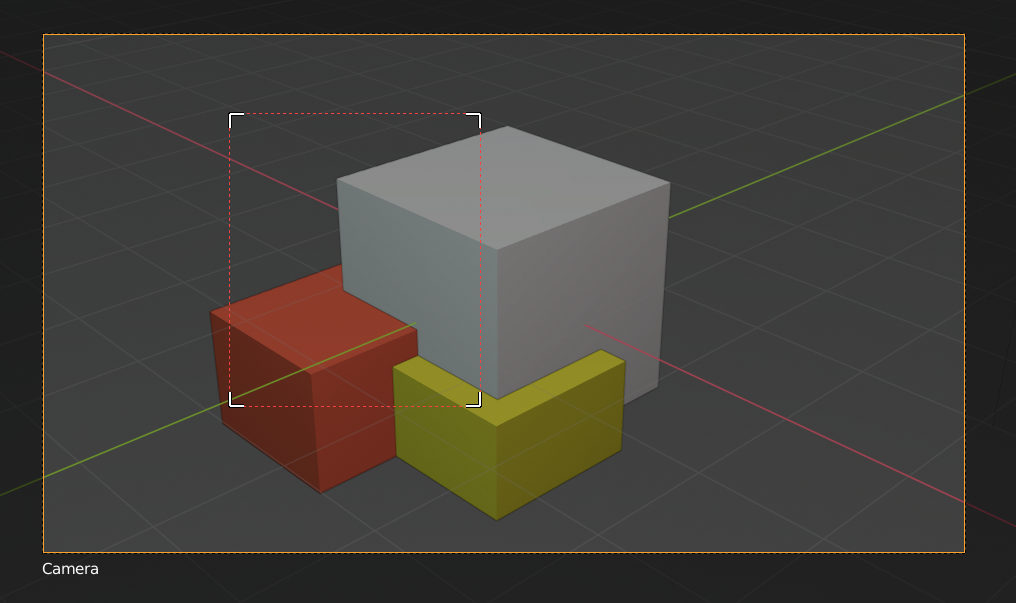
|
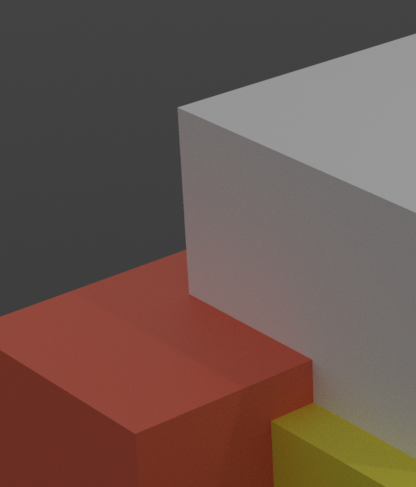
|
Astuce
You can also use this region in a final render by setting a render region from within the Camera View and enabling region in the Dimensions panel.
Voir aussi