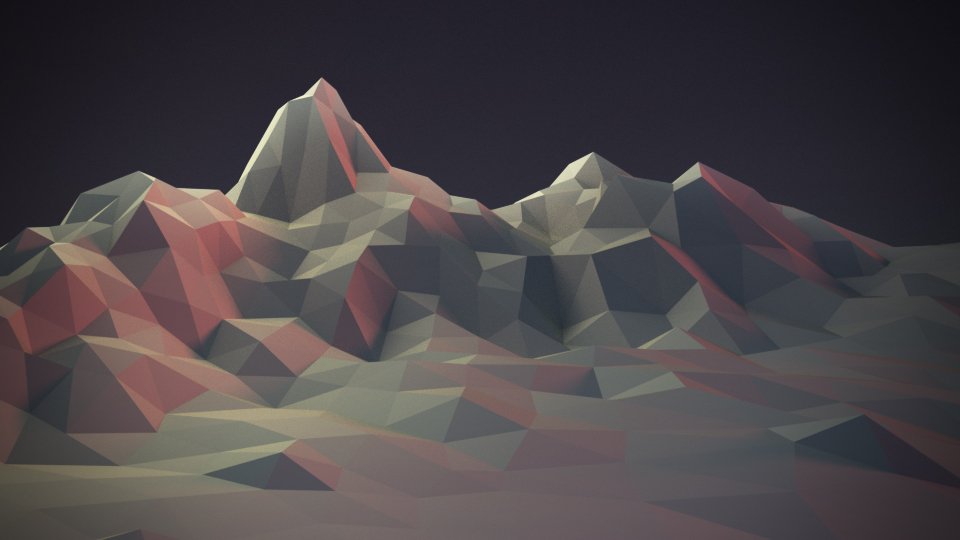Proportional Editing(プロポーショナル編集)¶
参照
- Mode(モード)
Object Mode(オブジェクトモード) と Edit Mode(編集モード)
- ヘッダー
Via the
 icon in the header.
icon in the header.- ショートカットキー
O
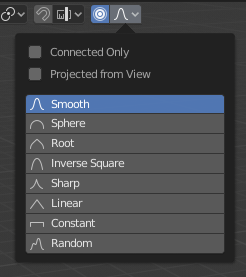
Proportional Editing(プロポーショナル編集)のポップオーバー。¶
Proportional Edit is a way of transforming selected elements (such as vertices) while having that transformation affect other nearby elements. For example, having the movement of a single vertex cause the movement of unselected vertices within a given range. Unselected vertices that are closer to the selected vertex will move more than those farther from it (i.e. they will move proportionally relative to the location of the selected element). Since Proportional Editing affects the nearby geometry, it is very useful when you need to smoothly deform the surface of a dense mesh.
注釈
Blender also has Sculpting that contains brushes and tools for proportionally editing a mesh without seeing the individual vertices.
コントロール¶
- Disable O, Alt-O
プロポーショナル編集をオフにします。選択された頂点のみが影響を受けます。
- Enable O, Alt-O
選択した頂点以外の頂点は、定義された半径内で影響を受けます。
Influence(影響)¶
You can increase or decrease the radius of the tool's influence during a transform operation with WheelUp, WheelDown or PageUp, PageDown respectively. As you change the radius, the points surrounding your selection will adjust their positions accordingly.
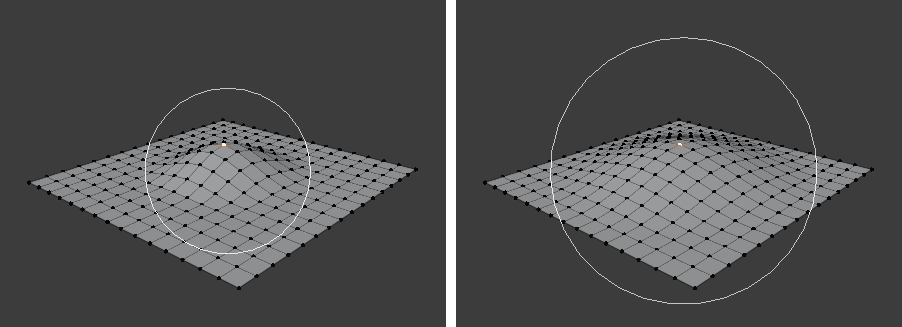
影響の輪。¶
Falloff(減衰)¶
While editing, you can change the curve profile used by either using the header icon Falloff menu, or by pressing Shift-O to toggle between the various options.
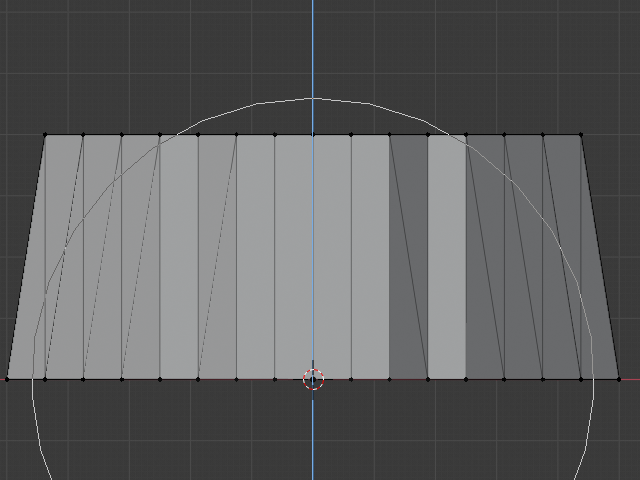
Constant(一定)、減衰なし。¶ |
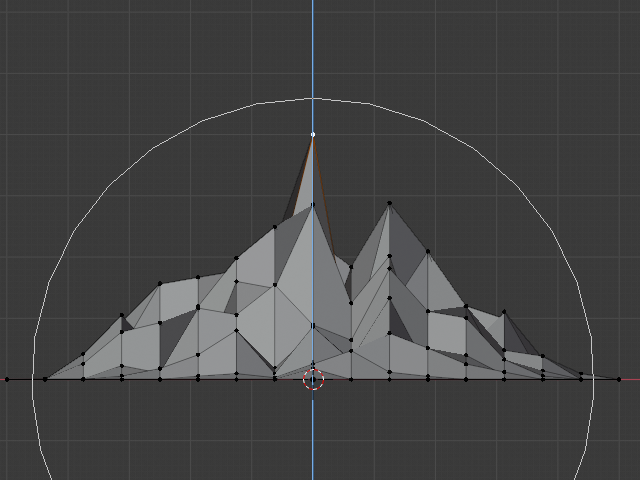
Random(ランダム)に減衰。¶ |
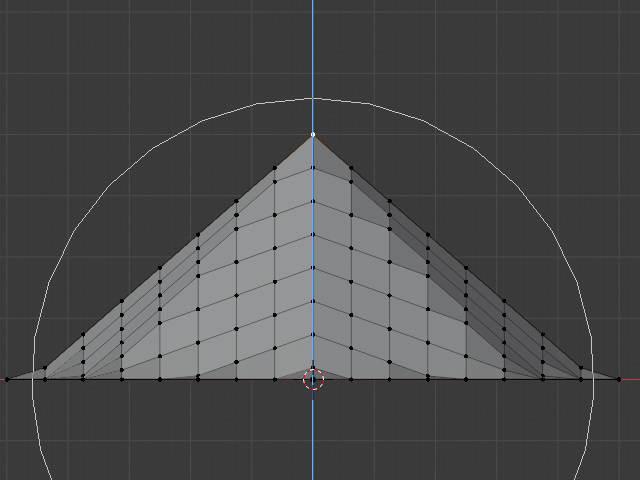
Linear(リニア)な減衰。¶ |
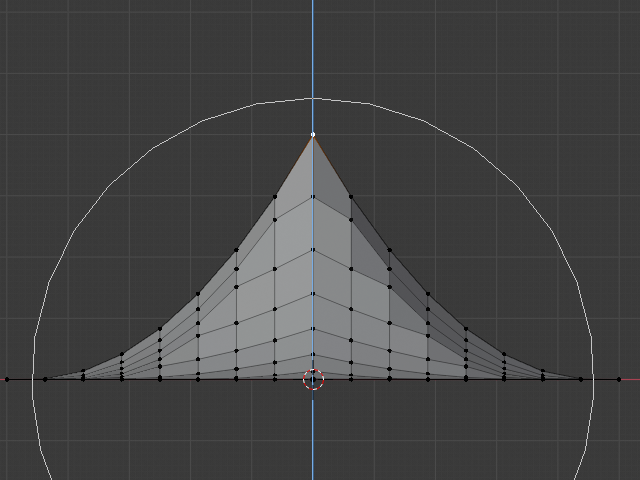
Sharp(シャープ)な減衰¶ |
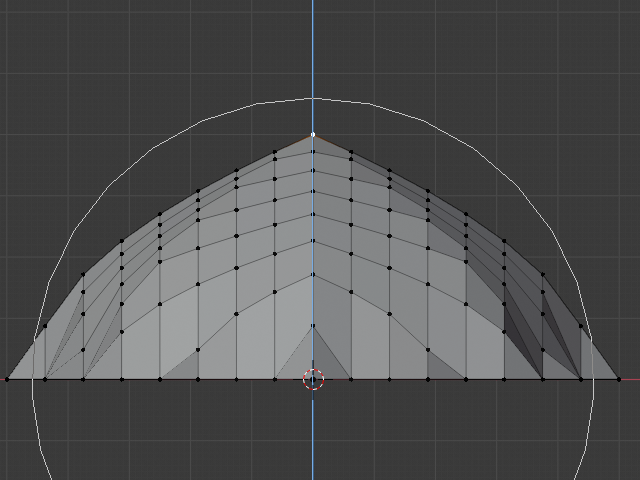
Root(ルート)の減衰。¶ |
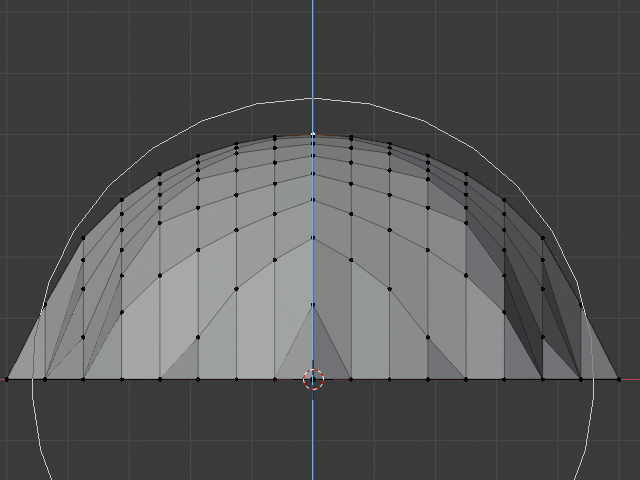
Sphere(球状)の減衰。¶ |
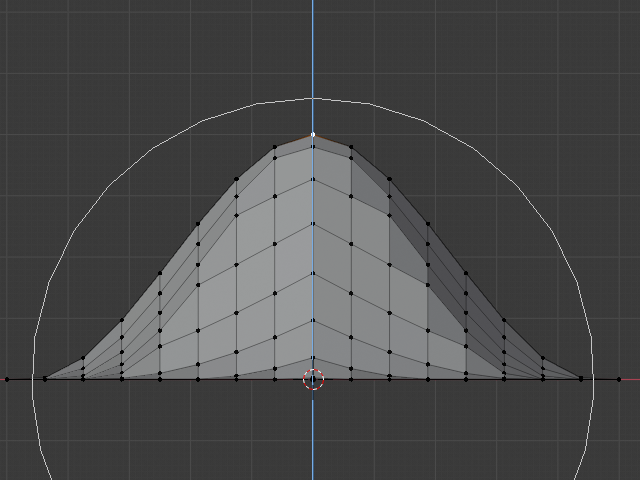
Smooth(スムーズ)な減衰。¶ |
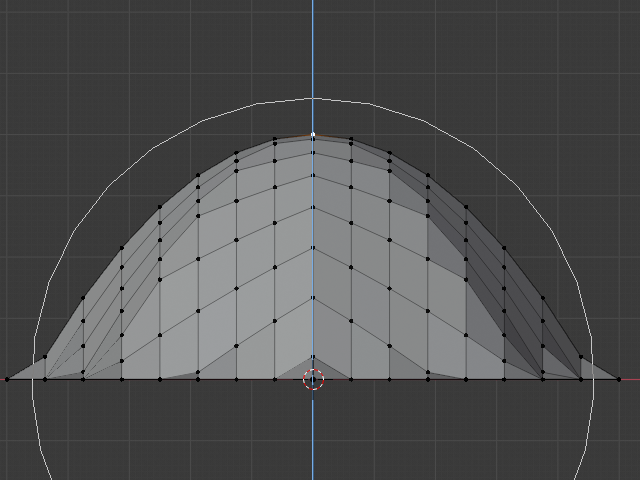
Inverse Square(逆二乗式)の減衰。¶ |
Object Mode(オブジェクトモード)¶
Proportional Editing is typically used in Edit Mode, however, it can also be used in Object Mode. In Object Mode the tool works on entire objects rather than individual mesh components.
In the image below, the right cylinder is scaled along the Z axis. When the Proportional Editing is enabled, the adjacent cylinders are also within the tool's radius of influence.
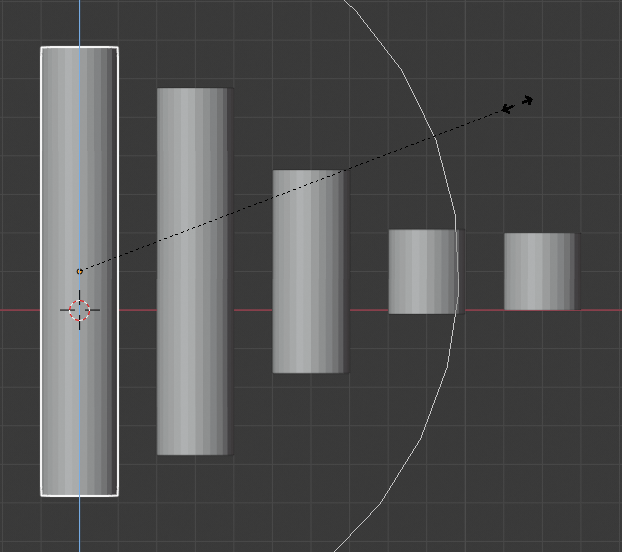
Object Mode(オブジェクトモード) でのプロポーショナル編集。¶
Edit Mode(編集モード)¶
When working with dense geometry, it can become difficult to make subtle adjustments to the vertices without causing visible lumps and creases in the model's surface. When you face situations like this the Proportional Editing tool can be used to smoothly deform the surface of the model. This is done by the tool's automatic modification of unselected vertices within a given range.
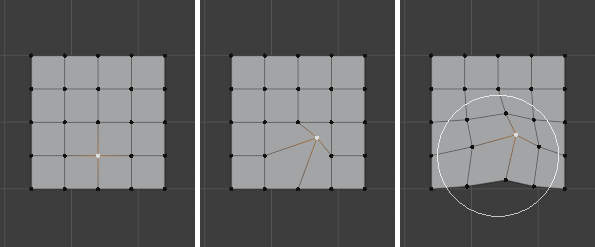
Edit Mode(編集モード) でのプロポーショナル編集。¶
Options(オプション)¶
- Connected Only(接続のみ) Alt-O
半径のみを使用するのではなく、接続されたジオメトリを介して比例減衰が広がります。これは、他の指に影響を与えることなく、手の指の頂点を比例して編集できることを意味します。他の頂点は(3D空間内で)物理的に近くにありますが、メッシュのトポロジカルエッジ接続に従って遠く離れています。 Connected(接続) がアクティブな場合、アイコンの中心が青色になります。このモードは、 Edit Mode(編集モード) でのみ使用できます。
- Projected from View(ビューから投影)
半径を適用する場合、ビューに沿った奥行きは無視されます。
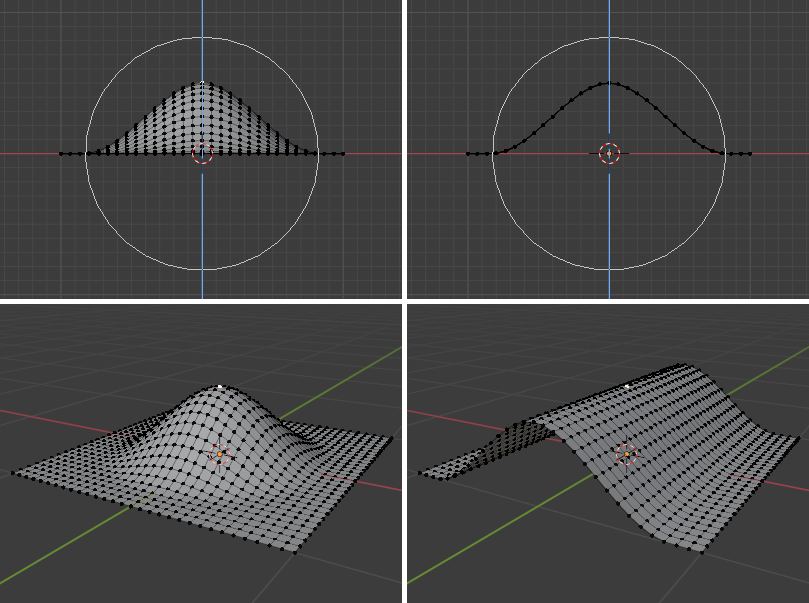
The difference between regular and Projected (2D) proportional option (right).¶