サイドバー領域
Footage
Proxy/Timecode
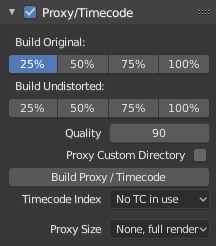
プロキシは、メイン画像の代わりとなる(読み込みが速い)小さな画像ですプロキシを再構築すると、Blenderは大きな画像用の(サムネイルなどの)小さな画像を計算し、時間がかかる場合があります。ただし、それらを計算した後は、スクラブやスクロールなどの編集機能ははるかに高速ですが、低解像度の結果となります。最終レンダリングの前に、必ずプロキシを無効にしてください。
Once you have chosen the Proxy/Timecode options, you need to use Clip ‣ Proxy ‣ Rebuild Proxy and Timecode Indices to generate the proxy clip and it will be available after Blender makes it.
- Build Original
どの解像度のプロキシ画像を構築するかを定義するために使用します。
- Build Undistorted
上記で設定したサイズで、元の歪みのない画像から画像を作成します。これにより、歪みのないフッテージをより高速に再生できます。
- Quality(品質)
プロキシに使用されるJPEG画像の品質を定義します。
- Proxy Custom Directory
デフォルトでは、生成されたすべてのプロキシ画像が
<path of original footage>/BL_proxy/<clip name>フォルダに保存されますが、この場所はこのオプションを使用して手動で設定できます。- Rebuild Proxy
上記で設定したすべてのサイズのプロキシ画像を再生成し、後で使用できるすべてのタイムコードを再生成します。
- Timecode
前処理せずにカメラから直接コピーしたフッテージを操作している場合、主に特定のフレームを順番にシークするために、多数のアーティファクトが発生する可能性があります。これは、そのようなフッテージのヘッダーに通常正しいフレームレート値がないために発生します。この問題は、ソースクリップのフレームレートがシーン設定と同じである場合でも発生する可能性があります。Blenderがフレームとフレームレートを正しく計算するために、2つの可能な解決策があります:
MEncoderなどでビデオを前処理して、ファイルヘッダーを修復し、正しいキーフレームを挿入します。
BlenderでProxy/Timecodeオプションを使用します。
- None(なし)
Do not use any timecode.
- Record Run
Use images in the order they are recorded.
- Free Run
Use global timestamp written by recording device.
- Free Run (Rec Date)
Interpolate a global timestamp using the record date and time written by recording device.
- Record Run No Gaps
Record run, but ignore timecode, changes in frame rate or dropouts.
注釈
Record Run is the timecode which usually is best to use, but if the source file is totally damaged, Record Run No Gaps will be the only chance of getting acceptable result.
- Proxy Render Size
表示に使用するプロキシ画像の解像度を定義します。 Render Undistorted が設定されている場合、歪みなしのフレームから作成された画像が使用されます。プロキシが生成されていない場合、レンダリングサイズは"No proxy, full render" に設定され、歪みのないレンダリングが有効になっている場合、フレームの更新時に歪み除去が自動的に行われます。
Footage Settings
イメージの設定 を参照してください。
View(ビュー)
2D Cursor
The 2D cursor is the dashed gray cross-hair that is shown in the main region. It can be used by setting the pivot point to 2D Cursor to transform all points in relation to the location of the 2D cursor.
- Location X, Y
The location of the 2D cursor is relative to the bottom left of the main region. The edge of the image will be 0.5 away, so (0.5, 0.5) will be the top right corner.
The 2D cursor's location can also be set with Shift-RMB.