File Paths(ファイルパス)
Preferences(プリファレンス) の File(ファイル) セクションでは、自動保存プリファレンスを構成し、Blendファイルやレンダリング画像などのデフォルトのファイルパスを設定できます。
さまざまな外部ファイルの場所は、次のオプションで設定できます:
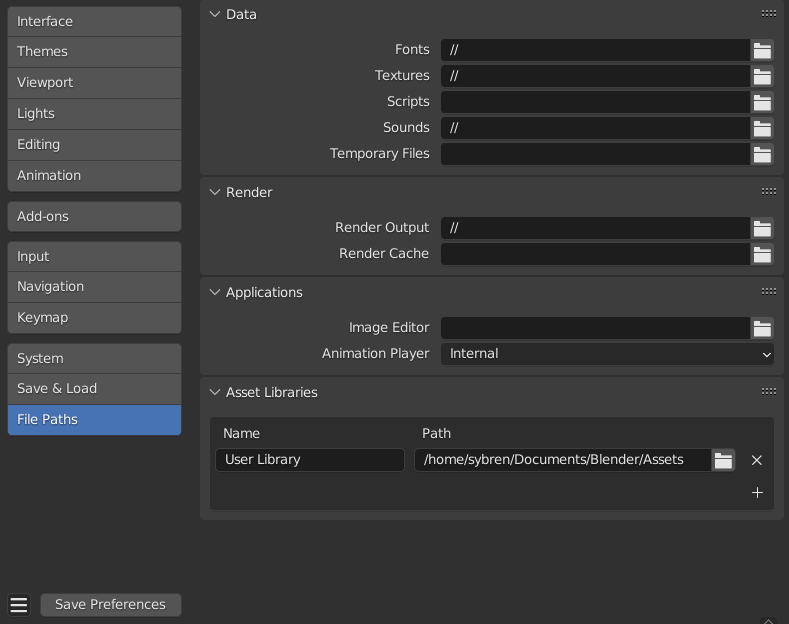
Preferences(プリファレンス) File Paths(ファイルパス) セクション。
ヒント
デフォルトパス // は、現在開いているBlendファイルのフォルダを参照します(詳細については、 Relative Paths(相対パス) を参照してください)。
Data(データ)
- Fonts(フォント)
text object のフォントファイルを参照するデフォルトの場所。
- Textures(テクスチャ)
画像テクスチャを参照するためのデフォルトの場所。
- Scripts(スクリプト)
Pythonスクリプトを検索するための追加の場所。
デフォルトでは、Blenderは(プラットフォームに依存する)いくつかのディレクトリでスクリプトを探します。プリファレンスでユーザースクリプトパスを設定すると、追加のディレクトリが使用されます。これは、現在のBlenderのバージョンとは関係なく、独自のスクリプトとアドオンを保存するために使用できます。
このパスには、Blenderのインストールディレクトリにある
scriptsフォルダの構造と一致する特定のサブフォルダを作成する必要があります。次のサブディレクトリが存在する場合に使用されます:
startup/このフォルダ内のモジュールは、起動時にインポートされます。
addons/ここにあるアドオンは、アドオンプリファレンスに一覧表示されます。
modules/このフォルダ内のモジュールは、他のスクリプトによってインポートできます。
presets/このフォルダ内のプリセットは、既存のプリセットに追加されます。
注釈
すべての変更をユーザースクリプトに対して有効にするには、Blenderを再起動する必要があります。
- Sounds(サウンド)
サウンドファイルを参照するデフォルトの場所。
- Temporary Files(一時ファイル)
一時ファイルが保存されている場所。システムの一時ディレクトリを使用するには、空白のままにします(詳細については、 Temporary Directory を参照してください)。
Render(レンダー)
- Render Output(レンダー出力)
レンダリングされた画像/ビデオが保存される場所。
- Render Cache(レンダーキャッシュ)
キャッシュされたレンダリング画像が保存される場所。
Applications(アプリケーション)
- Image Editor(画像エディター)
画像編集に使用する外部プログラムへのパス。
- Animation Player(アニメーションプレイヤー)
レンダリングされたアニメーションを再生するために View Animation で使用されるプログラム。
デフォルトでは、Blenderの組み込み animation player を使用する Internal(内部) に設定されています 。
これは、Blenderでサポートされているすべての画像形式を再生でき、サードパーティのアプリケーションをインストールする必要がないという利点があります。
Development(開発のガイド)
Developer Extras(開発者用オプション) が有効になっている場合にのみ表示されます。
- I18n Branches(i18n ブランチ)
The path to the
/branchesdirectory of your local SVN translation copy, to allow translating from the UI.
Asset Libraries(アセットライブラリ)
Name and on-drive directory paths of asset libraries. To make Blender aware of an asset library, add it to this list. The name is for your reference only, and will appear in asset library selectors. The path should point to the location of the asset library.
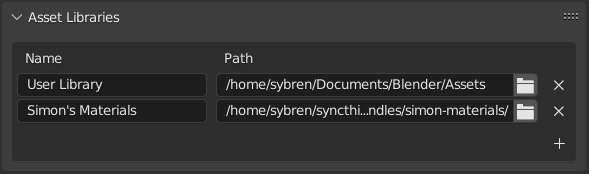
Name and Location of asset libraries in the Preferences.
To create a new asset library, just create an empty directory and add it to the list. Any asset from any blend-file contained in that directory (or subdirectories thereof) will appear in the Asset Browser.
既知の制限
Windowsでのアクセス許可
Be sure that you have the right privileges for running the executable accessing the path defined. On Windows for instance, if the option "Run this program as an administrator" is enabled for the executable, it will lead to a failure to open the editor due to a limitation within the OS User Account Control. Running a program with elevated privileges is potentially dangerous!