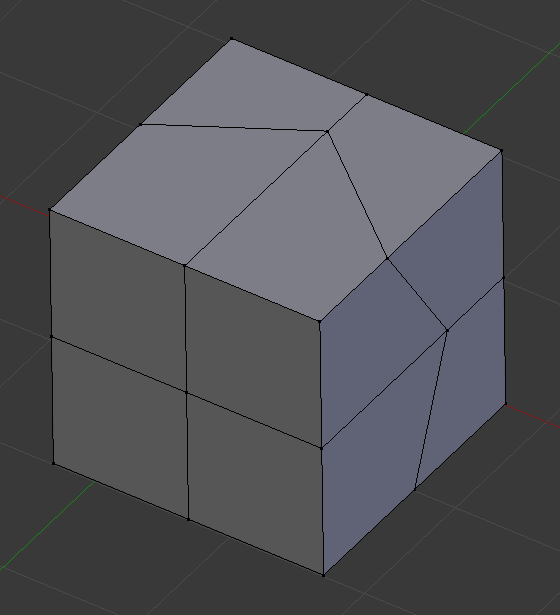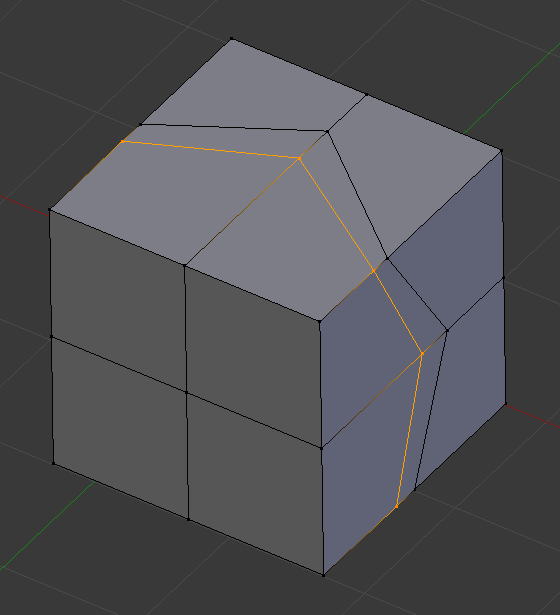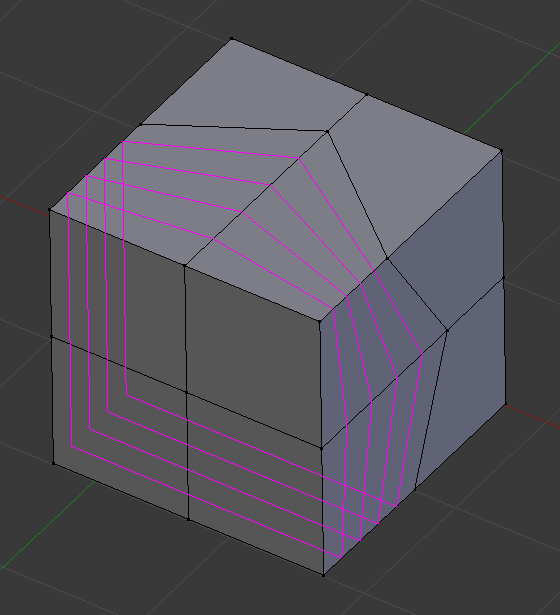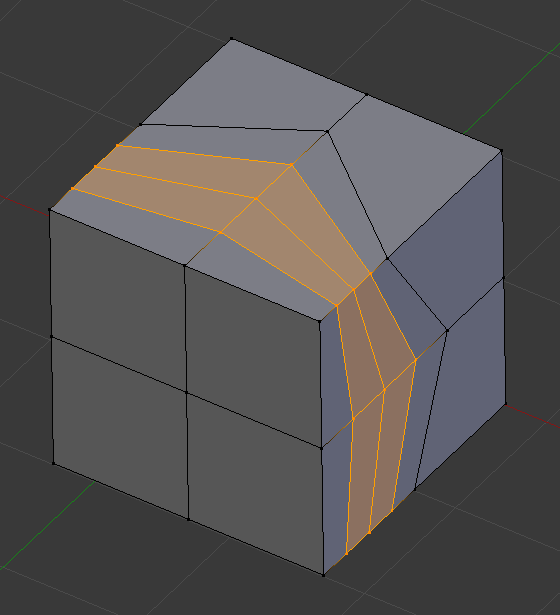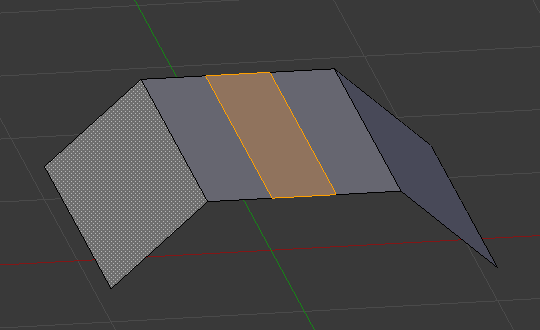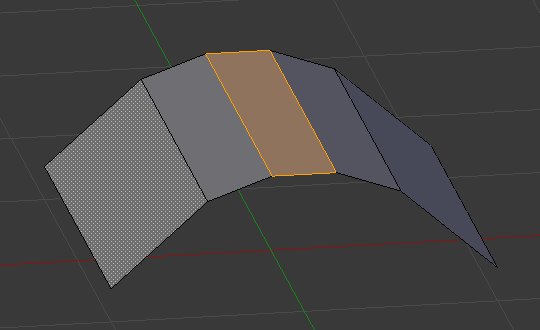Subdivisão de anéis¶
Cortar anéis e deslizar¶
Referência
| Mode: | Edit Mode |
|---|---|
| Panel: | |
| Hotkey: | Ctrl-R |
Loop Cut and Slide splits a loop of faces by inserting a new edge loop intersecting the chosen edge.
Utilização¶
A ferramenta é interativa e possui dois passos:
Pré-visualizando o corte¶
After the tool is activated, move the cursor over a desired edge. The cut to be made is marked with a magenta colored line as you move the mouse over the various edges. The to be created edge loop stops at the poles (tris and n-gons) where the existing face loop terminates.
Deslizando o novo anel de arestas¶
Once an edge is chosen via LMB, you can move the mouse along the edge to determine where the new edge loop will be placed. This is identical to the Edge Slide tool. Clicking LMB again confirms and makes the cut at the pre-visualized location, or clicking RMB forces the cut to exactly 50%. This step is skipped when using multiple edge loops (see below).
Opções¶
As opções estão disponíveis enquanto a ferramenta estiver em uso, e posteriormente no painel de operadores (Estante de ferramentas).
Cortar anéis¶
- Number of Cuts Wheel or PageUp / PageDown
After activating the tool, but before confirming initial loop location, you can increase and decrease the number of cuts to create, by entering a number with the keyboard, scrolling Wheel or using PageUp and PageDown.
Nota
Durante a criação de múltiplos anéis, estes cortes são distribuídos de maneira uniforme no anel de faces original, e você não poderá controlar as suas posições inicialmente.
- Smoothness Alt-Wheel
Smoothing causes edge loops to be placed in an interpolated position, relative to the face it is added to, causing them to be shifted outwards or inwards by a given percentage, similar to the Subdivide Smooth tool. When not using smoothing, new vertices for the new edge loop are placed exactly on the pre-existing edges. This keeps subdivided faces flat, but can distort geometry, particularly when using Subdivision Surfaces. Smoothing can help maintain the curvature of a surface once it is subdivided.
- Decaimento
- Falloff type for Smoothness, changes the shape of the profile.
Deslizar arestas¶
- Distribuir: E
- Only available for single edge loops. This matches the shape of the edge loop to one of the adjacent edge loops. (See Edge Slide tool for details).
- Virar F
- Quando a opção Distribuir está habilitada, isto vira (inverte) o anel de arestas alvo a partir dos quais será feita a combinação. (Veja a seção sobre a ferramenta de deslizar arestas para mais detalhes).
Deslocar arestas por deslizamento¶
Referência
| Mode: | Edit Mode |
|---|---|
| Panel: | |
| Hotkey: | Shift-Ctrl-R |
Adiciona dois anéis de arestas em quaisquer das laterais dos anéis selecionados.
- Ponteiras das terminações
- Extends the loop by creating triangles at endpoints.
- Deslizar arestas
- See Edge Slide tool.
Subdivide Edge-Ring¶
Referência
| Mode: | Edit Mode |
|---|---|
| Panel: |
Take an edge ring, and subdivide with interpolation options.
- Opções
- See Bridge Edge Loops.