Blocos de dados¶
The base unit for any Blender project is the data-block. Examples of data-blocks include: meshes, objects, materials, textures, node trees, scenes, texts, brushes, and even Workspaces.
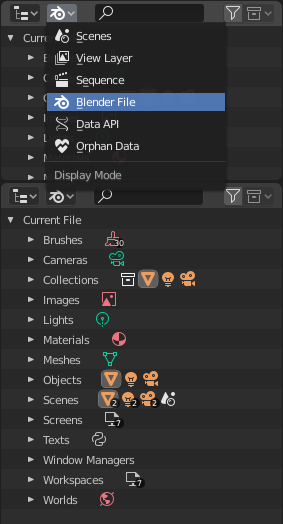
Blender File view of the Outliner.
A data-block is a generic abstraction of very different kinds of data, which features a common set of basic features, properties and behaviors.
Algumas características em comum:
- Eles são os conteúdos elementares dos arquivos Blender.
- They can reference to each other, for reuse and instancing. (Child/parent, object/object-data, materials/images, in modifiers or constraints too…)
- Their names are unique within a blend-file, for a given type.
- Eles podem ser adicionados, removidos, editados e duplicados.
- Eles podem ser vinculados entre arquivos (opção habilitada somente para um conjunto limitado de blocos de dados).
- Eles podem ter seus próprios dados de animação.
- They can have Custom Properties.
User will typically interact with the higher level data types (objects, meshes, etc.). When doing more complex projects, managing data-blocks becomes more important, especially when inter-linking blend-files. The main editor for that is the Outliner.
Not every data in Blender is a data-block, bones, sequence strips or vertex groups e.g. are not, they belong to armature, scene and mesh types respectively.
Life Time¶
Every data-block has its usage counted (reference count), when there is more than one, you can see the number of current users of a data-block to the right of its name in the UI.
Blender follows the general rule that unused data is eventually removed.
Devido ao fato de ser comum adicionar e remover uma grande quantidade de dados ao trabalhar com o software, isto possui a vantagem de não ser necessário gerenciar manualmente cada um dos blocos de dados.
Isto funciona pelo simples desprezo dos blocos de dados sem quaisquer usuários ao gravar ou escrever os arquivos Blender.
Protected¶
Devido ao fato dos blocos de dados sem quaisquer usuários (ou usuários zero) não ser salvos, existem muitas ocasiões onde você poderá querer forçar o mantenimento desses dados independentemente de haver ou não usuários.
Caso você esteja construindo um arquivo Blender para servir como uma «biblioteca de coisas» que você tem a intenção de vincular para alguns arquivos ou a partir dos mesmos, você deverá certificar-se que eles não sejam apagados acidentalmente a partir do arquivo de biblioteca.
To protect a data-block, use the button with the shield icon next to its name. The data-block will then never be silently deleted by Blender, but you can still do it manually if needed.
Sharing¶
Data-blocks can be shared among other data-blocks.
Exemplos onde o compartilhamento de dados é comum:
- Compartilhando texturas entre materiais.
- Compartilhando malhas entre objetos (instâncias).
- Compartilhando ações animadas entre objetos, por exemplo para fazer com que todas as luzes tenham seu brilho reduzido ao mesmo tempo.
Você pode também compartilhar blocos de dados entre arquivos, veja:
Making Single User¶
When a data-block is shared between several users, you can make a copy of it for a given user. To do so, click on the user-count button to the right of its name. This will duplicate that data-block and assign the newly created copy to that usage only.
Nota
Objects have a set of more advanced actions to become single-user, see their documentation.
Removendo blocos de dados¶
As covered in Life Time, data-blocks are typically removed when they are no longer used.
They can also be manually unlinked or deleted.
Unlinking a data-block means that its user won’t use it anymore. This can be achieved by clicking on the «X» icon next to a data-block’s name.
If you unlink a data-block from all of its users, it will eventually be deleted by Blender as described above (unless it is a protected one).
Deleting a data-block directly erases it from the blend-file, automatically unlinking it from all of its users. This can be achieved by Shift-LMB on the «X» icon next to its name.
Aviso
Deleting some data-blocks can lead to deletion of some of its users, which would become invalid without it. The main example is that object-data deletion (like mesh, curve, camera…) will also delete all objects using it.
Those two operations are also available in the context menu when RMB-clicking on a data-block in the Outliner.
Tipos de blocos de dados¶
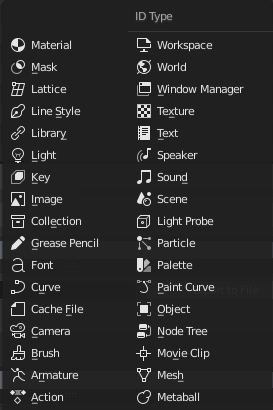
Tipos de blocos de dados com seus respectivos ícones.
Para referência, apresentamos aqui uma tabela de tipos de blocos de dados armazenados em arquivos Blender.
| Vinculações: | A vinculação a bibliotecas, suporta também o vínculo a outros arquivos Blender. |
|---|---|
| Empacotamento: | O empacotamento de arquivos provê suporte ao armazenamento e compressão dos conteúdos presentes no projeto dentro do arquivo Blender (mas não se aplica para a maior parte dos blocos de dados os quais não possuem nenhuma referência de arquivo). |
| Tipo | Vinculações | Empacotamento | Descrição |
|---|---|---|---|
| Action | ✓ | |nenhum| | Stores animation F-curves.
Usados como blocos de dados para os dados de animação,
and the Non-Linear Animation editor.
|
| Armature | ✓ | |nenhum| | Uma espécie de esqueleto para deformar malhas.
Used as data of armature objects, and by the Armature Modifier.
|
| Brush | ✓ | |nenhum| | Usado pelas ferramentas de pintura.
|
| Camera | ✓ | |nenhum| | Used as data by camera objects.
|
| Cache File | ✓ | |nenhum| | Used by Mesh Cache modifiers.
|
| Curve | ✓ | |nenhum| | Used as data by curve, font & surface objects.
|
| Font | ✓ | ✓ | Referencia arquivos de fonte.
Used by curve object-data of text objects.
|
| Grease Pencil | ✓ | |nenhum| | 2D/3D sketch data used by Grease Pencil objects.
Usado como uma sobreposição auxiliar de informações, pelos editores
Janela de visualização 3D, Imagem, Editor de sequências de vídeo e Editores de Clipes de filme.
|
| Collection | ✓ | |nenhum| | Group and organize objects in scenes.
Used to instance objects, and in library linking.
|
| Image | ✓ | ✓ | Arquivos de imagem.
Used by shader nodes and textures.
|
| Keys (Shape Keys) | ✗ | |nenhum| | Armazenam formatos de geometrias, que podem ser animadas.
Usados pelos objetos de malha, curvas e treliças.
|
| Light | ✓ | |nenhum| | Used as object data by light objects.
|
| Library | ✗ | ✓ | References to an external blend-file.
Access from the Outliner’s Blender File view.
|
| Line Style | ✓ | |nenhum| | Used by the Freestyle renderer.
|
| Lattice | ✓ | |nenhum| | Deformações por treliças embasadas em grades.
Used as data of lattice objects, and by the Lattice Modifier.
|
| Mask | ✓ | |nenhum| | Curvas 2D animadas para máscaras.
Usado pelos nós de composição e pelas faixas do editor de sequências.
|
| Material | ✓ | |nenhum| | Define as propriedades de renderização, texturas e sombreamentos.
Usado por objetos, malhas e curvas.
|
| Metaball | ✓ | |nenhum| | Uma superfície isométrica no espaço 3D.
Used as data of metaball objects.
|
| Mesh | ✓ | |nenhum| | Geometry made of vertices/edges/faces.
Used as data of mesh objects.
|
| Movie Clip | ✓ | ✗ | Guardam referências a sequências de imagens ou arquivos de vídeo.
Used in the Movie Clip editor.
|
| Node Tree | ✓ | |nenhum| | Groups of re-usable nodes.
Used in the node editors.
|
| Object | ✓ | |nenhum| | Uma entidade dentro da cena com localização,
escala e rotação.
Used by scenes & collections.
|
| Paint Curve | ✓ | |nenhum| | Stores a paint or sculpt stroke.
Acesso a partir das ferramentas de pintura.
|
| Palette | ✓ | |nenhum| | Guarda predefinições de cores.
Acesso a partir das ferramentas de pintura.
|
| Particle | ✓ | |nenhum| | Definições de partículas
Utilizado por sistemas de partículas.
|
| Light Probe | ✓ | |nenhum| | Help achieve complex real-time lighting in Eevee.
|
| Scene | ✓ | |nenhum| | O armazenamento inicial de todos os dados exibidos e animados.
Usado como um armazenamento de alto nível para objetos e animações.
|
| Sounds | ✓ | ✓ | Reference to sound files.
Used as data of speaker objects.
|
| Speaker | ✓ | |nenhum| | Fontes de sons para cenas 3D.
Used as data of speaker object.
|
| Text | ✓ | ✗ | Dados de texto.
Usados por scripts Python, e sombreadores OSL.
|
| Texture | ✓ | |nenhum| | Texturas 2D e 3D.
Used by brushes and modifiers.
|
| Window Manager | ✗ | |nenhum| | The overarching manager for all of Blender’s UI.
Includes Workspaces, notification system, operators, and key-maps.
|
| World | ✓ | |nenhum| | Define global render environment settings.
|
| Workspace | ✗ | |nenhum| | UI layout.
Used by each window, which has its own workspace.
|
Custom Properties¶
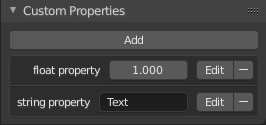
Custom Properties panel.
Custom properties are a way to store your own data in Blender’s data-blocks. It can be used for rigging (where bones and objects can have custom properties driving other properties), and Python scripts, where it’s common to define new settings not available in Blender.
Only certain data supports custom properties:
- All data-blocks types.
- Bones and pose bones.
- Sequence strips.
To add a custom property, search for the Custom Properties panel, found at the bottom of most Properties Editor or Sidebar region, and hit Add.
Editing Properties¶
User Interface¶
Custom properties can be edited using the panel available for data types that support it.
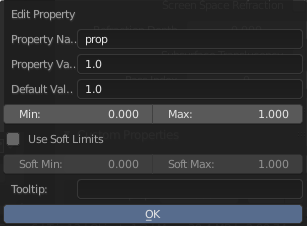
Custom Properties edit pop-up.
- Property Name
- The name of the custom property.
- Property Value
This does two things: first it sets the current value of the custom property, and second, it defines the data type of the property. Custom properties can be of the following types: Integers, Floats, Strings or Booleans. See the table below for a list of examples for each:
Integers: 1, 2, 3, 4, Floats: 3.141, 5.0, 6.125, Strings: any text, Booleans: True,FalseNota
Booleans are handled very similar to integers and only work when using Min/Max values that are integers and that are no more than 1 apart.
At this point, the booleans will still look like integers but behave like booleans having one lower, off, value and a higher, on, value.
- Default Value
This sets the default value of the property used by the Reset to Default Value operator.
Aviso
Default values are used as the basis of NLA blending, and a nonsensical default (e.g. 0 for a property used for scaling) on a property intended for being keyframed is likely to cause issues.
- Min
- The minimum value the custom property can take.
- Max
- The maximum value the custom property can take.
- Use Soft Limits
Enables limits that the Property Value slider can be adjusted to without having to input the value numerically.
- Soft Min
- The minimum value for the soft limit.
- Soft Max
- The maximum value for the soft limit.
- Tooltip
- Allows you to write a custom Tooltip for your property.
Python Access¶
Custom properties can be accessed in a similar way to dictionaries, with the constraints that keys can only be strings, and values can only be strings, numbers, arrays of such, or nested properties.
See the API documentation for details.