Measure (измерение)¶
Справка
- Mode
Все режимы
- Tool
Инструмент Measure (измерение) — это интерактивный инструмент, с помощью которого вы можете перетаскивать линии в сцене для измерения расстояний или углов. Можно активировать привязку к геометрии для большей точности или для измерения толщины стенки. Доступ к инструменту можно получить с панели инструментов.
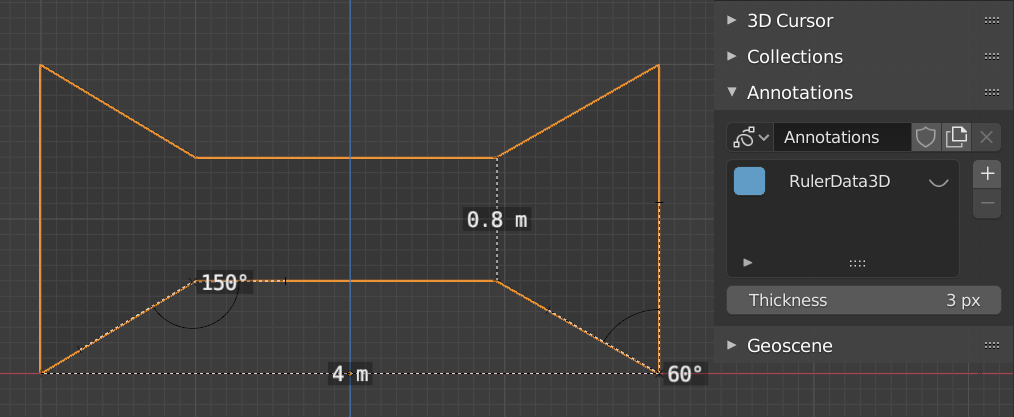
Примеры инструмента измерения.¶
Использование¶
Ниже приведены некоторые общие шаги по использованию инструмента Measure:
Активируйте инструмент Measure на панели инструментов.
Нажмите и перетащите в окне просмотра, чтобы определить начальную и конечную точки линейки. Вы можете добавить несколько линеек в окно просмотра.
Click on either end of the ruler to select it and move the endpoints.
Holding Ctrl while moving enables snap to edges and vertices. A small circle appears when the end point is snapped to a vertex or edge. This way you can place the endpoints more accurately.
Holding Shift while moving lets you measure the distance between faces. This works well only with parallel faces, e.g. walls.
Вы всегда можете перемещаться (панорамировать, масштабировать и т.д.) или изменять вид (ортогональный, перспективный) в окне просмотра, чтобы иметь лучший доступ к линейке.
Click on the midpoint of a created ruler to convert it to a protractor. Move this midpoint to set the vertex of the angle. Holding down Ctrl enables snap to edges and vertices. Move the endpoints to change the angle size.
A selected ruler can be deleted with Delete or X. To delete all measurements, make the panel visible. Delete the «RulerData3D» layer (see image above).
All measurements are hidden when another tool is selected. They are shown when the Measure tool is selected again. Yet you can do editing operations while the ruler is active. For example, you can edit the rotation or dimension of the selected object in the Sidebar. The measurement values do not appear in the Render output.
Unit settings and scale from the scene are used for displaying dimensions. Changing the units system (metric, imperial), or the units of length (cm, m, …), or angle (degrees, radians) will update the measurements.
Совет
In Edit Mode only, there is also a Measurement setting in the Viewport Overlays popover. Edge length, edge angle, face area and face angle can be displayed through this setting.