UV Tools¶
Tham Chiếu -- Reference
- Trình Biên Soạn -- Editor
3D Viewport
- Chế Độ -- Mode
Chế Độ Biên Soạn -- Edit Mode
- Trình Đơn -- Menu
- Phím Tắt -- Hotkey
U
Blender offers several ways of mapping UVs. The simpler projection methods use formulas that map 3D space onto 2D space, by interpolating the position of points toward a point/axis/plane through a surface. The more advanced methods can be used with more complex models, and have more specific uses.
Mở Gói -- Unwrap¶
Tham Chiếu -- Reference
- Trình Biên Soạn -- Editor
3D Viewport and UV Editor
- Chế Độ -- Mode
Chế Độ Biên Soạn -- Edit Mode
- Trình Đơn -- Menu
- Phím Tắt -- Hotkey
U
Flattens the mesh surface by cutting along seams. Useful for organic shapes.
Begin by selecting all faces you want to unwrap. In the 3D Viewport, select or U and select Unwrap. You can also do this from the UV Editor with or U. This method will unwrap all faces and reset previous work. The UVs menu will appear in the UV Editor after unwrapping has been performed once.
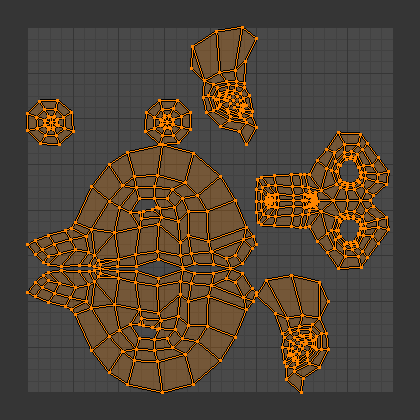
Result of unwrapping Suzanne.¶
This tool unwraps the faces of the object to provide the "best fit" scenario based on how the faces are connected and will fit within the image, and takes into account any seams within the selected faces. If possible, each selected face gets its own different area of the image and is not overlapping any other faces UVs. If all faces of an object are selected, then each face is mapped to a part of the image.
Tùy Chọn -- Options¶
Blender has two ways of calculating the unwrapping. They can be selected in the tool setting in the tool panel in the 3D Viewport.
- Cơ Sở Góc -- Angle Based
This method gives a good 2D representation of a mesh.
- Bảo Giác -- Conformal
Uses LSCM (Least Squares Conformal Mapping). This usually gives a less accurate UV mapping than Angle Based, but works better for simpler objects.
- Lấp Lỗ -- Fill Holes
Activating Fill Holes will prevent overlapping from occurring and better represent any holes in the UV regions.
- Giữ Đúng Tỷ Lệ Tương Quan -- Correct Aspect
Map UVs taking image aspect into account.
- Dùng Bộ Điều Chỉnh Phân Hóa Mặt -- Use Subdivision Surface Modifier
Map UVs taking vertex position after Subdivision Surface Modifier into account.
- Lề -- Margin
Space between UV islands.
Mẹo
A face's UV image texture only has to use part of the image, not the whole image. Also, portions of the same image can be shared by multiple faces. A face can be mapped to less and less of the total image.
Phóng Chiếu UV Thông Minh -- Smart UV Project¶
Tham Chiếu -- Reference
- Trình Biên Soạn -- Editor
3D Viewport
- Chế Độ -- Mode
Chế Độ Biên Soạn -- Edit Mode
- Trình Đơn -- Menu
- Phím Tắt -- Hotkey
U
Smart UV Project, cuts the mesh based on an angle threshold (angular changes in your mesh). This gives you fine control over how automatic seams are be created. It is good method for simple and complex geometric forms, such as mechanical objects or architecture.
This algorithm examines the shape of your object, the faces selected and their relation to one another, and creates a UV map based on this information and settings that you supply.
In the example below, the Smart Mapper mapped all of the faces of a cube to a neat arrangement of three sides on top, three sides on the bottom, for all six sides of the cube to fit squarely, just like the faces of the cube.
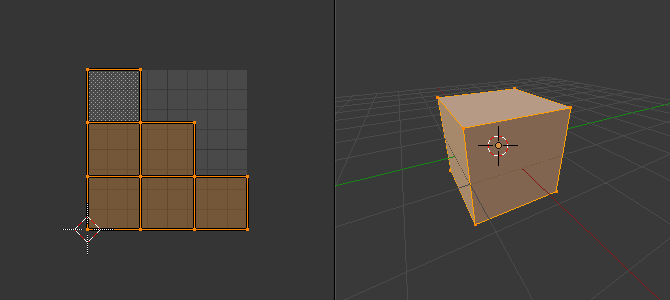
Smart UV project on a cube.¶
For more complex mechanical objects, this tool can quickly and easily create a regular and straightforward UV layout for you.
Tùy Chọn -- Options¶
The Adjust Last Operation panel allows fine control over how the mesh is unwrapped:
- Giới Hạn Góc -- Angle Limit
This controls how faces are grouped: a higher limit will lead to many small groups but less distortion, while a lower limit will create fewer groups at the expense of more distortion.
- Lề của Hải Đảo -- Island Margin
This controls how closely the UV islands are packed together. A higher number will add more space between islands.
- Trọng Lượng Diện Tích -- Area Weight
Weight projection's vector by faces with larger areas.
Đóng Gói Ánh Xạ Ánh Sáng -- Lightmap Pack¶
Tham Chiếu -- Reference
- Trình Biên Soạn -- Editor
3D Viewport
- Chế Độ -- Mode
Chế Độ Biên Soạn -- Edit Mode
- Trình Đơn -- Menu
- Phím Tắt -- Hotkey
U
Lightmap Pack takes each of a mesh's faces, or selected faces, and packs them into the UV bounds. Lightmaps are used primarily in realtime rendering, where lighting information is baked onto texture maps, when it is needed to use as much UV space as possible. It can also work on several meshes at once. It has several options that appear in the Toolbar:
You can set the tool to map just Selected Faces or All Faces if working with a single mesh.
The Selected Mesh Object option works on multiple meshes. To use this, in Object Mode select several mesh objects, then go into Edit Mode and activate the tool.
Tùy Chọn -- Options¶
- Share Texture Space
This is useful if mapping more than one mesh. It attempts to fit all of the objects' faces in the UV bounds without overlapping.
- Ánh Xạ UV Mới -- New UV Map
If mapping multiple meshes, this option creates a new UV map for each mesh. See UV Maps.
- Hình Ảnh Mới -- New Image
Assigns new images for every mesh, but only one if Shared Tex Space is enabled.
- Khổ Ảnh -- Image Size
Set the size of the new image.
- Chất Lượng Đóng Gói -- Pack Quality
Pre-packing before the more complex Box packing.
- Lề -- Margin
This controls how closely the UV islands are packed together. A higher number will add more space between islands.
Đi Theo Tứ Giác Đang Hoạt Động -- Follow Active Quads¶
Tham Chiếu -- Reference
- Trình Biên Soạn -- Editor
3D Viewport
- Chế Độ -- Mode
Chế Độ Biên Soạn -- Edit Mode
- Trình Đơn -- Menu
- Phím Tắt -- Hotkey
U
The Follow Active Quads tool takes the selected faces and lays them out by following continuous face loops, even if the mesh face is irregularly-shaped. Note that it does not respect the image size, so you may have to scale them all down a bit to fit the image area.
Tùy Chọn -- Options¶
- Edge Length Mode
- Đều Đặn -- Even
Space all UVs evenly.
- Chiều Dài -- Length
Todo.
- Length Average
Average space UVs edge length of each loop.
Ghi chú
Please note that it is the shape of the active quad in UV space that is being followed, not its shape in 3D space. To get a clean 90-degree unwrap make sure the active quad is a rectangle in UV space before using "Follow active quad".
Phóng Chiếu Hình Lập Phương -- Cube Projection¶
Tham Chiếu -- Reference
- Trình Biên Soạn -- Editor
3D Viewport
- Chế Độ -- Mode
Chế Độ Biên Soạn -- Edit Mode
- Trình Đơn -- Menu
- Phím Tắt -- Hotkey
U
Cube Projection maps the mesh onto the faces of a cube, which is then unfolded. It projects the mesh onto six separate planes, creating six UV islands. In the UV editor, these will appear overlapped, but can be moved. See Editing UVs.
Tùy Chọn -- Options¶
- Kích Thước Lập Phương -- Cube Size
Set the size of the cube to be projected onto.
Sắp Đặt Chung -- Common¶
The following settings are common for the Cube, Cylinder, and Sphere mappings:
- Giữ Đúng Tỷ Lệ Tương Quan -- Correct Aspect
Map UVs will take the images aspect ratio into consideration. If an image has already been mapped to the Texture Space that is non-square, the projection will take this into account and distort the mapping to appear correct.
- Hạn Định trong Ranh Giới -- Clip to Bounds
Any UVs that lie outside the (0 to 1) range will be clipped to that range by being moved to the UV space border it is closest to.
- Tỷ Lệ Hóa cho Khít Ranh Giới -- Scale to Bounds
If the UV map is larger than the (0 to 1) range, the entire map will be scaled to fit inside.
Cylinder Projection¶
Tham Chiếu -- Reference
- Trình Biên Soạn -- Editor
3D Viewport
- Chế Độ -- Mode
Chế Độ Biên Soạn -- Edit Mode
- Trình Đơn -- Menu
- Phím Tắt -- Hotkey
U
Normally, to unwrap a cylinder (tube) as if you slit it lengthwise and folded it flat, Blender wants the view to be vertical, with the tube standing "up". Different views will project the tube onto the UV map differently, skewing the image if used. However, you can set the axis on which the calculation is done manually.
Tùy Chọn -- Options¶
- Chiều Hướng -- Direction
- Góc Nhìn trên các Cực -- View on Poles
Use when viewing from the top (at a pole) by using an axis that is straight down from the view.
- Góc Nhìn trên Xích Đạo -- View on Equator
Use if view is looking at the equator, by using a vertical axis.
- Canh Hàng theo Vật Thể -- Align to Object
Uses the object's transform to calculate the axis.
- Canh_Hàng -- Align
Select which axis is up.
- Cực ZX -- Polar ZX
Polar 0 is on the X axis.
- Cực ZY -- Polar ZY
Polar 0 is on the Y axis.
- Bán Kính -- Radius
The radius of the cylinder to use.
Sphere Projection¶
Tham Chiếu -- Reference
- Trình Biên Soạn -- Editor
3D Viewport
- Chế Độ -- Mode
Chế Độ Biên Soạn -- Edit Mode
- Trình Đơn -- Menu
- Phím Tắt -- Hotkey
U
Spherical mappings is similar to cylinder but the difference is that a cylindrical mapping projects the UVs on a plane toward the cylinder shape, while a spherical map takes into account the sphere's curvature, and each latitude line becomes evenly spaced. Sphere Projection is useful for spherical shapes, like eyes, planets, etc.
Recall the opening cartographer's approaching to mapping the world? Well, you can achieve the same here when unwrapping a sphere from different points of view. Normally, to unwrap a sphere, view the sphere with the poles at the top and bottom. After unwrapping, Blender will give you an equirectangular projection; the point at the equator facing you will be in the middle of the image. A polar view will give a very different but common projection map. Using an equirectangular projection map of the earth as the UV image will give a good planet mapping onto the sphere.
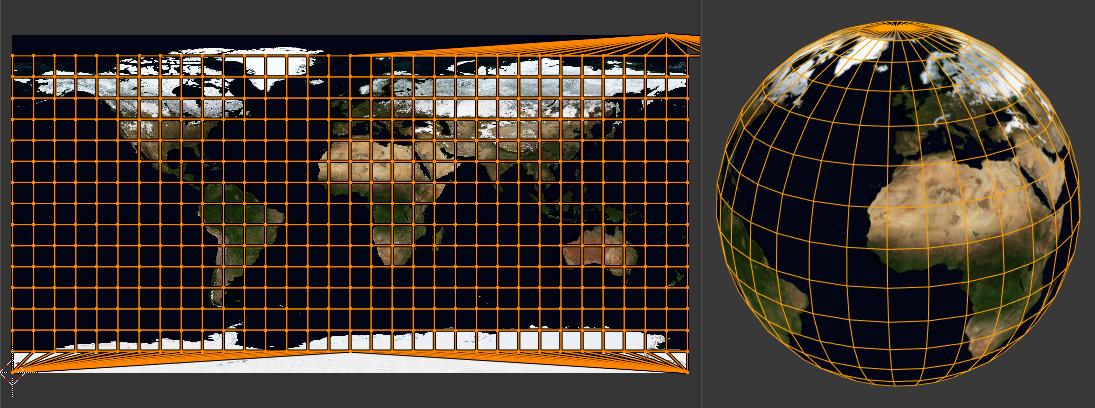
Using an equirectangular image with a Sphere Projection.¶
Tùy Chọn -- Options¶
- Chiều Hướng -- Direction
- Góc Nhìn trên các Cực -- View on Poles
Use when viewing from the top (at a pole) by using an axis that is straight down from the view.
- Góc Nhìn trên Xích Đạo -- View on Equator
Use if view is looking at the equator, by using a vertical axis.
- Canh Hàng theo Vật Thể -- Align to Object
Uses the object's transform to calculate the axis.
- Canh_Hàng -- Align
Select which axis is up.
- Cực ZX -- Polar ZX
Polar 0 is on the X axis.
- Cực ZY -- Polar ZY
Polar 0 is on the Y axis.
- Bán Kính -- Radius
The radius of the sphere to use.
Phóng Chiếu Từ Góc Nhìn -- Project from View¶
Tham Chiếu -- Reference
- Trình Biên Soạn -- Editor
3D Viewport
- Chế Độ -- Mode
Chế Độ Biên Soạn -- Edit Mode
- Trình Đơn -- Menu
- Phím Tắt -- Hotkey
U
Project from View takes the current view in the 3D Viewport and flattens the mesh as it appears. Use this option if you are using a picture of a real object as a UV Texture for an object that you have modeled. You will get stretching in areas where the model recedes away from you.
Phóng Chiếu từ Góc Nhìn (Ranh Giới) -- Project from View (Bounds)¶
Tham Chiếu -- Reference
- Trình Biên Soạn -- Editor
3D Viewport
- Chế Độ -- Mode
Chế Độ Biên Soạn -- Edit Mode
- Trình Đơn -- Menu
- Phím Tắt -- Hotkey
U
Similar to Project from View, but with Scale to Bounds and Correct Aspect activated.
Hoàn Lại -- Reset¶
Tham Chiếu -- Reference
- Trình Biên Soạn -- Editor
3D Viewport and UV Editor
- Chế Độ -- Mode
Chế Độ Biên Soạn -- Edit Mode
- Trình Đơn -- Menu
- Phím Tắt -- Hotkey
U
Reset UVs maps each face to fill the UV grid, giving each face the same mapping.
If you want to use an image that is tileable, the surface will be covered in a smooth repetition of that image, with the image skewed to fit the shape of each individual face. Use this unwrapping option to reset the map and undo any unwrapping (go back to the start).