Bút Vẽ Đường Cong
Tham Chiếu (Reference)
- Chế Độ (Mode)
Chế Độ Biên Soạn (Edit Mode)
- Công Cụ (Tool)
The Curve Pen tool allows you to construct and edit curves rapidly.
Cách Sử Dụng (Usage)
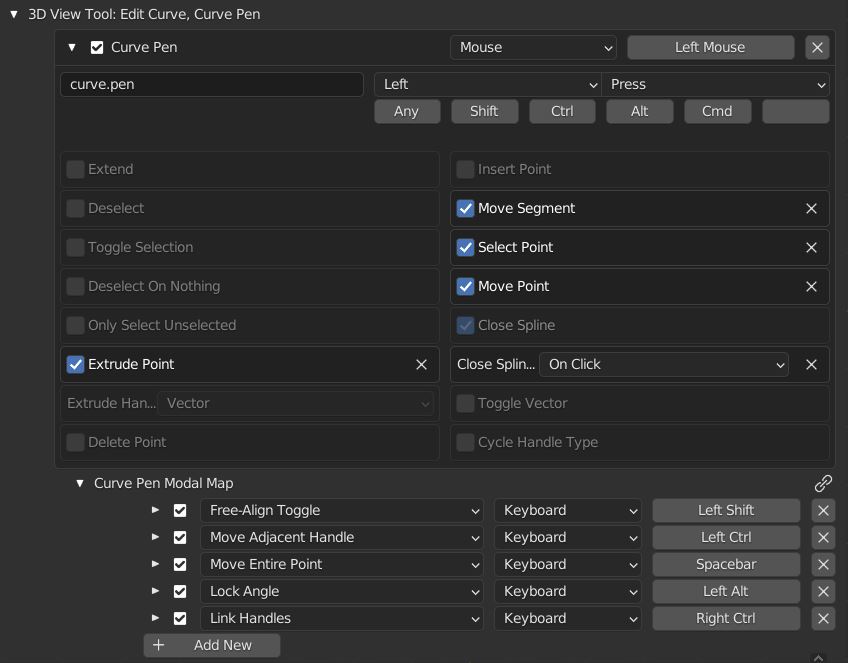
Cấu Hình Bút Vẽ Đường Cong (Curve Pen Preferences)
The following preferences can be configured from: .
- Đẩy Trồi Điểm
LMB click to add a new point connected to an existing point.
- Kiểu Tay Cầm Đẩy Trồi
The handle type of the extruded points. Can be either Vector or Auto. However, the handle type switches to Align when handles are moved (See Move Point).
- Xóa Điểm
Ctrl-LMB click on an existing point to delete it.
- Chèn Điểm
Ctrl-LMB click on a Curve Segment to insert a new control point between the two adjacent control points. Ctrl-LMB click and drag to control the handles of the inserted points.
- Di Chuyển Phân Đoạn
LMB drag on a segment in between two control points to adjust the handles, changing the shape of the curve without affecting the location of any control points.
- Chọn Điểm
LMB click to select a single point or handle at a time.
- Di chuyển điểm
LMB drag to move existing points or handles. With an endpoint of a spline selected, click and drag on empty space to Extrude Point and move the handle at the same time.
- Đóng Kín Đường Cong Spline
Make the spline Cyclic by clicking the endpoints consecutively.
- Phương Pháp Đóng Kín Spline
The condition for Close Spline to activate.
- Không (None)
Turn off the Close Spline functionality.
- Trên Hành Động Ấn
Close the spline on mouse down. With this option, you may click and drag to adjust the handles of the endpoint.
- Trên cái Nhấp Chuột
Activate on mouse release. With this option, the Close Spline functionality will not be triggered on click and drag.
- Bật/Tắt Véctơ
Double-LMB click on a handle to switch handle between Vector and Auto handle types. Can be used to easily switch between sharp corners and smooth curves.
- Luân Chuyển Kiểu Tay Cầm
Double-LMB click on the control point to cycle through all handle types.
Phím Nóng (Hotkeys)
- Bật/Tắt giữa Tự Do và Thẳng Hàng
Hold Left-Shift while dragging a handle to switch between
FreeandAlignhandle types. Can be used to create sharp corners along the curve.- Di Chuyển Tay Cầm Kề Cận
Hold Left-Ctrl while dragging a handle to move the closer handle of the adjacent control point. Can be helpful to make adjustments to newly created curve segments.
- Di Chuyển Toàn Bộ
Hold Spacebar while dragging a handle to move the entire point.
- Kết Nối các Tay Cầm
Press Right-Ctrl while dragging a handle to mirror its movement on the opposite handle of the same point.
- Khóa Góc Độ Tay Cầm
Hold Left-Alt while dragging a handle to limit the movement of the handle to its current direction, so only its length can be adjusted.