Proxy (Đại Diện)
Các Sắp Đặt về Đại Diện (Proxy Settings)
Tham Chiếu (Reference)
- Panel (Bảng):
- Lưu Giữ (Storage)
Defines whether the proxies are for individual strips or the entire sequence.
- Riêng Từng Đoạn Phim (Per Strip)
Proxies are stored in the directory of the input.
- Phóng Chiếu (Project)
Toàn bộ các đại diện được lưu trữ trong một thư mục.
- Thư Mục Đại Diện (Proxy Directory)
Địa điểm lưu trữ bản đại diện dùng thư mục của đề án.
- Đặt Tính Chất Đại Diện cho Dải được Chọn (Set Selected Strip Proxies)
Set proxy size and overwrite flag for all selected strips.
- Tái Xây Dựng Chỉ Số của Đại Diện và Mã Thời Gian (Rebuild Proxy and Timecode Indices)
Generates Proxies and Timecodes for all selected strips, same as doing .
Đại Diện & Mã Thời Gian của Dải (Strip Proxy & Timecode)
Tham Chiếu (Reference)
- Panel (Bảng):
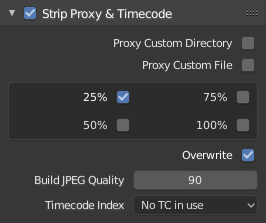
Once you have chosen the Proxy/Timecode options, you need to select all strips for which you want proxies to be built. Then use , or button in Proxy Settings panel. Once all proxies are built, they will be ready to use.
In order to use proxies, you have to select matching Proxy Render Size in the Sequencer preview Sidebar panel.
- Đại Diện Tùy Chỉnh (Custom Proxy)
- Thư Mục (Directory)
By default, all generated proxy images are storing to the
<path of original footage>/BL_proxy/<clip name>folder, but this location can be set by hand using this option.- Tập Tin (File)
Allows you to use preexisting proxies.
- Độ Phân Giải (Resolutions)
Buttons to control how big the proxies are. The available options are 25%, 50%, 75%, 100 percent of original strip size.
- Viết Đè Lên (Overwrite)
Saves over any existing proxies in the proxy storage directory.
- Chất Lượng (Quality)
Defines the quality of the images used for proxies.
- Timecode Index
When you are working with footage directly copied from a camera without preprocessing it, there might be bunch of artifacts, mostly due to seeking a given frame in sequence. This happens because such footage usually does not have correct frame rate values in their headers. This issue can still arise when the source clip has the same frame rate as the scene settings. In order for Blender to correctly calculate frames and frame rate there are two possible solutions:
Tiền Xử Lý phim video của bạn với MEncoder, chẳng hạn, để sửa chữa phần đầu đề của tập tin và ghi số khung khóa đúng đắn vào.
Use Proxy/Timecode option in Blender.
- Không (None):
Do not use any timecode.
- Quá Trình Thu (Record Run):
Use images in the order they are recorded.
- Free Run:
Use global timestamp written by recording device.
- Free Run (Rec Date):
Interpolate a global timestamp using the record date and time written by recording device.
- Quá Trình Thu Không Cách Trống (Record Run No Gaps):
Record run, but ignore timecode, changes in frame rate or dropouts.
Ghi chú
Record Run is the timecode which usually is best to use, but if the source file is totally damaged, Record Run No Gaps will be the only chance of getting acceptable result.