Windows#
Quick Start#
Open the Command Prompt, go to the directory where Blender is installed, and then run Blender:
cd c:\<blender installation directory>
blender
You can also add the Blender folder to your system PATH so that you do not have to cd to it each time.
Detail#
When Blender is started on a Microsoft Windows operating system, the Console Window (called the Command Prompt) is first created as a separate window on the desktop. The main Blender window will also appear and the Console Window will then be toggled off. To display the console again, go to .
To start Blender from the command line you need to open an instance of Command Prompt.
To do this, type OSKey-R then type cmd; this will open the Command Prompt window.
You then need to find the path to the Blender executable. If you installed Blender via the installer
then it can be found here:
C:\Program Files\Blender Foundation\Blender\blender.exe
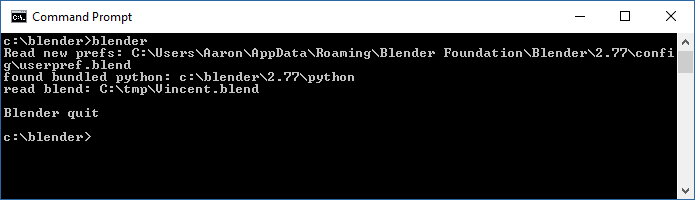
Blender's Console Window on Microsoft Windows.#
The screenshot shows the Blender Console Window on Microsoft Windows directly after starting Blender and then a short while later after opening a file along with the relevant messages.