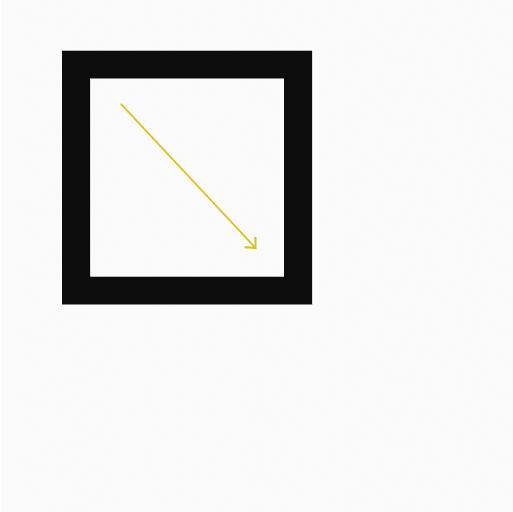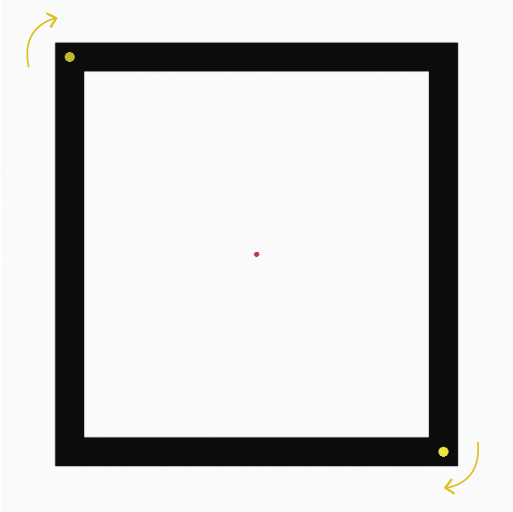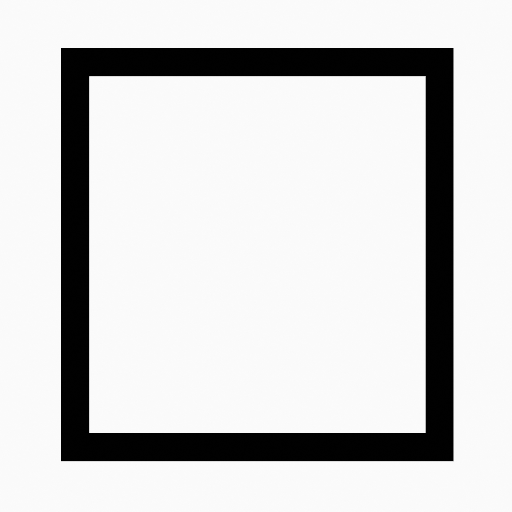Box Tool#
Reference
- Mode:
Draw Mode
- Tool:
The Box tool create rectangular shapes.
Tool Settings#
You can configure the brush main settings exposed on the Tool Settings for convenience. For the draw brushes configuration and settings see: Draw Brush.
- Subdivisions
The number of stroke points between each stroke edge.
- Thickness Profile
Use a curve widget to define the stroke thickness from the start (left) to end (right) of the stroke.
- Use Curve
When enabled, the stroke use a curve profile to control the thickness along the line.
Penggunaan#
Selecting a Brush and Material#
In the Tool Settings select the brush, material and color type to use with the tool. The Box tool uses Draw Brush types. See Brush Settings for more information.
Creating Boxes#
Click (LMB or the Pen tip) and drag the start point.
Release on the desired end point.
After releasing you can move the start and end point by clicking and dragging on the yellow manipulators.
Then confirm (Return/MMB) or cancel (Esc/RMB).
While dragging you can use Shift to make a perfect square or use Alt to create the box from a center point.
NumpadPlus and NumpadMinus or using the mouse Wheel will increase or decrease the amount of points in the final box.