Help System#
Blender has a range of built-in and web-based help options.
Tooltips#
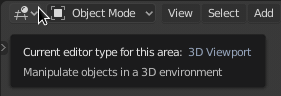
Tooltip of the Renderer selector in the Info Editor.#
When hovering the mouse cursor over a button or setting, after a few instants a tooltip appears.
Elements#
The context-sensitive Tooltip might contain some of these elements:
- Short Description
Related details depending on the control.
- Shortcut
A keyboard or mouse shortcut associated to the tool.
- Value
The value of the property.
- Library
Source file of the active object. See also Linked Libraries.
- Disabled (red)
The reason why the value is not editable.
- Python
When Python Tooltips are enabled, a Python expression is displayed for scripting (usually an operator or property).
Context-Sensitive Manual Access#
Reference
- Mode:
All modes
- Menu:
- Shortcut:
F1
You may want to access help for a tool or area from within Blender.
To do so; hover the cursor over the tool or button you need help with and use the keyboard shortcut or context menu item to visit pages of this reference manual from within Blender. This opens a web page relating to the button under the cursor, supporting both tool and value buttons.
Catatan
We do not currently have 100% coverage. You may see an alert in the info header if a tool does not have a link to the manual.
Other times, buttons may link to more general sections of the documentation.