View Regions(ビュー領域設定)
Clipping Region(クリッピング領域)
参照
- Mode(モード)
全てのモード
- Menu(メニュー)
- ショートカットキー
Alt-B
クリッピング領域を指定して、3D Viewport(3Dビューポート) の表示を一部の 3D 空間に制限することができます。複雑なモデルやシーンを操作する工程で助けになります。
Once activated, you have to draw a rectangle with the mouse, in the wanted 3D Viewport. It becomes a clipping volume of four planes:
ビューが Orthographic(平行投影) である場合は、無限の長さの Parallelepiped (平行六面体) 状になります。
ビューが Perspective(透視投影) である場合は、無限の高さの四角錐状になります。
Once clipping is used, you will only see what's inside the volume you have defined. Tools such as paint, sculpt, selection, transform snapping, etc. will also ignore geometry outside the clipping bounds.
このクリッピングを削除するには、再度 Alt-B を押します。
例
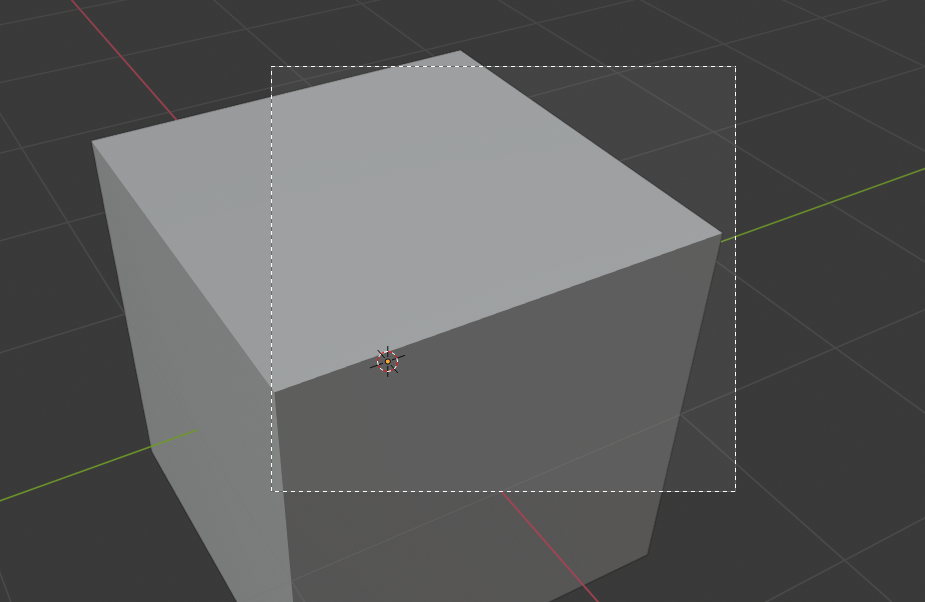
リージョンを選択しています。 |
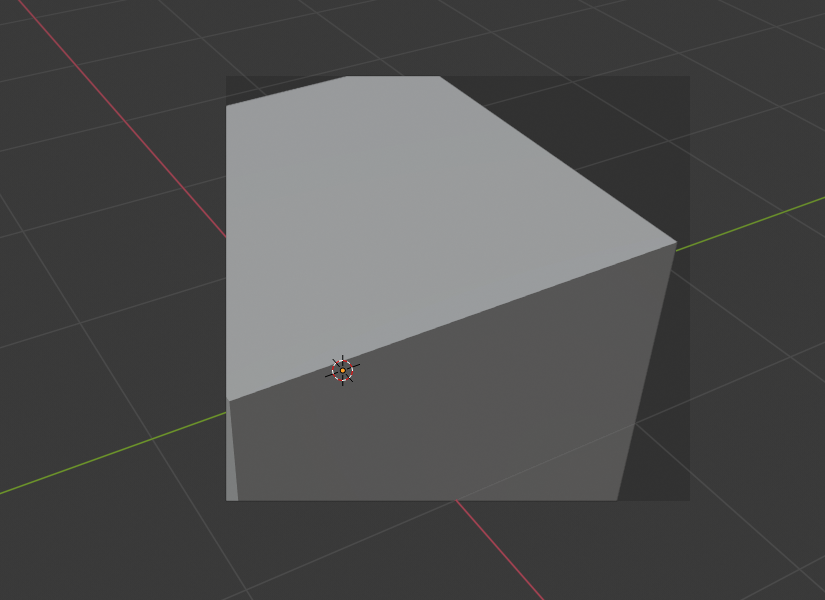
リージョンが選択されました。 |
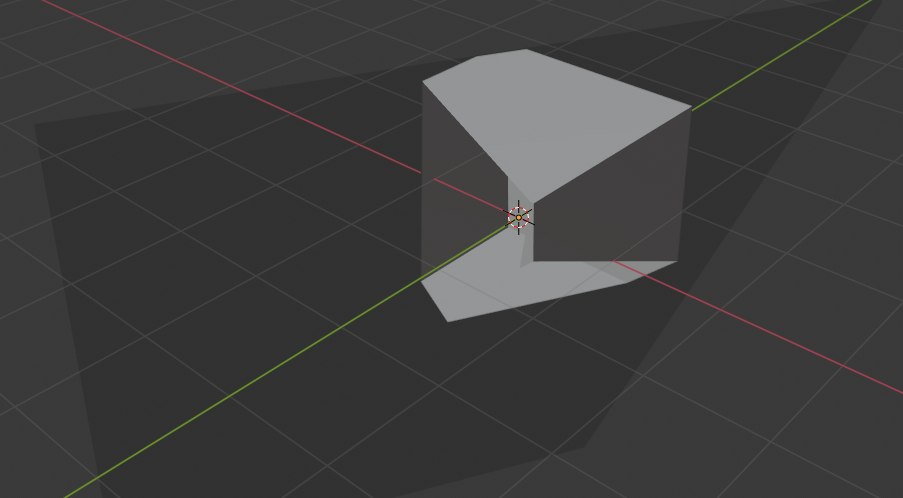
ビューを回転したときののようすです。 |
The Region/Volume clipping image shows an example of using the clipping tool with a cube. Start by activating the tool with Alt-B (upper left of the image). This will generate a dashed cross-hair cursor. Click with the LMB and drag out a rectangular region shown in the upper right. Now a region is defined and clipping is applied against that region in 3D space. Notice that part of the cube is now invisible or clipped. Use the MMB to rotate the view and you will see that only what is inside the pyramidal volume is visible. All the editing tools still function as normal but only within the pyramidal clipping volume.
濃い灰色の領域は、クリッピングボリュームそのものです。再度の Alt-B によりクリッピングが無効化されると、3D 空間のすべてが再び表示されるようになります。
Render Region(レンダー領域)
参照
- Mode(モード)
全てのモード
- Menu(メニュー)
- ショートカットキー
マーク: Ctrl-B クリア: Ctrl-Alt-B
When using rendered shading mode, it can be quite slow to render the entire 3D Viewport. To fix this, you can define a subregion to render just a portion of the viewport instead of the entire viewport. This can be very useful for reducing render times for quick previews on an area of interest.
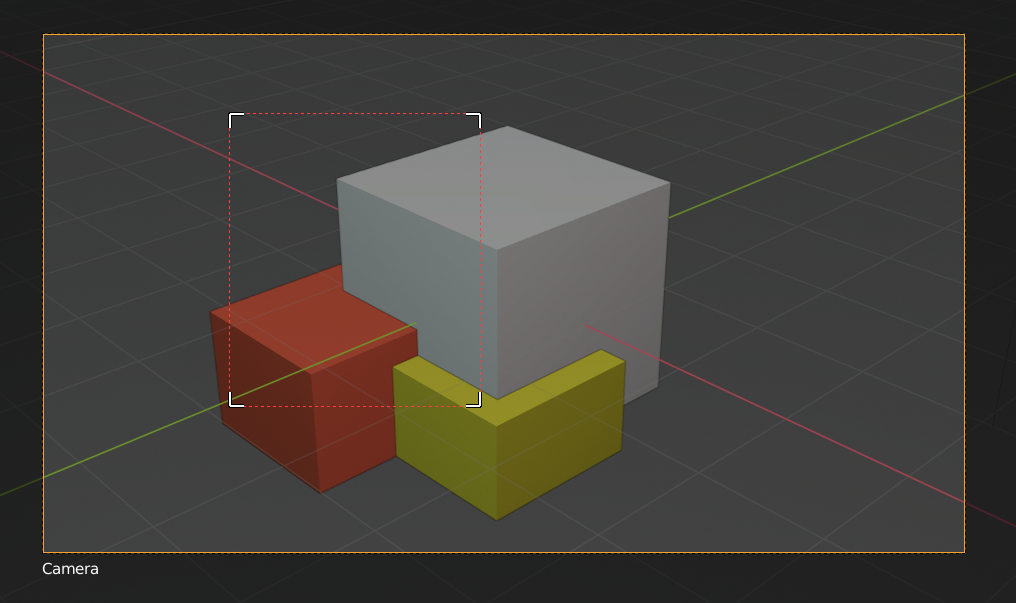
|
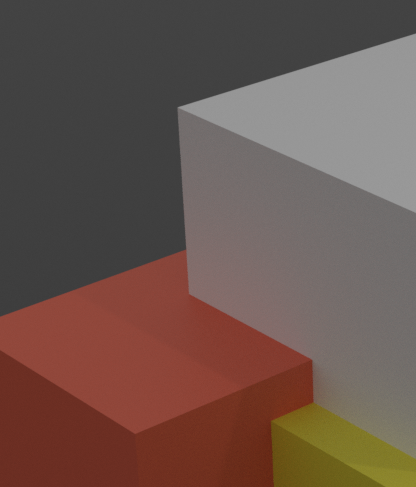
|
ちなみに
You can also use this region in a final render by setting a render region from within the Camera View and enabling region in the Dimensions panel.