Editácia
Transformovať
Referencia
- Režim:
Režim editácie
- Ponuka:
An F-Curve can be edited by transforming the locations of the keyframes.
- Presun, rotácia, mierka
Like other elements in Blender, keyframes can be moved, rotated, or scaled as described in Basic Transformations.
- Rozšíriť
Moves keyframes relative to the current frame. If the mouse is to the left of the Playhead, this operator only affects the selected keyframes that are to the left of the Playhead. On the contrary, if the mouse is to the right of the Playhead, this operator only affects the selected keyframes that are to the right of the Playhead.
Tip
For precise control of the keyframe position and value, you can set values in the Active Keyframe of the Sidebar region.
Prichytiť
Referencia
- Ponuka:
- Skratka:
Shift+S
Keyframes can be snapped to different properties by using the Snap Keys tool.
- Výber na aktuálnu snímku
Snap the selected keyframes to the current frame.
- Výber na hodnotu kurzora
Snap the selected keyframes to the 2D Cursor.
- Výber na najbližšiu snímku
Snap the selected keyframes to their nearest frame individually.
- Výber na najbližšiu sekundu
Snap the selected keyframes to their nearest second individually, based on the FPS of the scene.
- Výber na najbližšiu značku
Snap the selected keyframes to their nearest marker individually.
- Zarovnať manipulátory
Zarovná manipulátory Bézierovej krivky pre vybrané kľúčové snímky.
Príklad prichytenie zarovnaných manipulátorov. 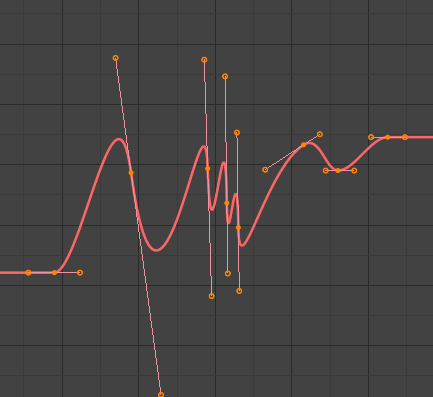
Pred zarovnaním manipulátorov.
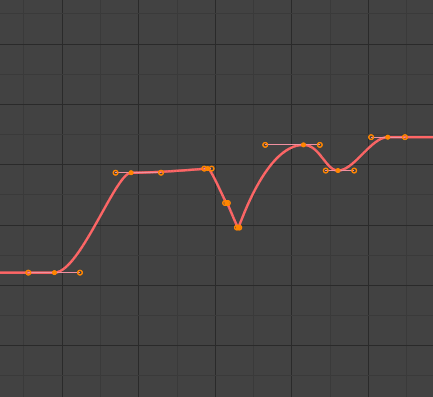
Po zarovnaní manipulátorov.
- Zarovnať manipulátory
Zabezpečí rovnakú dĺžky manipulátorov vybraných kľúčových snímok.
- Z boku
Side of the keyframes‘ Bézier handles to affect
- Vľavo:
Equalize selected keyframes‘ left handles.
- Vpravo:
Equalize selected keyframes‘ right handles.
- Oboje:
Equalize both of a keyframe’s handles.
- Dĺžka manipulátora
Dĺžka na vytvorenie Bézier manipulátorov vybraných kľúčových snímok.
- Zarovnať
Make the values of the selected keyframes‘ handles the same as their respective keyframes.
- Kurzor na vybrané Ctrl+G
Places the cursor at the midpoint between selected keyframes.
- Hodnota kurzora na výber
Places the cursor value on the average value of selected keyframes.
Zrkadlo
Referencia
- Ponuka:
- Skratka:
Ctrl+M
Selected keyframes can be mirrored over different properties using the Mirror Keys tool.
- Podľa času nad aktuálnou snímkou
Mirror horizontally over the current frame.
- Podľa hodnoty nad hodnotou kurzora
Mirror vertically over the 2D cursor.
- By Times over Time 0
Mirror horizontally over frame 0.
- By Values over Value 0
Mirror vertically over value 0.
- Podľa časov nad značkou Prvá vybraná
Mirror horizontally over the first selected marker.
Skok na vybrané
Referencia
- Ponuka:
- Skratka:
Ctrl+G
Places the 2D cursor at the center of the selected keyframes.
Vložiť
Referencia
- Ponuka:
- Skratka:
I
Inserts a keyframe to the active F-Curve at the mouse position. The newly added keyframes will be selected, making it easier to quickly tweak the newly added keyframes. All previously selected keyframes are kept selected by using I.
- Typ
- Všetky kanály:
Vloží kľúčovú snímku na všetky viditeľné a editovateľné F-krivky použitím aktuálnej hodnoty každej krivky.
- Len vybrané kanály:
Insert a keyframe on selected F-Curves using each curve’s current value.
- Iba aktívna F-krivka:
Vloží kľúčovú snímku na aktívnu F-krivky použitím aktuálnej hodnoty krivky.
- Aktívne kanály na kurzor:
Insert a keyframe for the active F-Curve at the cursor point.
- Vybrané kanály na kurzor:
Insert a keyframe for selected F-Curves at the cursor point.
Kopírovať/prilepiť
Referencia
- Ponuka:
,
- Skratka:
Ctrl+C, Ctrl+V
Use Ctrl-C to copy selected keyframes and Ctrl-V to paste the previously copied keyframes. During the paste action, the Upraviť poslednú operáciu panel provides some options in how the paste is applied.
- Posuv
- Bez posuvu:
Pastes the keyframes in the location they were copied from.
- Relatívna snímka:
Pastes the keyframe relative to the current frame based on the locations of the keyframes relative to the current frame when they were copied.
- Počiatočná snímka:
Pastes the keyframes with the first keyframe of the copied set placed at the current frame.
- Koncová snímka:
Pastes the keyframes with the last keyframe of the copied set placed at the current frame.
- Typ
- Zmiešať:
Integrates the pasted keyframes in with existing keyframes only overwriting keyframes that share a frame.
- Prepísať všetko:
Removes all previous keyframes and replaces them with the pasted keyframes.
- Prepísať rozsah:
Overwrite keys in pasted range.
- Prepísať celý rozsah:
Overwrite keys in pasted range, using the range of all copied keys.
- Preklopiť
Paste keyframes from mirrored bones if they exist.
Vytvoriť kópiu
Referencia
- Ponuka:
- Skratka:
Shift+D
Vytvorí kópie vybraných kľúčových snímok. Môžete ich premiestňovať pohybom myši.
Odstrániť
Referencia
- Ponuka:
- Skratka:
X, Delete
Stlačením X alebo Delete otvoríte vyskakovaciu ponuku, kde môžete odstrániť vybrané kľúčové snímky.
Typ manipulátora
Referencia
- Ponuka:
- Skratka:
V
Nastaví typ manipulátora z vybraných kľúčových snímok.
Režim interpolácie
Referencia
- Ponuka:
- Skratka:
T
Sets the interpolation mode between the selected keyframes.
Typ zmiernenia
Referencia
- Ponuka:
- Skratka:
Ctrl+E
Sets the easing mode of the selected keyframes.
Zhustiť
Zdecimovať
Referencia
- Ponuka:
- Ponuka:
The Decimate tool simplifies an F-Curve by removing keyframes that influence the curve shape the least.
- Režim
Controls which method is used pick the number of keyframes to use.
- Pomer:
Deletes a defined percentage of keyframes, the amount of keyframes to delete is define by the Remove property.
- Rozpätie chyby:
Deletes keyframes which only allowing the F-Curve to change by a defined amount. The amount of change is controlled by the Max Error Margin which controls how much the new decimated curve is allowed to deviate from the original.
Sample Keyframes
Referencia
- Ponuka:
- Skratka:
Shift+Alt+O
Sampling a set of keyframes replaces interpolated values with a new keyframe for each frame.
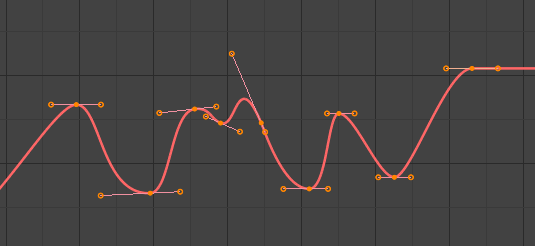
F-Curve before sampling. |
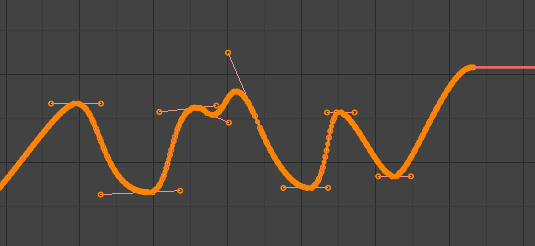
F-Curve after sampling. |
Zmazať kľúčové snímky
Referencia
- Ponuka:
- Skratka:
X
Clean Keyframes resets the keyframe tangents on selected keyframes to their auto-clamped shape, if they have been modified.
Tip
The modified curve left after the Clean tool is run is not the same as the original, so this tool is better used before doing custom editing of F-Curves and after initial keyframe insertion, to get rid of any unwanted keyframes inserted while doing mass keyframe insertion (by selecting all bones and pressing I for instance).
- Kanály
Deletes the channel itself if it is only left with a single keyframe containing the default property value and it’s not being used by any generative F-Curve modifiers or drivers.
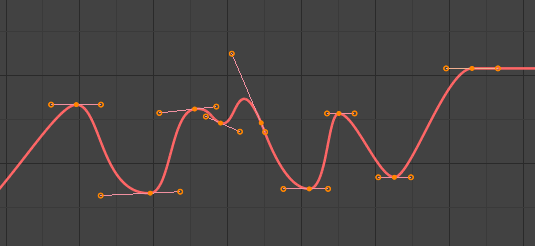
F-krivka pred zmazaním. |
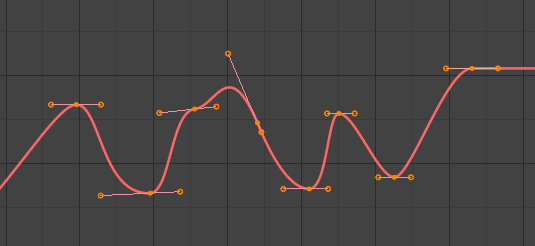
F-krivka po zmazaní. |
Prelínať
Referencia
- Ponuka:
- Skratka:
Alt+D
Rozklad
Referencia
- Ponuka:
Moves the selected keyframes to an in between position relative to the adjacent keyframes. To use this operator, drag the mouse left or right to adjust the operator’s Factor property.
- Faktor
The amount to favor either the left or the right key. Values less than 0.5 favor the left keyframe, values greater than 0.5 favor the right keyframe, a value of 0.5 results in no change.
Prelínať na susedné
Referencia
- Ponuka:
Transitions the current keyframe with the neighboring keyframes in the timeline. In order for this operator to work, there must be a keyframe before and after the current frame. To use this operator, drag the mouse left or right to adjust the operator’s Blend property.
- Prelínať
The amount to favor either the left or the right key. Values less than 0.5 favor the left keyframe, values greater than 0.5 favor the right keyframe, a value of 0.5 results in no change.
Prelínať s predvolenou hodnotou
Referencia
- Ponuka:
Transitions the current keyframe towards the property’s default value. To use this operator, drag the mouse left or right to adjust the operator’s Blend property.
- Prelínať
The amount to favor either the current key or the default value. A value of 0 represents the current key, a value of 1 represents the default value.
Viď aj
Operátor Resetovať na pôvodné obnoví akúkoľvek vlastnosť na jej predvolenú hodnotu bez potreby vytvorenia kľúčovej snímky.
Ľahká
Referencia
- Ponuka:
Aligns selected keyframes to follow an exponential path between the first and last keyframes. To use this operator, drag the mouse left or right to adjust the operator’s Blend property.
- Prelínať
Changes the concavity of the curve. Values less than 0.5 cause keyframes to concave up, values greater than 0.5 cause keyframes to concave down, a value of 0.5 results in a straight line.
Vyhladiť
Referencia
- Ponuka:
- Skratka:
Alt+S
Vyhladiť (staršie)
Referencia
- Ponuka:
- Skratka:
Alt+O
There is also an option to smooth the selected curves, but beware: its algorithm seems to be to divide by two the distance between each keyframe and the average linear value of the curve, without any setting, which gives quite a strong smoothing! Note that the first and last keys seem to be never modified by this tool.
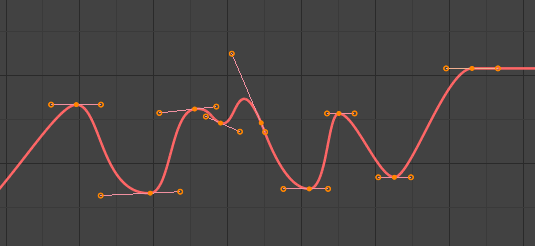
F-krivka pred vyhladením. |
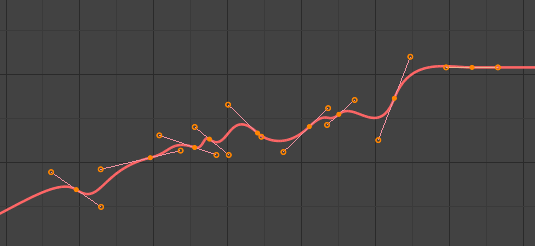
F-krivka po vyhladení. |