Công Cụ đường cong
Tham Chiếu
- Chế Độ
Chế Độ Vẽ
- Công Cụ
The Curve tool create complex Bézier style curves.
Sắp Đặt Công Cụ
You can configure the brush main settings exposed on the Tool Settings for convenience. For the draw brushes configuration and settings see: Draw Brush.
- Mức Phân Chia
The number of stroke points between each stroke edge.
- Mặt Cắt của Độ Dày
Use a curve widget to define the stroke thickness from the start (left) to end (right) of the stroke.
- Sử Dụng Đường Cong
When enabled, the stroke use a curve profile to control the thickness along the curve.
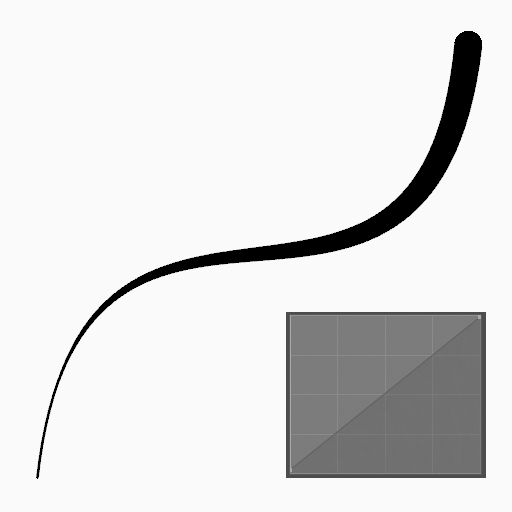
|
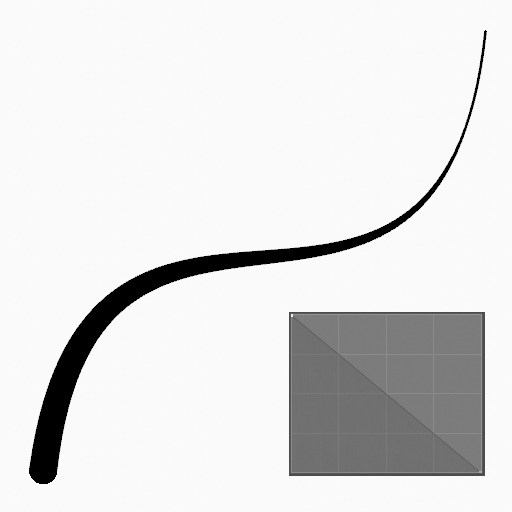
|
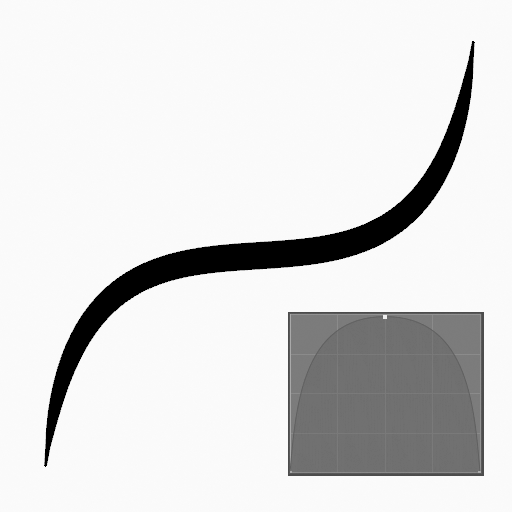
|
Sử Dụng
Lựa chọn Đầu Bút Vẽ và Nguyên Vật Liệu
In the Tool Settings select the brush, material and color type to use with the tool. The Curve tool uses Draw Brush types. See Những sắp đặt của đầu bút vẽ for more information.
Tạo Đường Cong
Nhấp vào (NCT (LMB) hoặc đỉnh Bút (Pen)) và kéo rê điểm khởi công/động/bắt đầu tiên.
Thả ra trên điểm cuối mong muốn.
After releasing you can tweak the curve using two cyan Bézier like manipulators.
Then confirm (Return/MMB) or cancel (Esc/RMB).
While dragging you can hold Shift to use only one manipulator to tweak the curve (like the Arc tool), use Alt to create the arc from a center point or M to flip.
NumpadPlus and NumpadMinus or using the mouse Wheel will increase or decrease the amount of points in the final curve.
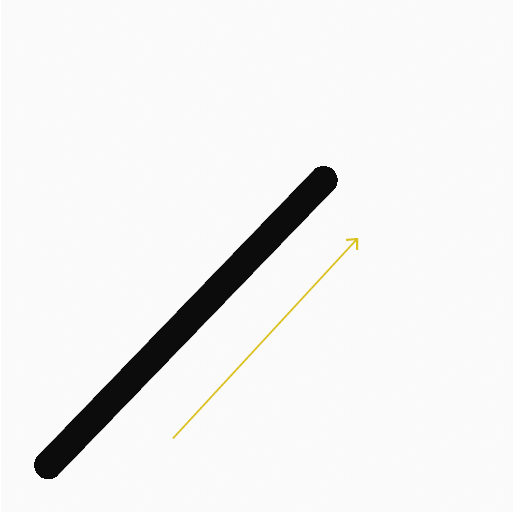
nhấp và kéo rê điểm khởi công/động/bắt đầu tiên. |
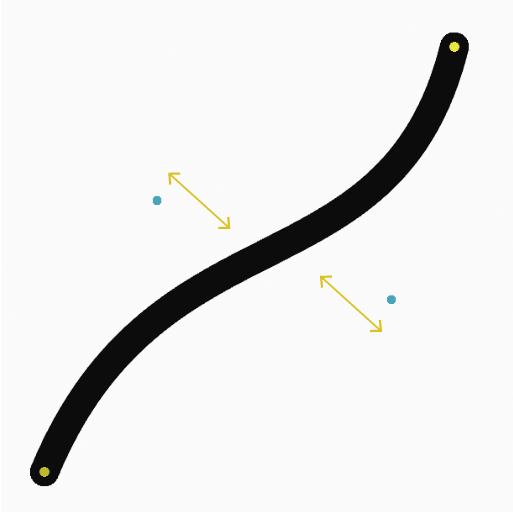
Tweaking curve with the manipulators. |
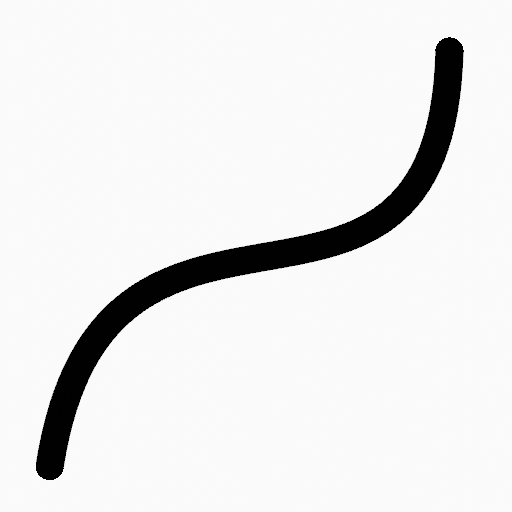
The curve after confirming. |
Đẩy trồi/Nới/Kéo Ra
Before confirming you can use E to extrude the end point of the curve to generate multiple connected curves.
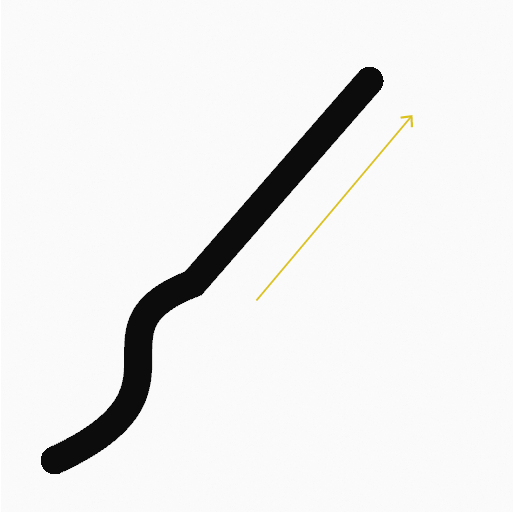
Kéo điểm Kết Thúc ra. |
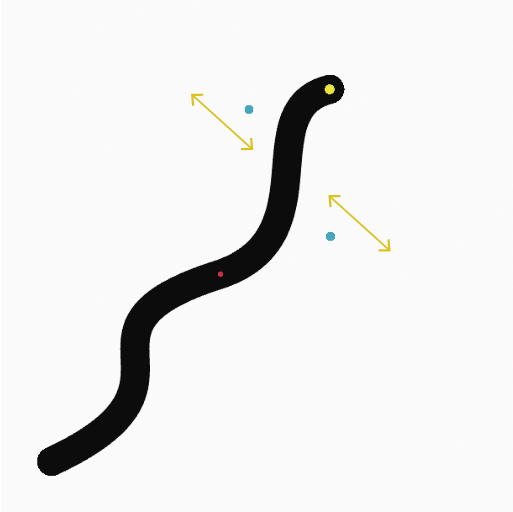
Tweaking the last curve with the manipulators. |
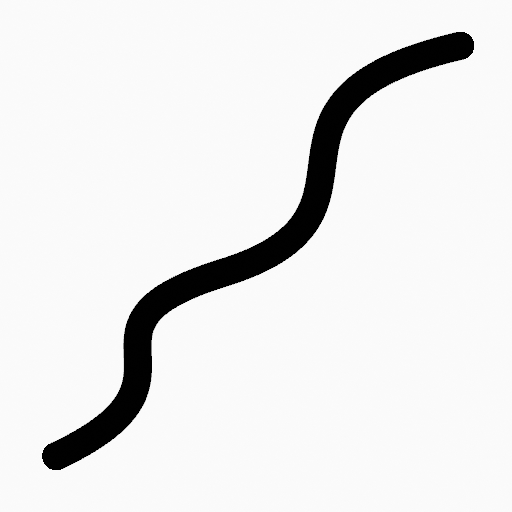
The connected curves after confirming. |